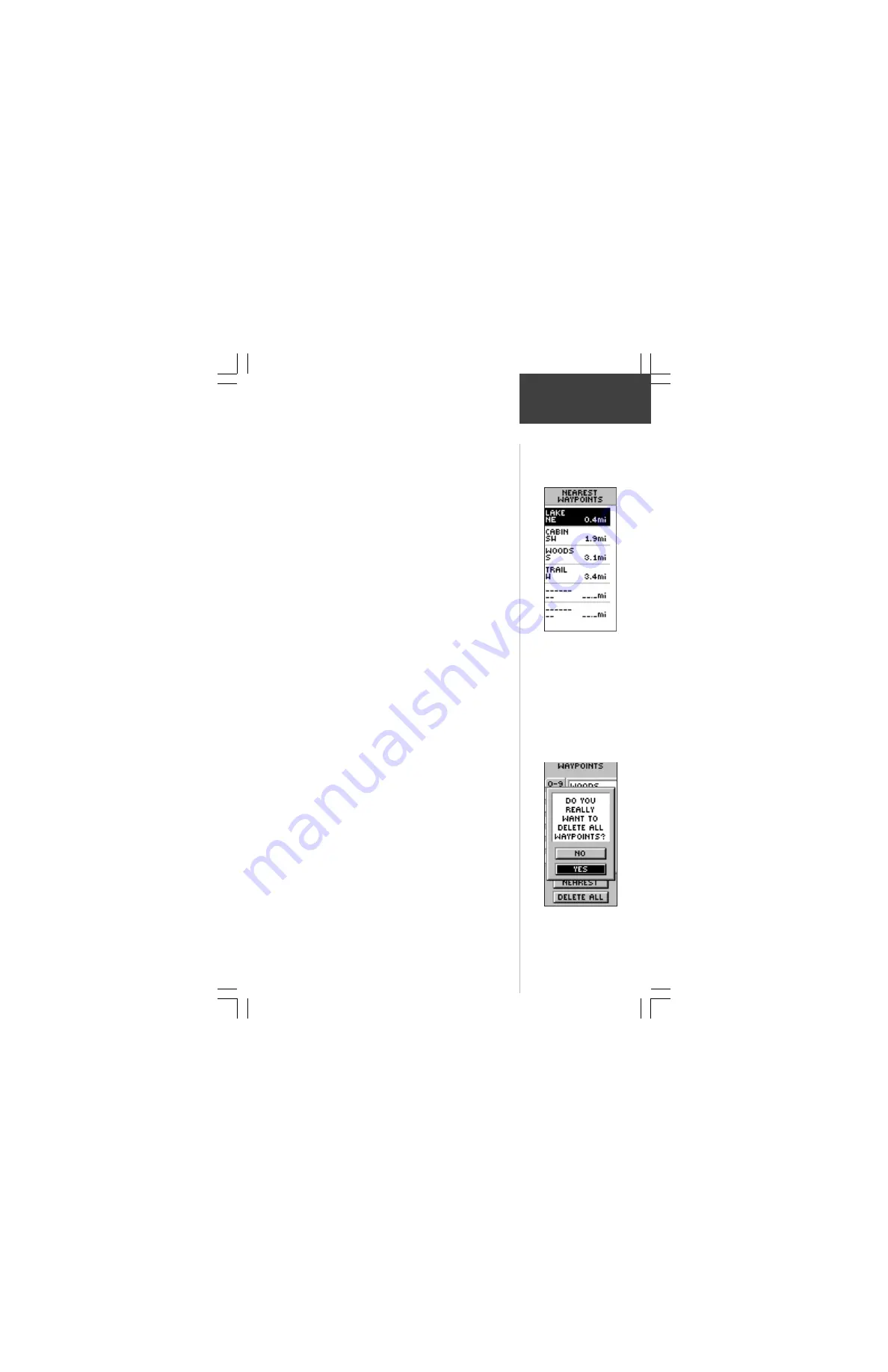
23
To start a GOTO:
1. On the ‘REVIEW WAYPOINT’ page, press the
UP
or
DOWN
button and highlight ‘GOTO’. Press the
ENTER
button. The ‘GOTO’ is activated with the
selected waypoint as the destination.
To view the selected waypoint on the Map
Page:
1. On the ‘REVIEW WAYPOINT’ page, press the
UP
or
DOWN
button and highlight ‘MAP’. Press the
ENTER
button. The selected waypoint is displayed on a
map. You can use the
UP/DOWN
buttons to zoom in
and out on the map.
Press the
PAGE
Button and
switch back to the ‘WAYPOINTS’ Page.
To view the ’NEAREST’ waypoints page:
1. On the ‘WAYPOINTS’ page, press the
UP
or
DOWN
button and highlight ‘NEAREST’. Press the
ENTER
Button. The ‘NEAREST WAYPOINTS’ Page appears.
The nine closest waypoints appear in a list showing
their name and distance from your location. You can
select a waypoint from this list by pressing the
UP
or
DOWN
button and selecting the desired waypoint.
Once selected, press
ENTER
. The ‘REVIEW
WAYPOINT’ appears allowing you to edit the
waypoint if you desire.
To delete all waypoints:
1. On the ‘WAYPOINT’ Page, press the
UP
or
DOWN
button and highlight ‘DELETE ALL’. Press the
ENTER
button. A confirmation message box appears asking if
you really want to delete all waypoints. If you do,
press the
UP
or
DOWN
button and highlight ‘YES’.
Press
ENTER
.
2. If you change your mind and do not want to delete
the waypoint, press the
UP
or
DOWN
button and
highlight ‘NO’. Press
ENTER
(or press the
PAGE
button). The confirmation message box disappears
and all of the waypoints remain in memory.
Nearest
Waypoints
The nine closest
waypoints appear in a
list showing their name
and distance from your
location (four shown
here).
MAKE SURE you want
to delete all of the
waypoints before you
press
ENTER
!
Reference






























