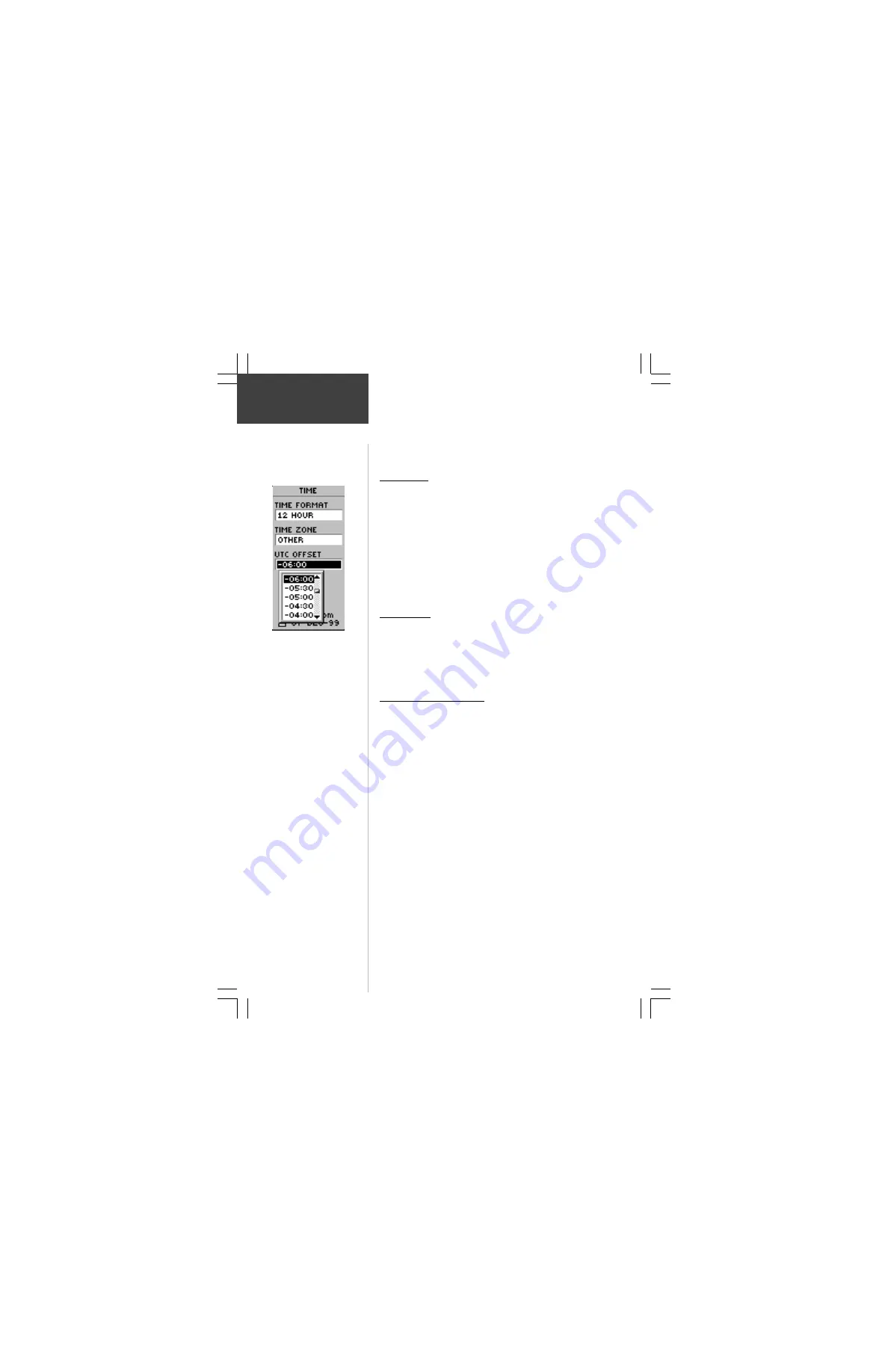
30
Time Zone
The time zone can be set to any one of eight pre-
programmed zones or by entering the UTC Time Offset
value in the UTC offset field below the time zone field.
When you select the 24 hour time format, the letters ‘lcl’
(local) appear next to the time. You can find time offset
values for your longitude by following instructions and the
Time Offset Chart (Appendix D). To change the time zone,
follow the steps given on page 13, “What Time is it?”.
UTC Offset
When you select ‘OTHER’ for the time zone, you can
access the UTC Offset field and make a change to match
the time zone you selected. Other than that, you can’t
change it.
Daylight Savings Time
Daylight savings time can be set to ‘Automatic’ (using
the built-in almanac to automatically change the clock
settings when daylight savings goes into or out of effect).
You can choose ‘Yes’ to manually add daylight savings or
‘No’ to remain on standard time.
To change the Daylight Savings Field:
1. Press the
PAGE
Button and switch to the ‘MENU’
Page. Press the
UP
or
DOWN
Button and highlight
‘SETUP’. Press
ENTER
. The ‘SETUP’ Page appears.
2. Press the
UP
or
DOWN
Button and highlight ‘TIME’
and press
ENTER
.
3. Press the
UP
or
DOWN
Button and select the
‘DAYLIGHT SAVINGS’ field and press
ENTER
.
4. Press the
UP
or
DOWN
Button, select ‘AUTO’, ‘YES’,
or ‘NO’ and press
ENTER
. Press
PAGE
to get back to
the page of your choice.
Setup Page
UTC stands for
‘Coordinated Universal
Time’ and replaced
Greenwich Mean Time
(GMT) as the World
standard for time in 1986.
It is based on atomic
measurements rather than
the earth's rotation.
Reference






























