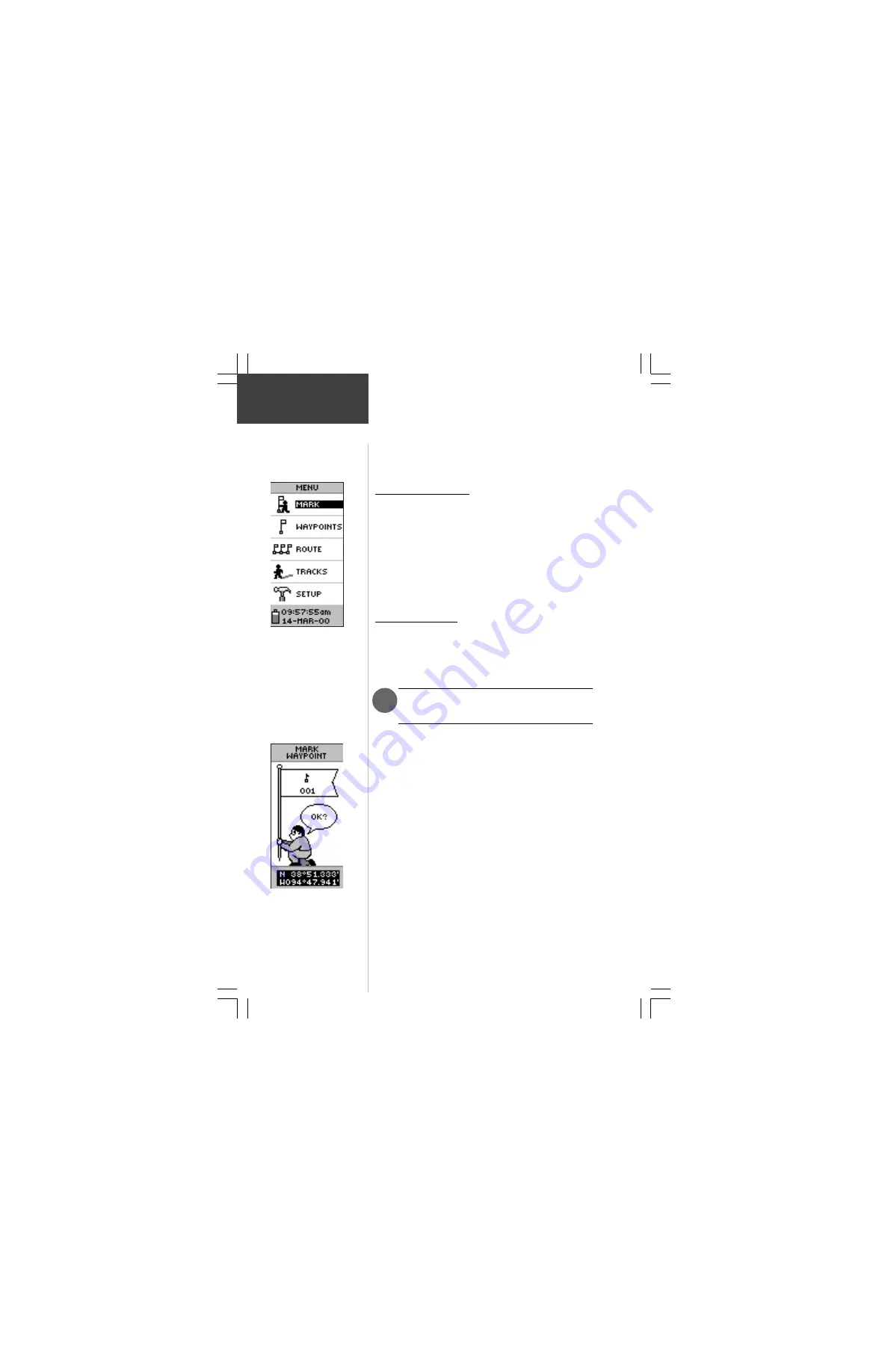
14
Let the Fun
Begin!
This completes a basic explanation of the page features
of the eTrex. Now let’s have some fun.
Discovering the Fun
Discovering the fun of using your eTrex is as easy as
taking a quick walk around an open outdoor area. In this
brief exercise, you’ll mark your current location (your
home for example), travel a short distance away, and then
have the eTrex guide you back to where you started (to get
the most out of this exercise, make sure to walk for at least
the time noted for each step).
.
“X” Marks the Spot
The first step in the exercise is to mark your location as
a waypoint so you can return to it later.
To Mark a Waypoint:
1. Press the
PAGE
Button and switch to the MENU
Page.
2. Press the
UP
or
DOWN
Button and highlight the
‘MARK’ field.
3. Press
ENTER
. The MARK WAYPOINT Page appears
with ‘OK?’ highlighted.
Before we actually mark the wayoint, let’s change the
symbol to a house and the name ‘001’ to something a little
more meaningful such as HOME.
To change the waypoint symbol:
1. On the MARK WAYPOINT page, press the
UP
or
DOWN
Button to highlight the small flag symbol
and press
ENTER
. Using the
UP
or
DOWN
Button,
scroll through the symbols and highlight the house
symbol. Press
ENTER
.
NOTE:
The eTrex must be “READY TO
NAVIGATE” before you mark a waypoint.
You’ll find the MARK
option on the MENU
Page
The Latitude and
Longitude is displayed at
the bottom of the MARK
WAYPOINT Page and
the REVIEW
WAYPOINT Page.
F
Getting
Started






























