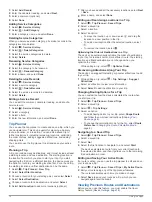Table of Contents
Getting Started............................................................... 1
Garmin fleet Overview................................................................ 1
Mounting and Powering the Garmin fleet Device in Your
Vehicle ........................................................................................ 1
Turning the Device On or Off...................................................... 1
Acquiring GPS Signals ............................................................... 2
Home Screen .............................................................................. 2
Adjusting the Screen Brightness ................................................ 2
Vehicle Profiles............................................................... 2
Car Profile................................................................................... 2
Adding a Vehicle Profile ..............................................................2
Activating a Vehicle Profile ......................................................... 2
Changing Your Trailer Information ..............................................3
Editing a Vehicle Profile .............................................................. 3
Dash Cam........................................................................ 3
Using the Dash Cam Gallery ...................................................... 3
Driver Awareness Features and Alerts........................ 4
Navigating to Your Destination..................................... 4
Your Route on the Map ...............................................................5
Arriving at Your Destination ........................................................ 5
Parking Near Your Destination .............................................. 5
Finding Your Last Parking Spot ............................................. 6
Changing Your Active Route ...................................................... 6
Avoiding Traffic Delays on Your Route .................................. 6
Avoiding Toll Roads ............................................................... 6
Avoiding Toll Stickers .............................................................7
Avoiding Road Features ........................................................ 7
Avoiding Environmental Zones .............................................. 7
Custom Avoidances ............................................................... 7
Finding and Saving Locations...................................... 7
Finding TruckDown Points of Interest .................................... 7
Searching Within a Category ................................................. 8
Location Search Results ............................................................. 8
Location Search Results on the Map ..................................... 8
Parking ........................................................................................9
Search Tools ...............................................................................9
Viewing Recently Found Locations ............................................ 9
Clearing the List of Recently Found Locations ...................... 9
Viewing Current Location Information ........................................ 9
Adding a Shortcut ....................................................................... 9
Removing a Shortcut ............................................................. 9
Saving Locations ........................................................................ 9
Saving a Location .................................................................. 9
Saving Your Current Location .............................................. 10
Editing a Saved Location ..................................................... 10
Assigning Categories to a Saved Location .......................... 10
Deleting a Saved Location ................................................... 10
Using the Map............................................................... 10
Map Tools ................................................................................. 10
Up Ahead .................................................................................. 10
Warning and Alert Symbols ...................................................... 11
Trip Information .........................................................................11
Viewing Upcoming Traffic ......................................................... 11
Customizing the Map ................................................................ 11
Hands-Free Calling....................................................... 12
Traffic............................................................................ 12
Receiving Traffic Data Using a Traffic Receiver ....................... 12
Traffic Receiver Subscriptions ............................................. 12
Viewing Traffic on the Map ....................................................... 13
Searching for Traffic Incidents ............................................. 13
Using the Apps............................................................. 13
Table of Contents
i