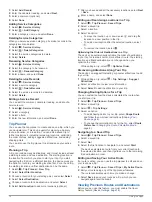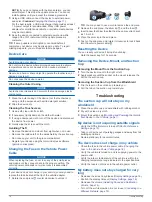Avoiding Toll Stickers
If the map data on your device contains detailed toll sticker
information, you can avoid or allow roads that require toll
stickers for each country.
NOTE:
This feature is not available in all areas.
1
Select >
Navigation
>
Route Preferences
>
Tolls and
Fees
>
Toll Stickers
.
2
Select a country.
3
Select an option:
• To be asked each time before routing through an area that
requires toll stickers, select
Always Ask
.
• To always avoid roads that require toll stickers, select
Avoid
.
• To always allow roads that require toll stickers, select
Allow
.
4
Select
Save
.
Avoiding Road Features
1
Select >
Navigation
>
Route Preferences
>
Avoidances
.
2
Select the road features to avoid on your routes, and select
OK
.
Avoiding Environmental Zones
Your device can avoid areas with environmental or emissions
restrictions that may apply to your vehicle. This option applies to
the vehicle type in the active vehicle profile (
).
1
Select >
Navigation
>
Route Preferences
>
Environmental Zones
.
2
Select an option:
• To be asked each time before routing through an
environmental zone, select
Always Ask
.
• To always avoid environmental zones, select
Avoid
.
• To always allow environmental zones, select
Allow
.
3
Select
Save
.
Custom Avoidances
Custom avoidances allow you select specific areas or sections
of road to avoid. When the device calculates a route, it avoids
these areas and roads unless no other reasonable route is
available.
Avoiding a Road
1
Select >
Navigation
>
Route Preferences
>
Custom
Avoidances
.
2
If necessary, select
Add Avoidance
.
3
Select
Add Avoid Road
.
4
Select the starting point of the section of road to avoid, and
select
Next
.
5
Select the ending point of the road section, and select
Next
.
6
Select
Done
.
Avoiding an Area
1
Select >
Navigation
>
Route Preferences
>
Custom
Avoidances
.
2
If necessary, select
Add Avoidance
.
3
Select
Add Avoid Area
.
4
Select the upper-left corner of the area to avoid, and select
Next
.
5
Select the lower-right corner of the area to avoid, and select
Next
.
The selected area is shaded on the map.
6
Select
Done
.
Disabling a Custom Avoidance
You can disable a custom avoidance without deleting it.
1
Select >
Navigation
>
Route Preferences
>
Custom
Avoidances
.
2
Select an avoidance.
3
Select >
Disable
.
Deleting Custom Avoidances
1
Select >
Navigation
>
Route Preferences
>
Custom
Avoidances
> .
2
Select an option:
• To delete all custom avoidances, select
Select All
>
Delete
.
• To delete one custom avoidance, select the avoidance,
and select
Delete
.
Finding and Saving Locations
The maps loaded in your device contain locations, such as
restaurants, hotels, auto services, and detailed street
information. The Where To? menu helps you find your
destination by providing several methods to browse, search, and
save this information.
• Enter search terms to quickly search all location information
(
Finding a Location Using the Search Bar
).
• Browse or search pre-loaded points of interest by category
(
).
• Search for truck stops and services, including detailed
TruckDown
®
directory information, where available (
).
• Use search tools to find specific locations, such as
addresses, intersections, or geographic coordinates (
).
• Search near a different city or area (
).
• Save your favorite locations to find them quickly in the future
(
).
• Return to recently found locations (
).
Points of Interest
A point of interest is a place that you may find useful or
interesting. Points of interest are organized by category and can
include popular travel destinations such as gas stations,
restaurants, hotels, and entertainment venues.
Finding Trucking Points of Interest
The detailed maps loaded in your device contain trucking points
of interest, such as truck stops, rest areas, and weigh stations.
Select
Where To?
>
Categories
>
Trucking
.
Finding TruckDown Points of Interest
The TruckDown directory lists businesses for the trucking
industry such as truck repair and tire sales.
The TruckDown directory is not available in all areas.
1
Select an option:
• Select
Trucking
to find points of interest compatible with
trucks.
• Select
Truck Services
to find service locations for your
truck.
2
Select a category.
3
If necessary, select
Filter by Amenities & Brands
, select
one or more amenities, and select
Save
.
NOTE:
This option is available for truck stops only.
Finding and Saving Locations
7