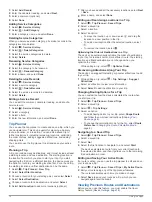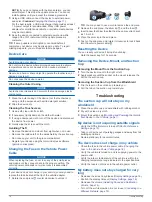3
Select
Add Record
.
4
Enter the odometer reading, and select
Next
.
5
Enter a comment (optional).
6
Select
Done
.
Adding Service Categories
1
Select >
Service History
.
2
Select >
Add Category
.
3
Enter a category name, and select
Done
.
Deleting Service Categories
When you delete a service category, all service records in the
category are also deleted.
1
Select >
Service History
.
2
Select >
Delete Categories
.
3
Select the service categories to delete.
4
Select
Delete
.
Renaming Service Categories
1
Select >
Service History
.
2
Select the category to be renamed.
3
Select >
Rename Category
.
4
Enter a name, and select
Done
.
Deleting Service Records
1
Select >
Service History
.
2
Select a service category.
3
Select >
Delete Records
.
4
Select the service records to be deleted.
5
Select
Delete
.
Editing a Service Record
You can edit the comment, odometer reading, and date of a
service record.
1
Select >
Service History
.
2
Select a category.
3
Select a field.
4
Enter the new information, and select
Done
.
Trip Planner
You can use the trip planner to create and save a trip, which you
can navigate later. This can be useful for planning a delivery
route, a vacation, or a road trip. You can edit a saved trip to
further customize it, including reordering locations, optimizing
the order of stops, adding suggested attractions, and adding
shaping points.
You can also use the trip planner to edit and save your active
route.
Planning a Trip
A trip can include many destinations, and it must include at least
a starting location and one destination. The starting location is
the location from which you plan to start your trip. If you start
navigating the trip from a different location, the device gives you
the option to route to your starting location first. For a round trip,
the starting location and final destination can be the same.
1
Select >
Trip Planner
>
New Trip
.
2
Select
Select Start Location
.
3
Choose a location for your starting point, and select
Select
.
4
Select
Select Destination
.
5
Choose a location for a destination, and select
Select
.
6
Select
Add Location
to add more locations (optional).
7
After you have added all the necessary locations, select
Next
>
Save
.
8
Enter a name, and select
Done
.
Editing and Reordering Locations in a Trip
1
Select >
Trip Planner
>
Saved Trips
.
2
Select a saved trip.
3
Select a location.
4
Select an option:
• To move the location up or down, select , and drag the
location to a new position in the trip.
• To add a new location after the selected location, select
.
• To remove the location, select .
Optimizing the Order of Destinations in a Trip
The device can automatically optimize the order of destinations
in your trip to create a shorter, more efficient route. The starting
location and final destination are not changed when you
optimize the order.
While editing a trip, select >
Optimize Order
.
Discovering Attractions Along Your Trip
The device can suggest interesting or popular attractions to add
to your trip.
1
While editing a trip, select >
Trip Settings
>
Suggest
Attractions
.
2
Select an attraction to view more information.
3
Select
Select
to add the attraction to your trip.
Changing Routing Options for a Trip
You can customize how the device calculates the route when
you start your trip.
1
Select >
Trip Planner
>
Saved Trips
.
2
Select a saved trip.
3
Select >
Trip Settings
.
4
Select an option:
• To add shaping points to your trip, select
Shape Route
,
and follow the on-screen instructions (
).
• To change the calculation mode for the trip, select
Route
Preference
(
Changing the Route Calculation Mode
).
Navigating to a Saved Trip
1
Select >
Trip Planner
>
Saved Trips
.
2
Select a saved trip.
3
Select
Go!
.
4
Select the first location to navigate to, and select
Start
.
The device calculates a route from your current location to
the selected location, and then it guides you to the remaining
trip destinations in order.
Editing and Saving Your Active Route
If a route is active, you can use the trip planner to edit and save
your route as a trip.
1
Select >
Trip Planner
>
Saved Trips
>
My Active Route
.
2
Edit your route using any of the trip planner features.
The route recalculates each time you make a change.
3
Select
Save
to save your route as a trip, which you can
navigate again later (optional).
Viewing Previous Routes and Destinations
Before you can use this feature, you must enable the travel
history feature (
).
14
Using the Apps