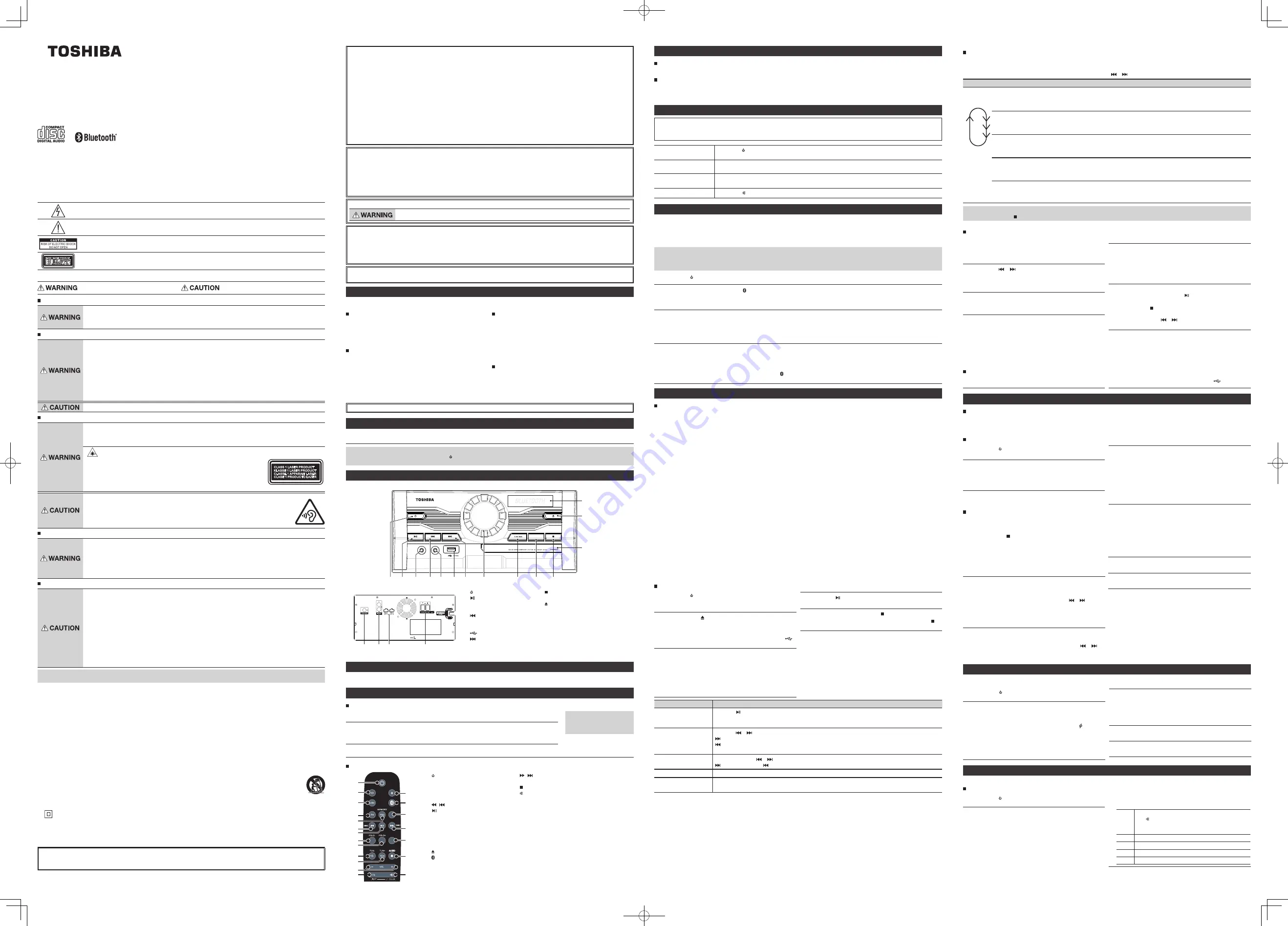
TY-ASW8000
Toshiba CD/USB MINI COMPONENT SYSTEM
with Bluetooth® Function
Operation Manual
Thank you for purchasing the CD/USB
MINI
COMPONENT SYSTEM with Bluetooth® Function.
To use this product safely, read and understand this operation manual thoroughly before using.
After reading this manual, keep it in a safe place so that it can be referred to when necessary.
5017100
Instructions in this manual are explained mainly using the remote control.
Safety precautions
The information you need to prevent danger to the user and other people as well as property damage is described below. “Description
of signs” shows different levels of danger or damage that may occur due to wrong handling.
Important notes
• This book is only a guide for user's operation, not a criterion for configuration.
• Only use attachments/accessories specified by the manufacturer.
The lightning flash is intended to alert the user to the presence of dangerous voltage within the product's
enclosure, and touching the internal components may result in a risk of electric shock to persons.
The exclamatory mark is intended to alert the user to the presence of important operating instructions.
To reduce the risk of electric shock or fire, do not open the cover. Refer servicing to qualified service personnel.
CLASS
1
LASER
PRODUCT
KLASSE
1
LASER
PRODUCT
CLASSE
1
APPARAIT
LASER
CLASE
1
PRODUCTO
LAZER
This mark indicates this unit belongs to class 1 laser product. The laser beam may produce radiation harm to
the directly touching human body.
Description of signs
Indicates that there is a risk of death or
serious injury.
Indicates that there is a risk of minor injury or
property damage.
What to do in the case of an abnormality
• Stop using the device immediately in the case of an abnormality or failure.
• Remove the power plug from the receptacle immediately when water or any foreign object enters the
interior of the device.
It may cause a fire or electric shock. Remove the power plug immediately, and contact your dealer for a repair.
Power cord and power plug
To reduce the risk of fire, electric shock or product damage,
• Insert the power plug fully into an AC receptacle.
• If you find dust on the power plug pin or pin installation surface, remove the power plug and remove the
dust.
• The mains plug or an appliance coupler is used as a disconnecting device, the disconnecting device shall
remain readily operable.
• Do not insert or remove the power plug with a wet hand.
• Observe the following when handling the power cord.
• Do not damage it.
• Do not modify it (e.g. extension).
• Do not heat it.
• Do not pull it.
• Do not place a heavy object on it. • Do not pinch it.
• Do not bend it forcefully. • Do not twist it.
• Do not bundle it.
• If the device will not be used for a long time, remove the power plug from the receptacle.
Usage
To reduce the risk of fire, electric shock or product damage,
• Do not disassemble, repair, or modify the device.
• Do not insert any foreign object into the device.
• In case of lightning, do not touch the antenna and power cord.
Invisible laser radiation when open and interlocks defeated.
A Class 1 laser product is used in the CD driving unit. The CD driving unit stops
when the tray is opened. Observe the following.
• Do not disassemble, repair, or modify the device.
• Do not look directly into the laser light or reflected light.
• Avoid exposure to beam of laser.
The laser light may cause damage to your eye or skin.
• Before carrying the device, retract the antenna and remove the power plug from the receptacle.
• Do not insert your hand into the CD insertion slot.
• Do not place a heavy object on the device.
• Do not turn up the headphone volume too much.
Excessive sound pressure from earphones and headphones can cause hearing loss.
• To prevent possible hearing damage, do not listen at high volume levels for long periods.
Installation
To reduce the risk of fire, electric shock or product damage,
• Place the unit on a flat surface away from sources of direct sunlight or excessive heat.
• Do not install the device in a confined or build-in space such as a book case or similar area, and keep it
under a well-ventilated condition. The ventilation should not be impeded by covering the ventilation
openings with items such as newspaper, table-cloths, curtains, etc.
• Do not expose the device to rain, moisture, dripping, or splashing.
• Do not place objects filled with liquids, such as vases, on the device.
Battery
• Danger of explosion if battery is incorrectly replaced. Replace only with the same or equivalent type.
• Observe the following when handling dry battery.
• Do not use any battery other than specified.
• Do not insert the battery in a wrong direction.
• Do not charge, heat, disassemble, or short-circuit the battery.
• Do not throw it into fire.
• Do not use a dry battery whose recommended expiration date has been expired.
Do not use a depleted dry battery.
• Do not wet the battery with water. Do not touch it with a wet hand.
• Do not expose the battery to excessive heat such as under the sun or near the fire or the like.
Overheat, leakage, or rupture may occur, resulting in burns or injury.
If you touch the battery fluid, rinse it off with water and consult with the doctor. If the battery fluid spills
over the remote controller, wipe it off without touching the fluid.
• If the remote controller will not be used for a long time, remove the dry battery from the remote controller.
Notes
• If any color shift occurs on a nearby TV or the radio of the device picks up noise from the TV, keep the device away from the TV.
Important Safety Instructions
1. Read these instructions.
2. Keep these instructions.
3. Heed all warnings.
4. Follow all instructions.
5. Do not use this apparatus near water.
6. Clean only with dry cloth.
7. Do not block any ventilation openings. Install in accordance with the manufacturer's instructions.
8. Do not install near any heat sources such as radiators, heat registers, stoves, or other apparatus (including amplifiers) that produce
heat.
9. Do not defeat the safety purpose of the polarized or grounding-type plug. A polarized plug has two blades with one wider than
the other. A grounding type plug has two blades and a third grounding prong. The wide blade or the third prong are provided for
your safety. If the provided plug does not fit into your outlet, consult an electrician for replacement of the obsolete outlet.
10. Protect the power cord from being walked on or pinched particularly at plugs, convenience receptacles, and the point where they
exit from the apparatus.
11. Only use attachments/accessories specified by the manufacturer.
12. Use only with the cart, stand, tripod, bracket, or table specified by the manufacturer, or sold with the apparatus.
When a cart is used, use caution when moving the cart/apparatus combination to avoid injury from tip-over.
13. Unplug this apparatus during lightning storms or when unused for long periods of time.
14. Refer all servicing to qualified service personnel. Servicing is required when the apparatus has been damaged in any
way, such as power-supply cord or plug is damaged, liquid has been spilled or objects have fallen into the apparatus, the apparatus
has been exposed to rain or moisture, does not operate normally, or has been dropped.
15.
This equipment is a Class II or double insulated electrical appliance. It has been designed in such a way that it does not require
a safety connection to electrical earth.
16. No naked flame sources, such as lighted candles, should be placed on the apparatus.
17. Attention should be drawn to environmental aspects of battery disposal.
18. The product is designed to use in moderate climates.
FCC Radiation Exposure Statement
This equipment complies with FCC radiation exposure limits set forth for an uncontrolled environment. This equipment
should be installed and operated with minimum distance 20 CM between the radiator & your body.
CLASS
1
LASER
PRODUCT
KLASSE
1
LASER
PRODUCT
CLASSE
1
APPARAIT
LASER
CLASE
1
PRODUCTO
LAZER
FCC Statement :
This device complies with Part 15 of the FCC Rules. Operation is subject to the following two conditions:
1) This device may not cause harmful interference, and 2) This device must accept any interference received, including interference
that may cause undesired operation.
Note: This equipment has been tested and found to comply with the limits for a Class B digital device, pursuant to part 15 of the
FCC Rules. These limits are designed to provide reasonable protection against harmful interference in a residential installation.
This equipment generates, uses, and can radiate radio frequency energy and, if not installed and used in accordance with the
instructions, may cause harmful interference to radio communication. However, there is no guarantee that interference will not
occur in a particular installation. If this equipment does cause harmful interference to radio or television reception, which can be
determined by turning the equipment off and on, the user is encouraged to try to correct the interference by one or more of the
following measures:
• Reorient or relocate the receiving antenna.
• Increase the separation between the equipment and receiver.
• Connect the equipment into an outlet on a circuit different from that to which the receiver is connected.
• Consult the dealer or an experienced radio/TV technician for help.
Caution: Changes or modifications not expressly approved by the party responsible for compliance could void the user's authority
to operate the equipment.
IC-CANADA :
This device complies with Industry Canada license-exempt RSS standard(s). Operation is subject to the following two conditions:
(1) this device may not cause interference, and (2) this device must accept any interference, including interference that may cause
undesired operation of the device.
This Class [B] digital apparatus complies with Canadian ICES-003.
Cet appareil s’accorde avec Industrie Canada licence-exempte RSS standard. (1) cet appareil ne peut pas causer l’intervention, et (2)
cet appareil doit accepter de l’intervention, y compris l’intervention qui peut causer l’operation non desiree de.
Cet appareil numerique de la classe B est conforme a la norme NMB-003 du Canada.
California Prop 65 Warning :
This product contains chemicals, including lead, known to the State of California to cause cancer and birth
defects or other reproductive harm.
Wash hands after handling.
Disclaimer
• Toshiba shall not be responsible for any damage caused by an earthquake, thunderstorm, flood damage, fire for which
Toshiba is not responsible, acts of a third party, other accidents, or damages caused by the user's willful acts or negligence,
misuse, or use in abnormal conditions.
• Toshiba shall not be responsible for any damage caused by failure to observe the information described in the operation
manual.
Disposal
• When disposing of the device, observe the laws, or ordinances and rules of the local government.
About Using Bluetooth®
This unit is designed for use with Bluetooth® wireless devices compatible with the HFP, HSP, A2DP and AVRCP streaming audio profiles.
Refer to your Bluetooth® device’s user manual or technical support to determine if your Bluetooth® device supports these profiles.
Frequency band used
This unit uses the 2.4 GHz frequency band. However other
wireless devices may use 2.4 GHz frequency band as well and
may cause interference with each other. To avoid interference,
please refrain from the use of the unit at the same time with other
wireless devices.
Certification of this device
This unit conforms to frequency restrictions and has received
certification based on frequency laws, so a wireless permit is not
necessary.
However, the following action is punishable by law in some
countries:
• Taking apart/modifying the unit.
Usage restrictions
• Wireless transmission and/or use with all Bluetooth® equipped
devices is not guaranteed.
• A device featuring the Bluetooth® function is required to
conform to the Bluetooth® standard specified by Bluetooth SIG,
and be authenticated. Even if the connected device conforms to
the above mentioned Bluetooth® standard, some devices may
not be connected or work correctly, depending on the features
or specifications of the device.
Range of use
Use this device within an unobstructed 10 m range. The range
of use or perimeter may be shortened depending on any
obstructions, devices causing interference, other people in the
room, or the construction of the building. Please note that the
range mentioned above is not guaranteed.
The Bluetooth® word mark and logos are owned by the Bluetooth SIG, Inc. and are used under license.
Power supply
Insert the power plug into an AC receptacle.
Notes
• Before disconnecting the power plug, press the [ ] button to turn off the power.
• The unit is not disconnected from the mains as long as it is connected to the AC outlet, even if the unit itself has been turned off.
Part names
Front
2
1
7
8
3
4 5
6
9
10
14
13
12
11
PHONES
LINE IN - 1
EQ
Back
1
[ ] Power button
2
[ ] Play/Pause button
3
[PHONES] headphones
terminal
4
[ ] Previous/Backward
button
5
[LINE IN-1] terminal
6
[
] USB terminal
7
[ ] Next/Fast forward button
8
Volume knob
9
[FUNCTION] button
10
[EQ] button
11
[ ] Stop button
12
CD tray
13
[ ] Eject button
14
Remote control light infrared receiver
15
[FM ANTENNA] terminal
16
[LINE IN-2] terminal
17
[SPEAKER LIGHT] terminals
18
[SPEAKER OUT] terminals
16 17
18
15
Accessories
Remote control (one battery included) 1 set
FM wire antenna 1 set
Remote control
Replacing the remote control battery
1
Remove the battery compartment cover on the back of the remote control.
Notes
• Do not use any battery other
than specified.
2
Load one R03 (AAA size) battery into the battery compartment making sure
that the battery has been inserted with the correct polarities matching the
s,– as indicated inside the battery compartment.
3
Replace the cover.
Using the remote control
LINE IN
P-MODE
1
14
4
17
8
2
15
5
18
20
9
6
10
12
3
16
19
7
11
13
1
[ ] Power button
2
[CD] button
3
[USB] button
4
[FM] button
5
[PRG/MEMORY] button
6
[ / ] Previous/Backward button
7
[ ] Play/Pause button
8
[FOLD–] button
9
[FOLD+] button
10
[10–/TUN–] button
11
[10+/TUN+] button
12
[VOL –/+] button
13
[EQ/LIGHT] button
14
[ ] Eject button
15
[ ] Bluetooth® button
16
[LINE IN] button
17
[ / ] Next/Fast forward button
18
[P-MODE] button
19
[ /AUTO] Stop/Auto button
20
[ ] MUTE/[L1 COLOR] button
Use it within about 8 meters and 30 degrees horizontally
from the front of the remote control light infrared
receiver of the main unit.
The remote control may not operate correctly in the
following cases.
• An obstacle exists between the main unit and the
remote control.
• Strong light such as direct sunlight shines on the
remote control light infrared receiver.
Installing/connecting the speakers
Speaker installation
Place the left (with white connector) and right (with red connector) speakers properly.
Speaker connection
Connect the left speaker (with white connector) to the SPEAKER OUT L terminal and SPEAKER LIGHT-L terminal, and the right speaker
(with red connector) to the SPEAKER OUT R terminal and SPEAKER LIGHT-R terminal.
Common operation
How to use the buttons
• Press: means to press the button briefly and then release it (less than 2 seconds).
• Press and hold : means to continue to press the button for a longer period of time (2 seconds or more).
Turning on/off the
power
Press the [ ] button on the remote control or on the unit.
Volume adjustment
Press the [VOL] button on the remote control or turn the Volume knob on the unit.
• When the power is turned off then on, the volume level is automatically set to “14”.
Equalizer function
Press the [EQ] button to select the sound quality from “FLAT”, “ROCK”, “POP”, “CLASSIC”,
and “JAZZ”.
Mute function
Press the [ ] button to mute the sound. Press again to restore the sound.
Listening to Bluetooth® Music
You can enjoy audio from a Bluetooth® enabled device which connects with wireless, through the speakers of this unit.
When connecting with Bluetooth® enabled device, it is necessary to register the devices in advance. This registration is called pairing.
Setting will be maintained even though the power is turned off upon pairing. It will be automatically connected to the device last
connected if the power is turned on once again.
In order to use this unit for music playback through Bluetooth®, the unit must first be paired with the Bluetooth® device.
Notes
• Enable Bluetooth® functions on the connecting Bluetooth® enabled device. In addition, make sure the distance between this unit and the
device is within 10 m.
• Since the pairing procedure can vary by device, please consult the user manual of your device.
1
Press the [ ] button.
2
On the remote control: Press [ ] button.
On the unit: Press [FUNCTION] button repeatedly to switch the source to “BT“.
“BT“ blinks.
3
Set the Bluetooth® enabled device into outgoing mode.
When the device is already paired, go to step 4.
• Following the instructions on your device’s user manual, activate Bluetooth® on your device and search for devices. Once you
have found “TY-ASW8000”, pair to the unit. Input the password 0000 if required.
• Once connected, Paring/Connected sound is heard “BT“ stays lit.
4
Replay your Bluetooth® device.
You can hear a sound from the speaker of this unit.
• Operate Playback, Stop, etc. on your Bluetooth® enabled device.
• Adjust the volume level on this unit.
• To cancel the Bluetooth® pairing, press and hold the [ ] button for about 3 seconds. Cancel/Disconnected sound is heard.
• To connect another Bluetooth® device, disconnect current device, then operate to connect another device.
Listening to a CD/USB
About music CDs and MP3
• Do not use any disc that is not round. If a disc with a special
shape (heart, card, etc.) is used, the disc may pop out due to high
speed rotation, causing an injury.
• For CD-R and CD-RW discs, commercially available general
discs recorded in the music recording standard format (CD-
DA* format) and discs recorded in the MP3 audio format can be
played.
• A disc with low reflection rate may not be read.
• Nonstandard discs such as copy-control CDs and special-shaped
discs cannot be played.
• Do not open the CD door during replay. Doing so may damage
the CD.
• If the CD has any scratch, fingerprints, or dust on it, it may not
be played. It may skip or stop even if it can be played partially.
• Mount the CD onto the catcher of the disc table firmly. Mounting
it incorrectly may damage the CD or cause a failure.
• If the CD is not mounted correctly or the disc is unreadable, “NO
DISC” is displayed and the CD cannot be played.
• Store a CD in the dedicated case. Handle a CD carefully not to
stain or damage the CD surfaces.
• Do not attach any paper or sticker on the CD surfaces. It may
cause decentering or wobbling, making it unreadable.
• Do not place a CD in a place with high temperature such as a
place with direct sunlight or near a heater. The CD may be
deformed and become unreadable.
• Before inserting a CD, wipe off any dust or fingerprints on the
replay surface with a soft cloth.
• Do not use thinner, benzene, or alcohol because they damage
the information surface of the CD, making it unreadable.
• After a music CD is loaded, the total number of tracks is
displayed. Once replay starts, the track number being played
and elapsed time is displayed.
• After an MP3 disc is loaded, the total number of folders and the
total number of tracks are displayed. Once replay starts, the
folder number and track number being played and elapsed time
are displayed.
• The maximum number of folders that can be played is 99. The
maximum number of tracks is 999.
• MP3 discs in the MP3 (MPEG Audio Layer-3) format can be played.
• CD-DA stands for “Compact Disc Digital Audio.” It is a standard
for music recording used for general audio CDs.
• TOSHIBA will not be held liable for the loss of data whilst the USB
memory is connected to the audio system.
• Files compressed in MP3 format only can be played back when
connected to the USB memory terminal.
• This USB memory's format supports FAT 16 or FAT 32.
• TOSHIBA cannot guarantee that all USB memory devices will
work on this audio system.
• USB cable is not recommended for use in this audio system to
connect to USB memory. Use of the USB cable will affect the
performance of this audio system.
• This USB memory cannot be operated via USB hub.
• The USB terminal in this unit is not intended for a PC connection
and is only intended for use with USB memory.
• External HDD-storage cannot be played back via USB memory
terminal.
• If the data inside the USB memory is large, it may take longer to
read the data.
Normal play
1
Press the [ ] button.
The power will be turned on in the last-used state
(“DISC”/“USB”/“TUNER”/“LINE IN-1”/“LINE IN-2”/“BT”).
2
CD: Press the [ ] button to open the CD tray,
mount the CD with its printed face up, and
then close the CD tray.
USB: Insert the USB memory into the [ ]
terminal.
3
On the remote control: Press [CD] or [USB] button.
On the unit: Press [FUNCTION] button repeatedly
to switch the source to “DISC” or “USB”.
Commercially available music CD: When loading is complete,
the total number of tracks and total play time are displayed.
MP3: When loading is complete, the total number of folders
and the total number of tracks are displayed.
4
Press the [ ] button.
The playback starts from the track number.
5
To stop playback, press the [ ] button.
Replay stops when all the tracks are finished even if the [ ]
button is not pressed.
Function
Operation
Pause
Press the [ ] button during playback.
Playback of the CD/USB is paused.
Press it again to resume playback of the CD/USB.
Track up/down (Cue)
Press the [
]/[
] button during playback of the CD/USB or while paused.
[ ]: Moves to the beginning of the next track.
[ ]: Moves to the beginning of the current track when pressed once, or to the beginning of the previous
track when pressed twice.
Fast forward/
backward
Press and hold the [
]/[
] button during playback of the CD/USB.
[ ]: Fast-forward [ ]: backward
Folder up/down
Press the [FOLD +]/[FOLD −] button to move to the next/previous folder.
Skip forward/backward
by 10 tracks
Press the [10+/TUN +]/[10−/TUN −] button during playback of the CD/USB or while paused.
Repeat/Random replay
Press the [P-MODE] button during replay or pause of the CD/USB.
Each time [P-MODE] is pressed, the replay mode changes as follows.
• During one track repeat, you can change the track by pressing the [
]/[
] button.
Play mode
Operation
Display
One track repeat
(REP ONE)
Repeats the same track.
“REP“ mark is displayed.
Folder/directory
repeat
(REP FLD)
Repeats all the tracks in a folder/directory.
“REP“ mark is displayed.
All track repeat
(REP ALL)
Repeats all the tracks of the CD/USB.
“REP“ and “ALL“ marks are displayed.
Random play
(RANDOM)
Plays all the tracks of the CD/USB randomly.
Off
(OFF)
Cancels replay mode and return to normal replay.
Caution
• When you press the [ /AUTO] button, replay stops and repeat/random replay is cancelled.
Programmed replay
Up to 20 tracks for an Audio CD or 99 tracks for an MP3 can be programmed to play back in any order.
1
Press the [PRG/MEMORY] button during a stop
to start program setting.
Track number and “PR01” are displayed.
2
Press the [ ]/[ ] button to select the desired
track number you want to program.
• While playing MP3 tracks, you can change folder by pressing
[FOLD +]/[FOLD −].
3
Press the [PRG/MEMORY] button to enter the
track into setting.
Display changes to “PR02”.
4
To program another track number, repeat steps
2 and 3 .
You can program up to 20 tracks for an Audio CD or 99 tracks
for an MP3 you like.
• If you try to program more than the maximum number of
tracks, “FULL” is displayed and the programming is refused.
5
To finish the program setting, and replay the
program play, press the [ ] button.
Programmed replay of the track selected for Program 1 starts.
• Pressing the [ /AUTO] button also can finish the program
setting.
• If you press the [
]/[
] button, the previous or next
programmed track will be played.
To erase the program:
Turn off the power or select another source while CD/USB playback is stopped.
Repeat programmed replay:
Press the [P-MODE] button during programmed replay or pause of the CD/USB. Repeat replay of programmed tracks starts.
To remove a USB memory
1
Select a source other than USB.
2
Remove the USB memory from the [ ] terminal.
Listening to the radio
Preparation
Connect the FM wire antenna to the [FM ANTENNA] terminal.
For better reception, extend the FM wire antenna and direct it to the optimal direction where the sound quality is the best.
Tuning in to the FM station
1
Press the [ ] button.
2
On the remote control: Press [FM] button.
On the unit: Press [FUNCTION] button repeatedly
to switch the source to “TUNER”.
• The device does not support AM broadcast.
3
Press the [10+/TUN+]/[10−/TUN–] button to tune
in the station.
Press and hold the [10+/TUN+]/[10−/TUN–]
button to perform automatic tuning. Tuning
stops automatically when a station is received.
• Automatic tuning may stop due to reception noise. In such a
case, perform the automatic tuning again.
• When receiving a stereo radio broadcast, “ST” mark is
displayed.
Presetting radio stations
You can preset up to 30 radio stations.
Automatic tuning preset
Press and hold the [ /AUTO] button. The device will automatically tune in and preset all of the stations that can be received in your
area.
Manual tuning preset
1
Press the [10+/TUN+]/[10−/TUN–] button or
press and hold the [10+/TUN+]/[10−/TUN–]
button to select the desired station.
2
Press the [PRG/MEMORY] button.
“P01” is displayed, and the preset number “P01” starts
flashing.
• While the numbers are flashing, press the [
]/[
] button
to select the desired preset numbers you want to program.
If you do not perform the operation within 5 seconds, the
device will automatically return to the normal reception
mode.
3
Press the [PRG/MEMORY] button again.
Preset number is lighting. The preset numbers will be preset.
4
If you preset other stations, repeat steps 1
through 3.
Select the preset radio stations
When radio signals are received, press the [ ]/[ ] button.
• Each time you press the button, the Preset number and frequency of the radio station is displayed.
Listening to the external audio device
You can connect external audio device to this unit and output sound from the speaker.
• You can adjust the volume level.
1
Press the [ ] button.
2
Connect an external audio device (such as
mobile phone, digital audio player, portable
player, etc.) to the unit.
• To connect a device using connection cord with a 3.5 stereo
mini-plug: connect a device to the [LINE IN-1] terminal on
the front panel. Use “LINE IN1” as the source.
• To connect a device using RCA audio cable: connect a
device to the [LINE IN-2] terminals on the rear panel. Use
“LINE IN2” as the source.
3
On the remote control: Press [LINE IN] button
repeatedly to swith the source to “LINE IN1” or
“LINE IN2”.
On the unit: Press [FUNCTION] button repeatedly
to switch the source to “LINE IN1” or “LINE IN2”.
4
Replay the external audio device.
5
Adjust the volume with the [VOL] buttons on the
remote control or Volume knob on the unit.
Enjoying speaker illumination
You can enjoy speaker illumination while the power is on.
To turn on the speaker light
1
Press the [ ] button.
2
Press and hold the [EQ/LIGHT] button
repeatedly to select the illumination mode.
L1
Turn the light on. To change the color, press and hold
the [ /L1 COLOR] button repeatedly to select the
color (“BLUE”/“YELLOW”/“CYAN”/“PURPLE”/“WHITE”/
“RED”/“GREEN”).
L2
Flashes the light and changes the color continuously.
L3
Lights and changes the color continuously.
L4
Flashes the light in white.
OFF
Turn the light off.




















