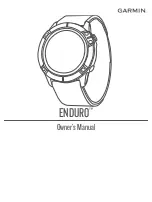2
Select
Jumpmaster
.
3
4
Complete one or more actions to enter your jump information:
• Select
DIP
to set a waypoint for the desired landing
location.
• Select
Drop Alt.
to set the drop altitude AGL (in feet)
when the jumpmaster exits the aircraft.
• Select
Open Alt
to set the open altitude AGL (in feet)
when the jumpmaster opens the parachute.
• Select
Forward Throw
to set the horizontal distance
traveled (in meters) due to aircraft speed.
• Select
Crs. to HARP
to set the direction traveled (in
degrees) due to aircraft speed.
• Select
Wind
to set the wind speed (in knots) and direction
(in degrees).
• Select
Constant
to fine-tune some information for the
planned jump. Depending on the jump type, you can
select
Percent Max.
,
Safety Factor
,
K-Open
,
K-Freefall
,
or
K-Static
and enter additional information (
• Select
Auto to DIP
to enable navigation to the DIP
automatically after you jump.
• Select
GO TO HARP
to start navigation to the HARP.
Entering Wind Information for HAHO and HALO Jumps
1
Press .
2
Select
Jumpmaster
.
3
4
Select
Wind
>
Add
.
5
Select an altitude.
6
Enter a wind speed in knots and select
Done
.
7
Enter a wind direction in degrees and select
Done
.
The wind value is added to the list. Only wind values included
in the list are used in calculations.
8
Repeat steps 5–7 for each available altitude.
Resetting Wind Information
1
Press .
2
Select
Jumpmaster
.
3
Select
HAHO
or
HALO
.
4
Select
Wind
>
Reset
.
All wind values are removed from the list.
Entering Wind Information for a Static Jump
1
Press .
2
Select
Jumpmaster
>
Static
>
Wind
.
3
Enter a wind speed in knots and select
Done
.
4
Enter a wind direction in degrees and select
Done
.
Constant Settings
Select Jumpmaster, select a jump type, and select Constant.
Percent Max.
: Sets the jump range for all jump types. A setting
less than 100% decreases the drift distance to the DIP, and a
setting greater than 100% increases the drift distance. More
experienced jumpmasters may want to use smaller numbers,
and less experienced skydivers may want to use larger
numbers.
Safety Factor
: Sets the margin of error for a jump (HAHO only).
Safety factors are usually integer values of two or greater,
and are determined by the jumpmaster based on
specifications for the jump.
K-Freefall
: Sets the wind drag value for a parachute during
freefall, based on the parachute canopy rating (HALO only).
Each parachute should be labeled with a K value.
K-Open
: Sets the wind drag value for an open parachute, based
on the parachute canopy rating (HAHO and HALO). Each
parachute should be labeled with a K value.
K-Static
: Sets the wind drag value for a parachute during a
static jump, based on the parachute canopy rating (Static
only). Each parachute should be labeled with a K value.
Multisport
Triathletes, duathletes, and other multisport competitors can
take advantage of the multisport activities, such as Triathlon or
Swimrun. During a multisport activity, you can transition
between activities and continue to view your total time. For
example, you can switch from biking to running and view your
total time for biking and running throughout the multisport
activity.
You can customize a multisport activity, or you can use the
default triathlon activity set up for a standard triathlon.
Triathlon Training
When you participate in a triathlon, you can use the triathlon
activity to quickly transition to each sport segment, to time each
segment, and to save the activity.
1
From the watch face, press .
2
Select
Triathlon
.
3
Press to start the activity timer.
4
Press
LAP
at the beginning and end of each transition.
The transition feature can be turned on or off for the triathlon
activity settings.
5
After you complete your activity, press , and select
Save
.
Creating a Multisport Activity
1
From the watch face, press .
2
Select
Add
>
Multisport
.
3
Select a multisport activity type, or enter a custom name.
Duplicate activity names include a number. For example,
Triathlon(2).
4
Select two or more activities.
5
Select an option:
• Select an option to customize specific activity settings. For
example, you can select whether to include transitions.
• Select
Done
to save and use the multisport activity.
6
Select
Yes
to add the activity to your list of favorites.
Swimming
NOTICE
The device is intended for surface swimming. Scuba diving with
the device may damage the product and will void the warranty.
Swim Terminology
Length
: One trip down the pool.
Interval
: One or more consecutive lengths. A new interval starts
after a rest.
Stroke
: A stroke is counted every time your arm wearing the
device completes a full cycle.
Swolf
: Your swolf score is the sum of the time for one pool
length and the number of strokes for that length. For
example, 30 seconds plus 15 strokes equals a swolf score of
45. For open water swimming, swolf is calculated over 25
meters. Swolf is a measurement of swimming efficiency and,
like golf, a lower score is better.
Critical swim speed (CSS)
: Your CSS is the theoretical speed
that you can maintain continuously without exhaustion. You
can use your CSS to guide your training pace and monitor
your improvement.
6
Activities and Apps
Содержание ENDURO
Страница 1: ...ENDURO Owner sManual...
Страница 6: ......
Страница 57: ......
Страница 58: ...support garmin com GUID BD965919 30AA 4EB5 95D7 A899658C50EB v1 February 2021...
Страница 59: ...GARMIN...
Страница 74: ...Printed in Taiwan rl4 December 2020 190 02558 99_0A...