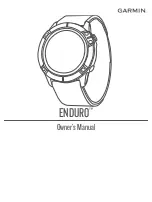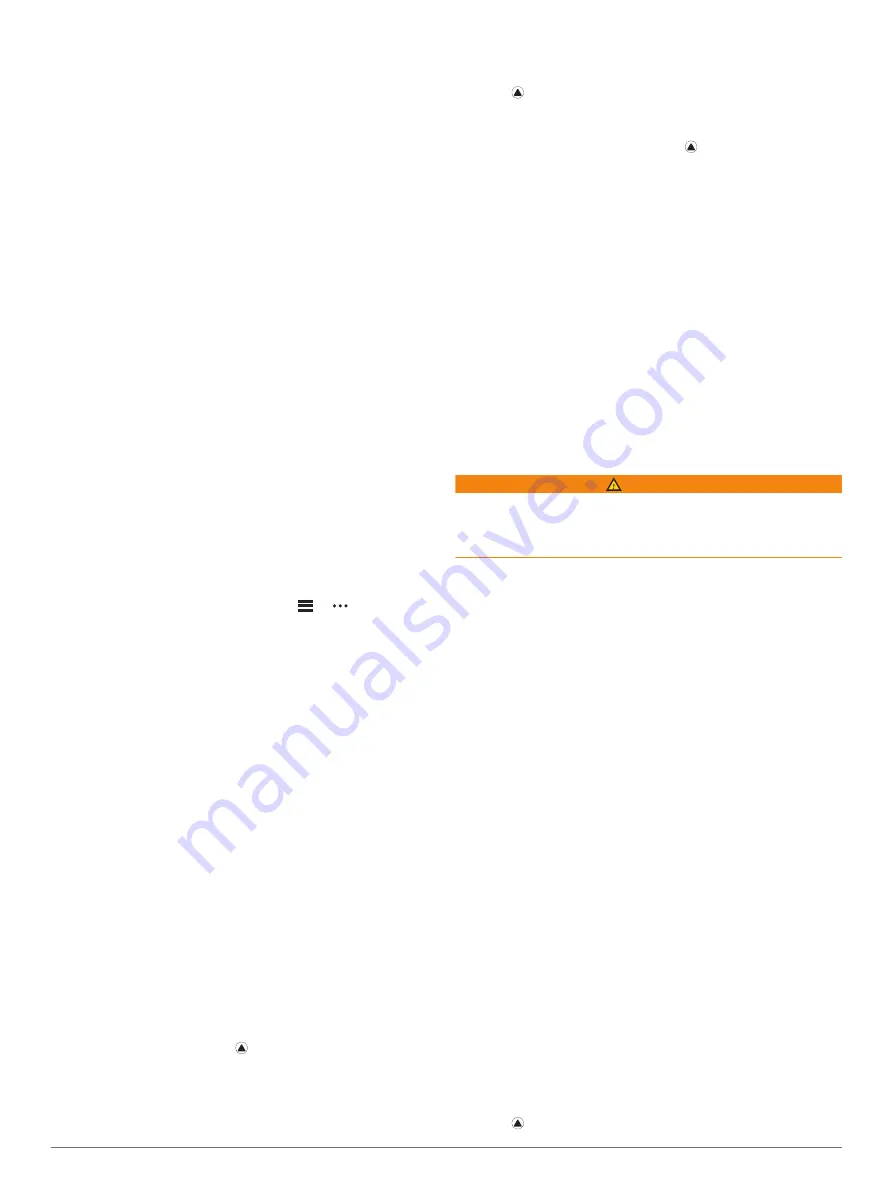
2
Select an activity.
3
Hold
MENU
.
4
Select the activity settings.
5
Select
Metronome
>
Status
>
On
.
6
Select an option:
• Select
Beats / Minute
to enter a value based on the
cadence you want to maintain.
• Select
Alert Frequency
to customize the frequency of the
beats.
• Select
Sounds
to customize the metronome tone and
vibration.
7
If necessary, select
Preview
to listen to the metronome
feature before you run.
8
Go for a run (
).
The metronome starts automatically.
9
During your run, press
UP
or
DOWN
to view the metronome
screen.
10
If necessary, hold
MENU
to change the metronome settings.
Playing Audio Prompts on Your Smartphone During
Your Activity
Before you can set up audio prompts, you must have a
smartphone with the Garmin Connect app paired to your Enduro
device.
You can set the Garmin Connect app to play motivational status
announcements on your smartphone during a run or other
activity. Audio prompts include the lap number and lap time,
pace or speed, and heart rate data. During an audio prompt, the
Garmin Connect app mutes the primary audio of the smartphone
to play the announcement. You can customize the volume levels
on the Garmin Connect app.
NOTE:
The Lap Alert audio prompt is enabled by default.
1
From the Garmin Connect app, select
or .
2
Select
Garmin Devices
.
3
Select your device.
4
Select
Activity Options
>
Audio Prompts
.
Viewing Your Ski Runs
Your device records the details of each downhill skiing or
snowboarding run using the auto run feature. This feature is
turned on by default for downhill skiing and snowboarding. It
automatically records new ski runs based on your movement.
The timer pauses when you stop moving downhill and when you
are on a chairlift. The timer remains paused during the chairlift
ride. You can start moving downhill to restart the timer. You can
view run details from the paused screen or while the timer is
running.
1
Start a skiing or snowboarding activity.
2
Hold
MENU
.
3
Select
View Runs
.
4
Press
UP
and
DOWN
to view details of your last run, your
current run, and your total runs.
The run screens include time, distance traveled, maximum
speed, average speed, and total descent.
Recording a Backcountry Skiing Activity
The backcountry skiing activity lets you manually switch
between climbing and descending tracking modes so you can
accurately track your statistics.
1
From the watch face, press .
2
Select
Backcountry Ski
.
3
Select an option:
• If you are starting your activity on a climb, select
Climbing
.
• If you are starting your activity moving downhill, select
Descending
.
4
Press to start the activity timer.
5
Press
LAP
to switch between climbing and descending
tracking modes.
6
After your activity is finished, press to stop the timer.
7
Select
Save
.
Cross-Country Skiing Power Data
You can use your compatible Enduro device paired with the
HRM-Pro
™
accessory to provide real-time feedback about your
cross-country skiing performance.
NOTE:
The HRM-Pro accessory must be paired to the Enduro
device using ANT
®
technology.
Power is the force you generate while skiing. The power output
is measured in watts. Factors that affect power include your
speed, elevation changes, wind, and snow conditions. You can
use power output to measure and improve your skiing
performance.
NOTE:
Skiing power values are generally lower than cycling
power values. This is normal and occurs because humans are
less efficient at skiing than they are at cycling. It is common for
ski power values to be 30 to 40 percent lower than cycling
power values at the same training intensity.
Jumpmaster
WARNING
The jumpmaster feature is for use by experienced skydivers
only. The jumpmaster feature should not be used as a primary
skydiving altimeter. Failure to input the appropriate jump related
information can lead to serious personal injury or death.
The jumpmaster feature follows military guidelines for
calculating the high altitude release point (HARP). The device
detects automatically when you have jumped to begin navigating
toward the desired impact point (DIP) using the barometer and
electronic compass.
Planning a Jump
1
Select a jump type (
).
2
The device calculates the HARP.
3
Select
GO TO HARP
to start navigation to the HARP.
Jump Types
The jumpmaster feature allows you to set the jump type to one
of three types: HAHO, HALO, or Static. The jump type selected
determines what additional setup information is required. For all
jump types, drop altitudes and opening altitudes are measured
in feet above ground level (AGL).
HAHO
: High Altitude High Opening. The jumpmaster jumps from
a very high altitude and opens the parachute at a high
altitude. You must set a DIP and a drop altitude of at least
1,000 feet. The drop altitude is assumed to be the same as
the opening altitude. Common values for a drop altitude
range from 12,000 to 24,000 feet AGL.
HALO
: High Altitude Low Opening. The jumpmaster jumps from
a very high altitude and opens the parachute at a low altitude.
The required information is the same as the HAHO jump
type, plus an opening altitude. The opening altitude must not
be greater than the drop altitude. Common values for an
opening altitude range from 2,000 to 6,000 feet AGL.
Static
: The wind speed and direction are assumed to be
constant for the duration of the jump. The drop altitude must
be at least 1,000 feet.
Entering Jump Information
1
Press .
Activities and Apps
5
Содержание ENDURO
Страница 1: ...ENDURO Owner sManual...
Страница 6: ......
Страница 57: ......
Страница 58: ...support garmin com GUID BD965919 30AA 4EB5 95D7 A899658C50EB v1 February 2021...
Страница 59: ...GARMIN...
Страница 74: ...Printed in Taiwan rl4 December 2020 190 02558 99_0A...