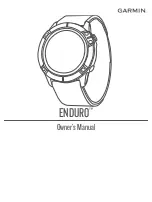Pairing Your Smartphone
To use the connected features on your watch, you must pair it
directly through the Garmin Connect
™
app, instead of from the
Bluetooth
®
settings on your smartphone.
1
From the app store on your smartphone, install and open the
Garmin Connect app.
2
Select an option to enable pairing mode on your watch:
• During the initial setup, select
Yes
when you are prompted
to pair with your smartphone.
• If you previously skipped the pairing process, hold
MENU
,
and select
Pair Phone
.
3
Select an option to add your watch to your account:
• If this is the first time you are pairing a device with the
Garmin Connect app, follow the on-screen instructions.
• If you already paired another device with the Garmin
Connect app, from the
or menu, select
Garmin
Devices
>
Add Device
, and follow the on-screen
instructions.
Charging the Device
WARNING
This device contains a lithium-ion battery. See the
Important
Safety and Product Information
guide in the product box for
product warnings and other important information.
NOTICE
To prevent corrosion, thoroughly clean and dry the contacts and
the surrounding area before charging or connecting to a
computer. Refer to the cleaning instructions (
).
1
Plug the small end of the USB cable into the charging port on
your device.
2
Plug the large end of the USB cable into a USB charging
port.
3
Charge the device completely.
Product Updates
On your computer, install Garmin Express
™
(
). On your smartphone, install the Garmin Connect app.
This provides easy access to these services for Garmin
®
devices:
• Software updates
• Course updates
• Data uploads to Garmin Connect
• Product registration
Setting Up Garmin Express
1
Connect the device to your computer using a USB cable.
2
Go to
.
3
Follow the on-screen instructions.
Solar Charging
Watch models with solar charging capability allow you to charge
your watch while you use it.
Viewing the Solar Widget
1
From the watch face, press
UP
or
DOWN
to scroll to the solar
widget.
2
Press to view a graph of the intensity of solar input for the
last 6 hours.
Tips for Solar Charging
To maximize the battery life of your watch, follow these tips.
• When you are wearing the watch, avoid covering the face
with your sleeve.
• When you are not wearing the watch, point the face toward a
source of bright light, such as sunlight or fluorescent light.
The watch will charge faster when exposed to sunlight,
because the solar charging lens is optimized for the spectrum
of sunlight.
• For maximum battery performance, charge the watch in
bright sunlight.
NOTE:
The watch protects itself from overheating and stops
charging automatically if the internal temperature exceeds
the solar charging temperature threshold (
).
NOTE:
The watch does not solar charge when connected to
an external power source or when the battery is full.
Activities and Apps
Your device can be used for indoor, outdoor, athletic, and fitness
activities. When you start an activity, the device displays and
records sensor data. You can save activities and share them
with the Garmin Connect community.
You can also add Connect IQ
™
activities and apps to your
device using the Connect IQ app (
).
For more information about activity tracking and fitness metric
accuracy, go to
.
Starting an Activity
When you start an activity, GPS turns on automatically (if
required).
1
From the watch face, press .
2
If this is the first time you have started an activity, select the
checkbox next to each activity to add to your favorites, and
select
Done
.
3
Select an option:
• Select an activity from your favorites.
• Select , and select an activity from the extended activity
list.
4
If the activity requires GPS signals, go outside to an area with
a clear view of the sky, and wait until the device is ready.
2
Solar Charging
Содержание ENDURO
Страница 1: ...ENDURO Owner sManual...
Страница 6: ......
Страница 57: ......
Страница 58: ...support garmin com GUID BD965919 30AA 4EB5 95D7 A899658C50EB v1 February 2021...
Страница 59: ...GARMIN...
Страница 74: ...Printed in Taiwan rl4 December 2020 190 02558 99_0A...