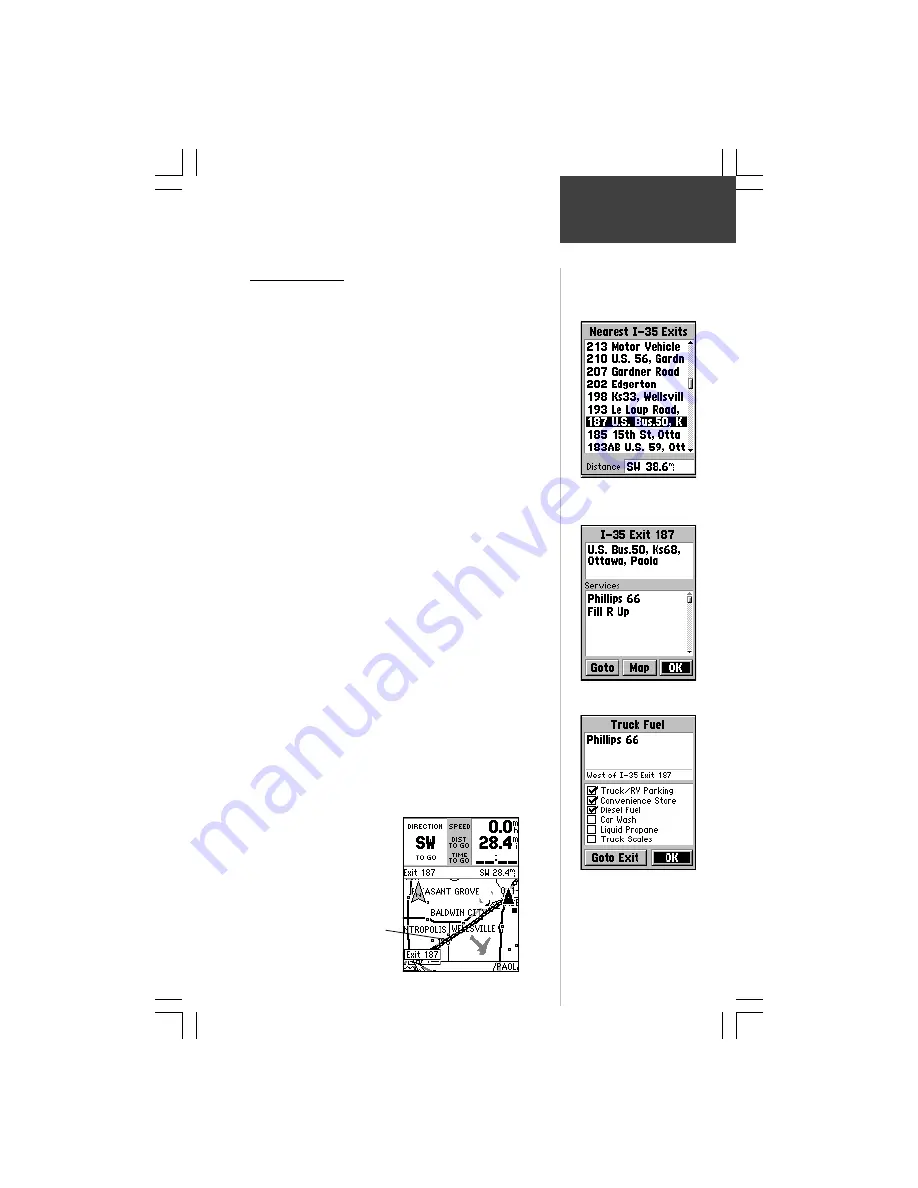
23
Reference
Using the
Find Menu
Finding an Exit
You can use the Find Exit option to locate a nearby exit on
an interstate highway. Exits are listed only by ‘Nearest’.
To find an Exit:
1. Press the
FIND
key to display the Find Menu.
2. Use the
ROCKER
keypad to highlight ‘Exits’ and
then press the
ENTER
key. An exits menu will
appear with a choice of exit types.
3. Highlight the type of exits you wish to view, then
press the
ENTER
key.
4. A list of the nearest exits ahead of you will be
displayed. The title of the list indicates the interstate
for the exits listed. At the bottom of the list, a
distance field indicates the distance from your location
to the highlighted exit on the list. The options menu
provides a ‘Select Exit Road’ and a ‘Select Map’
option if the exit is shown on more than one map on
your map data card.
5. Scroll through the list to highlight the desired exit.
6. Press the
ENTER
key to display the Exit Page for
that exit. This page contains the exit description at
the top of the page and a list of services near that
exit at the bottom.
7. Use the
ROCKER
keypad Up/Down keys to move
the highlight into the list of services. Press the
ESCAPE
key to move the highlight back to the ‘OK’ button.
8. Highlight an item from the list of services then press
the
ENTER
key.
9. The Exit Services detail page will display, showing the
type of services, its direction from the exit and a list of
services available, each
marked by a check.
You can select ‘Goto
Exit’ to create a direct
line route to the exit
on the map.
Nearest Exits List with
Highlighted Selection.
Exit Page with list of services.
Service page with detailed
list of services.
Selecting ‘Goto Exit’ takes you
to the Exit associated with the
service. To find the service,
refer to location information on
the page.
A Goto from your current
location to a selected Exit.






























