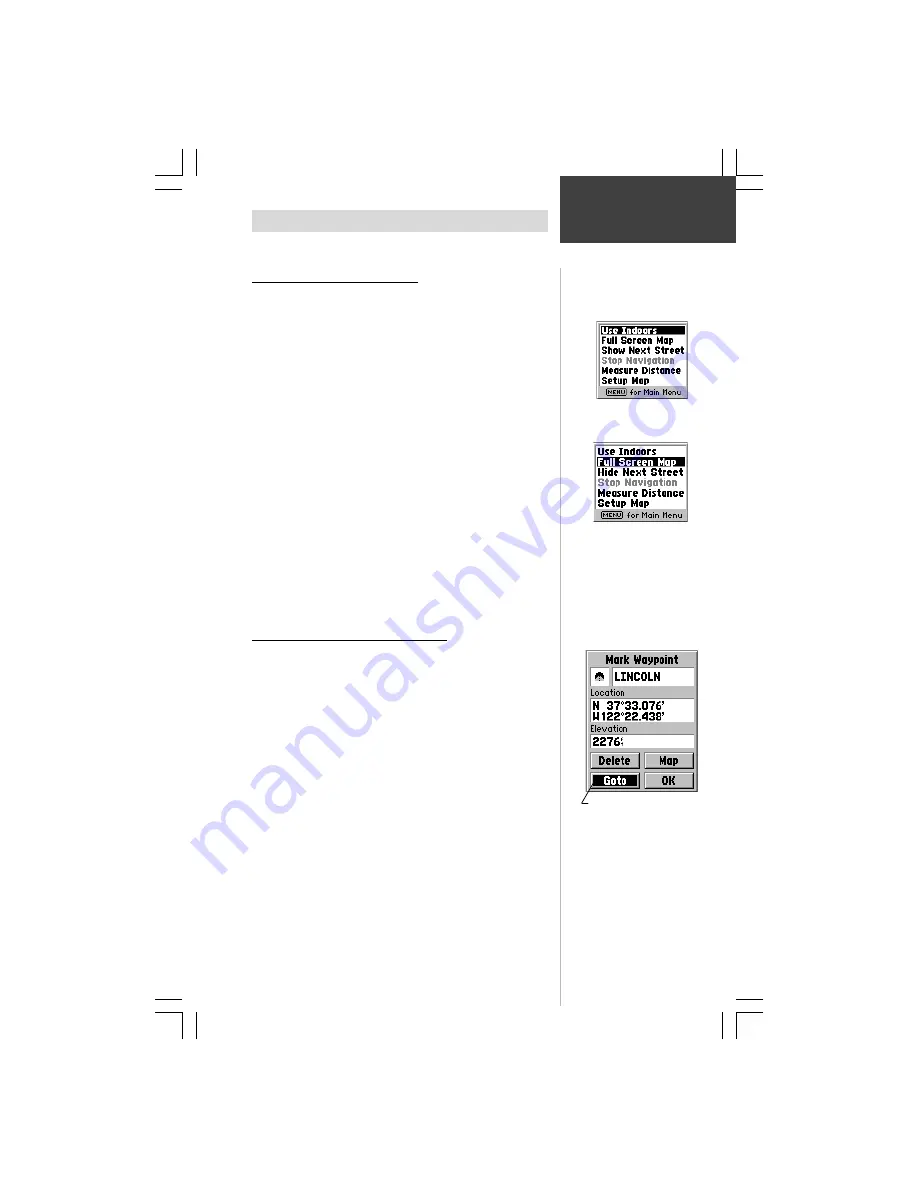
11
Reference
Option
Menus
How To Use Option Menus
Option Menus are lists of options that are specific for each
page.
To select and use an option:
1. With any page displayed, press the
MENU
key to
display the option menu for that page.
2. Use the
ROCKER
keypad to move up and down
within the menu to highlight the desired option.
3. Press the
ENTER
key to activate the highlighted
option.
4. Press the
ESCAPE
key before pressing the
ENTER
key to prevent activation of an option.
How to Use On-Screen Buttons
Some pages contain on-screen buttons, like those
shown on the Mark Waypoint Page in the lower right
picture.
Some of the common buttons found on many pages
are:
OK
-
Closes the page, saving any changes you have
made.
Map -
Shows a location on a map.
Goto -
Creates a direct route to a location on the map.
Delete -
Deletes the item.
To select and activate an on-screen button:
1. Use the
ROCKER
keypad to move Up/Down or
Right/Left to highlight the desired button.
2. Press the
ENTER
key to activate the button.
On-Screen
Buttons
Use the ROCKER keypad to
highlight the next option.
Press ENTER to activate.
On-Screen Buttons, highlight
and press ENTER to activate.
Options Menu with ‘Use
Indoors’ highlighted
SECTION 3






























