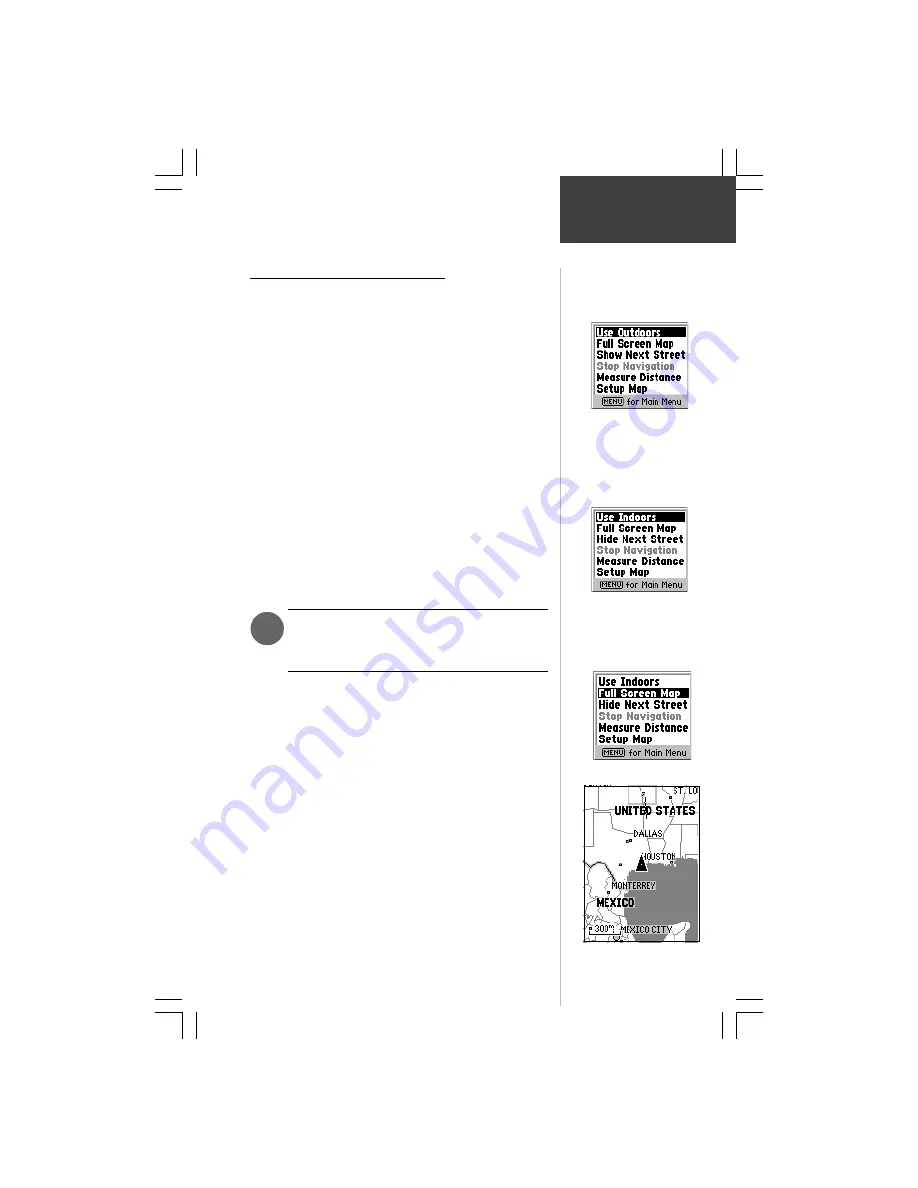
15
Reference
More About Map Page Options
Here is a more detailed description about the Map Page
options discussed on page 6 with instructions for activation.
Use Indoors
The ‘Use Indoors’ option stops satellite reception,
conserves power usage, and speeds Map Page drawing. The
‘Use Outdoors’ option turns on the GPS receiver for real-
time navigation.
To activate ‘Use Indoors’:
1. With the Map Page Options Menu displayed, use
the
ROCKER
keypad to highlight the ‘Use Indoors’
option and then press
ENTER
.
2. The Map Page will appear with an on-screen
message stating, ‘GPS turned off (for use indoors)’.
Press the
ENTER
key to confirm.
3. To return to continuous satellite updating with the
GPS receiver, press the
MENU
key, highlight ‘Use
Outdoors’ and press the
ENTER
key.
WARNING:
Remember that the ‘Use Indoors’
option stops GPS receiver operation and should
never be used for actual navigation.
Full Screen Map
The ‘Full Screen Map’ option uses the full screen to
display the map.
To display a ‘Full Screen Map’:
1. With the Map Page Options Menu displayed,
highlight ‘Full Screen Map’.
2. Press the
ENTER
key and the Map Page will display
a full screen map.
3. To return to a Map Page with data fields displayed,
repeat the process. You will notice that the ‘Full
Screen Map’ option now reads ‘Show Data Fields’.
When this option is highlighted and the
ENTER
key
is pressed, the page will display the data fields again.
Map Page
Options
You can select a variety of
display and feature options
from the Map Page Options
Menu.
“Full Screen Map” display.
‘Use Indoors’ Option
1
‘Full Screen Map’ Option






























