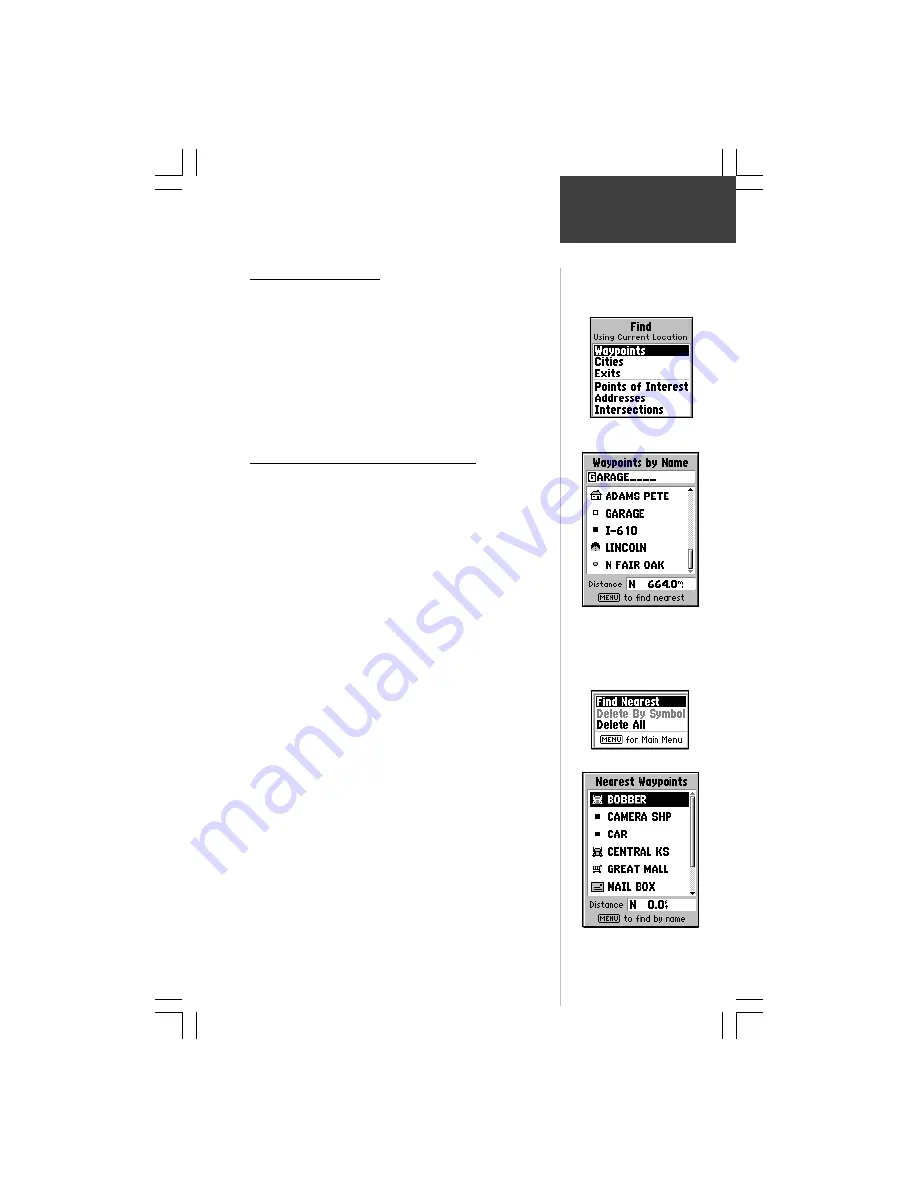
21
Reference
Using the
Find Menu
Using the Find Menu
You can locate Waypoints, Cities, and Interstate Exits
included in the eMap basemap. You can also locate Cities,
Exits, Points of Interest, Addresses and Intersections when
using MapSource
data. Cities and Points of Interest are also
available in other selected MapSource maps. If this data is not
present, these options are not available and will appear gray.
Your current location is normally used as the reference
point for the ‘Nearest’, ‘Distance’, and ‘Direction’ features.
However, if you are using the panning arrow (Map Pointer), it
is used as the reference point.
Using ‘By Name’ and ‘Nearest’ Lists
All items on Find Menu option lists can be viewed in two
formats, ‘By Name’ (a list of every item available for a category)
or ‘By Nearest’ (a list of only those items for a category that are
nearby).
To switch between ‘By Name’ and ‘Nearest’:
1. Press the
MENU
key.
2. Highlight ‘Find Nearest’ or ‘Find By Name’ and
press the
ENTER
key.
Finding an item by name:
1. The first character in the name field at the top of the
page will be highlighted.
2. Begin entering the name of the item you want,
using the method for entering each letter or
number described on page 12.
3. When you can see that the names of the items in
the list below are near the name of the item you
want, press the
ENTER
key to move the highlight to
the list.
4. Highlight the item you want from the list using the
method for selecting data from lists as described on
page 12.
5. Press the
ENTER
key to display the information
page for the item.
Finding a nearest item:
1. Highlight the item you want from the nearest list
using the method for selecting data from lists
described on page 12.
2. Press the
ENTER
key to display the information
page for the item.
Nearest Waypoints List with
the first waypoint highlighted.
The Find List with waypoints
highlighted.
Waypoints By Name List.
Use the ROCKER keypad to
enter the first characters of
the waypoint name or scroll
through the list.
Nearest Waypoints Option






























