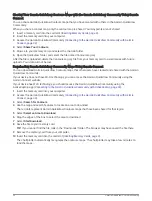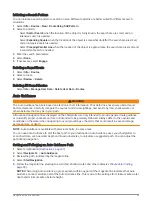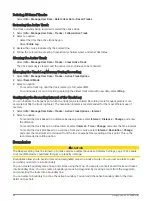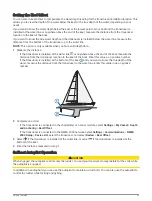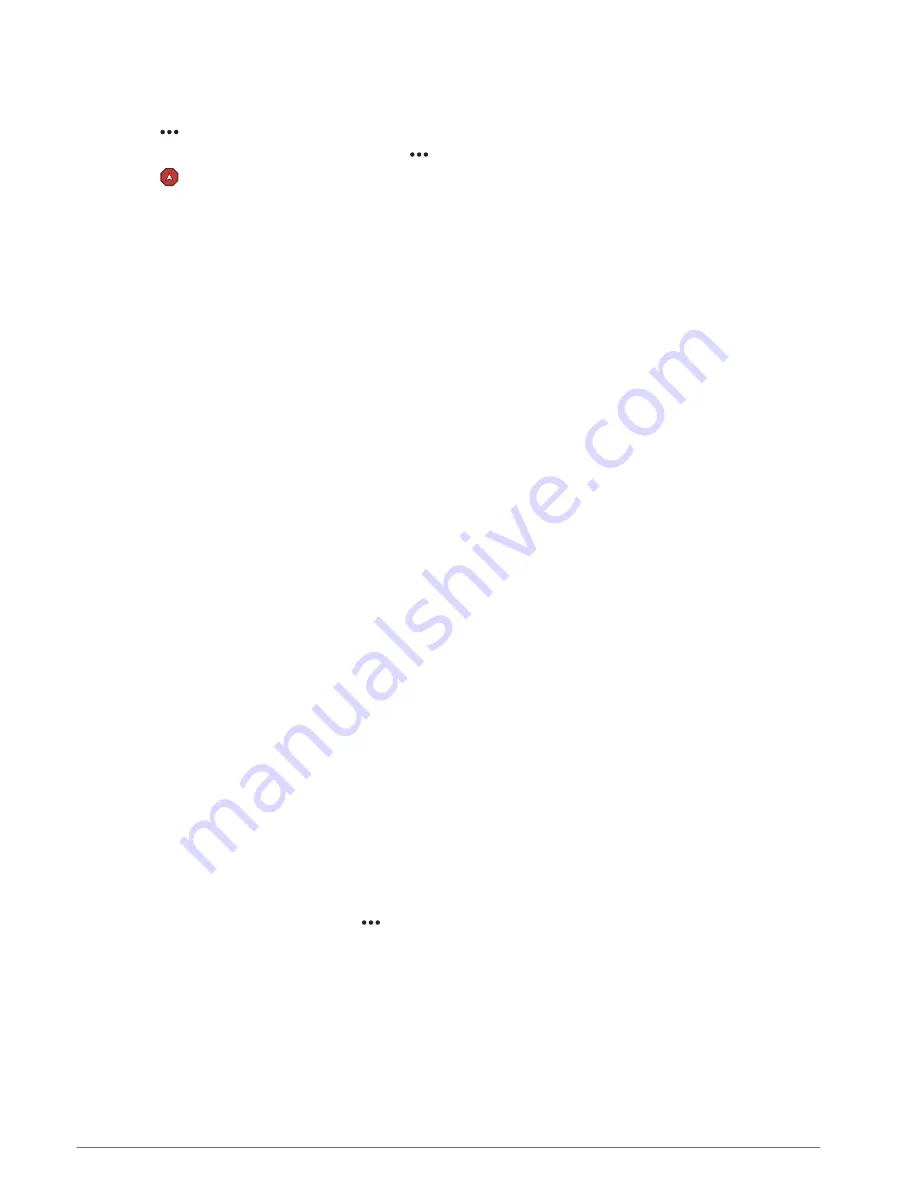
Stopping Navigation
While navigating, from an applicable chart, select an option:
• Select > Stop Navigation.
• When navigating with Auto Guidance, select > Navigation Options > Stop Navigation.
• Select .
Waypoints
Waypoints are locations you record and store in the device. Waypoints can mark where you are, where you are
going, or where you have been. You can add details about the location, such as name, elevation, and depth.
Marking Your Present Location as a Waypoint
From any screen, select Mark.
Creating a Waypoint at a Different Location
1 From a chart, select Info > Waypoints > New Waypoint.
2 Select an option:
• To create the waypoint by entering position coordinates, select Enter Coordinates, and enter the
coordinates.
• To create the waypoint using a chart, select Use Chart, select the location, and select Select.
• To create the waypoint using a range (distance) and bearing, select Enter Range/Bearing, and enter the
information.
Marking an MOB Location
Select Mark > Man Overboard.
An international man overboard (MOB) symbol marks the active MOB point and the chartplotter sets a direct
course back to the marked location.
Projecting a Waypoint
You can create a new waypoint by projecting the distance and bearing from a different location. This can be
helpful when creating sail racing start and finish lines.
1 Select Info > Waypoints > New Waypoint > Enter Range/Bearing.
2 If necessary, select a reference point on the chart.
3 Select Enter Range/Bearing.
4 Enter the distance, and select Done.
5 Enter the bearing, and select Done.
6 Select Create Waypoint.
Viewing a List of all Waypoints
Select an option:
• Select Info > Waypoints.
• From a chart or 3D chart view, select > Waypoints.
38
Navigation with a Chartplotter
Содержание ECHOMAP UHD2 6 SV
Страница 1: ...ECHOMAP UHD26 7 9SV Owner sManual...
Страница 10: ......
Страница 151: ......
Страница 152: ...support garmin com GUID 900F784C 8371 433B B263 67611C27A94C v1 January 2023...