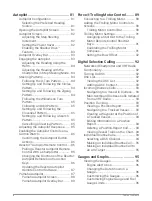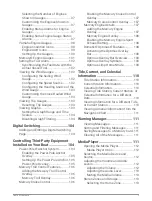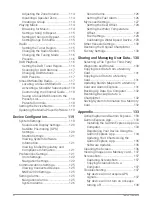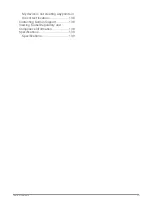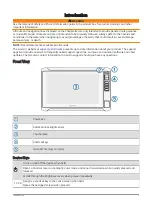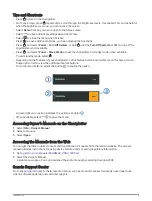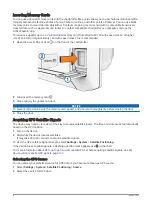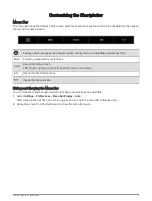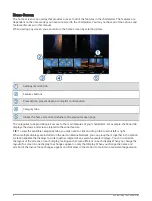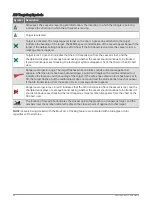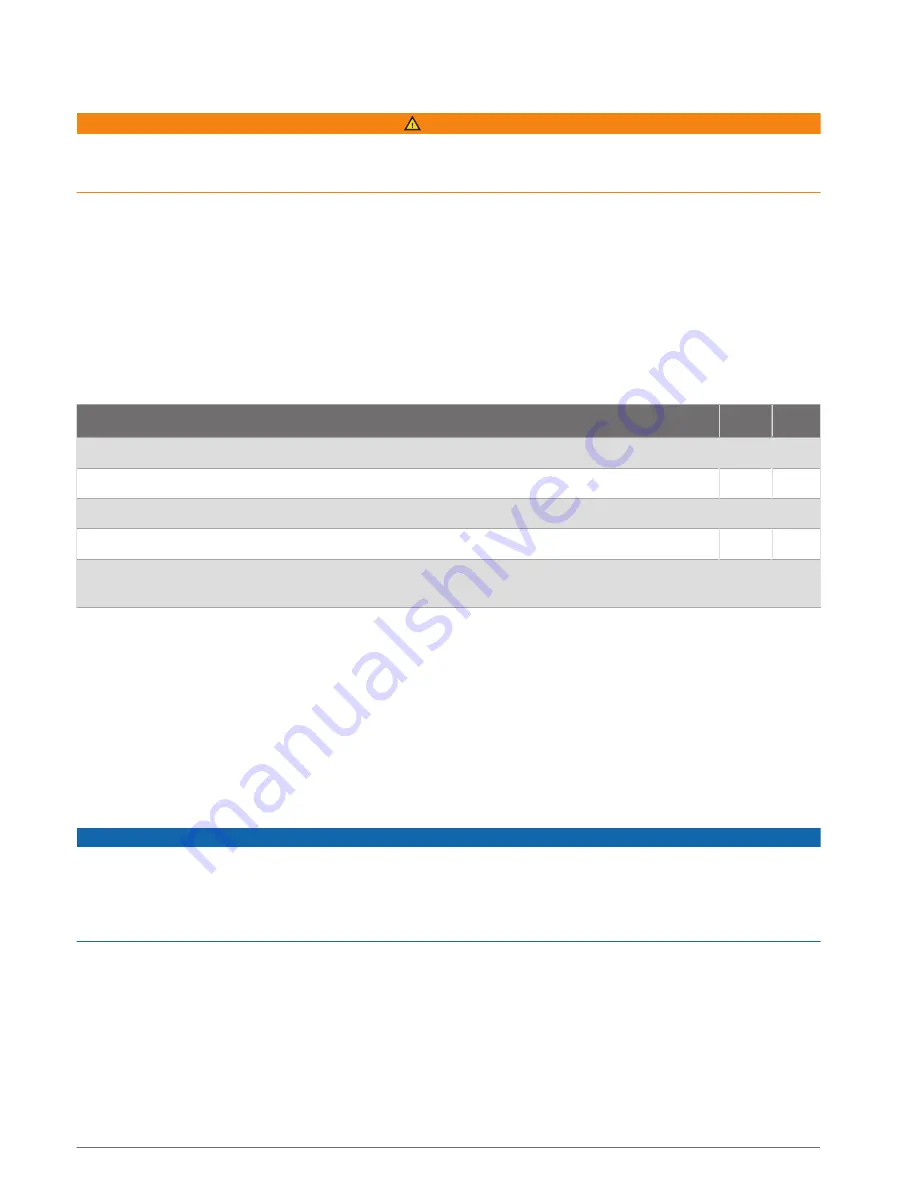
ActiveCaptain App
WARNING
This feature allows users to submit information. Garmin makes no representations about the accuracy,
completeness, or timeliness of information submitted by users. Any use or reliance on the information
submitted by users is at your own risk.
The ActiveCaptain app provides a connection to your ECHOMAP UHD2 device, charts, maps, and the community
for a connected boating experience.
On your mobile device with the ActiveCaptain app, you can download, purchase, and update maps and charts.
You can use the app to easily and quickly transfer user data, such as waypoints and routes, connect to the
Garmin Quickdraw Contours Community, update device software, and plan your trip.
You can connect to the ActiveCaptain community for up-to-date feedback on marinas and other points of
interest.
ActiveCaptain Roles
Your level of interaction with the ECHOMAP UHD2 device using the ActiveCaptain app depends on your role.
Feature
Owner Guest
Register device, built-in maps, and supplemental map cards to account
Yes
No
Update software
Yes
Yes
Automatically transfer Garmin Quickdraw contours you have downloaded or created
Yes
No
Automatically transfer user data, such as waypoints and routes
Yes
No
Begin navigating to a specific waypoint or navigating a specific route, and send that waypoint
or route to the ECHOMAP UHD2 device
Yes
Yes
Getting Started with the ActiveCaptain App
You can connect a mobile device to the ECHOMAP UHD2 device using the ActiveCaptain app. The app provides
a quick and easy way for you to interact with your ECHOMAP UHD2 device and complete such tasks as sharing
data, registering, updating the device software, and receiving mobile device notifications.
1 From the ECHOMAP UHD2 device, select Vessel > ActiveCaptain.
2 From the ActiveCaptain page, select Wi-Fi Network > Wi-Fi > On.
3 Enter a name and password for this network.
4 Insert a memory card in the ECHOMAP UHD2 device's card slot (
Inserting Memory Cards, page 4
).
5 Select Set ActiveCaptain Card.
NOTICE
You might be prompted to format the memory card. Formatting the card deletes all information saved on the
card. This includes any saved user data, such as waypoints. Formatting the card is recommended, but not
required. Before formatting the card, you should save the data from the memory card onto the device internal
memory (
Copying User Data from a Memory Card, page 131
). After formatting the card for the ActiveCaptain
app, you can transfer the user data back to the card (
Copying User Data to a Memory Card, page 131
).
Be sure the card is inserted each time you want to use the ActiveCaptain feature.
6 From the application store on your mobile device, install and open the ActiveCaptain app.
7 Bring the mobile device within 32 m (105 ft.) of the ECHOMAP UHD2 device.
8 From your mobile device settings, open the Wi‑Fi
®
connections page and connect to the Garmin device, using
the name and password you entered in the Garmin device.
10
ActiveCaptain App
Содержание ECHOMAP UHD2 6 SV
Страница 1: ...ECHOMAP UHD26 7 9SV Owner sManual...
Страница 10: ......
Страница 151: ......
Страница 152: ...support garmin com GUID 900F784C 8371 433B B263 67611C27A94C v1 January 2023...