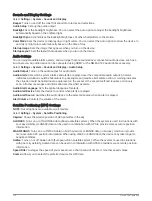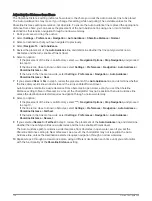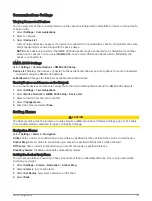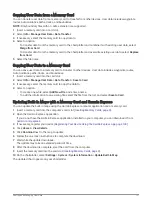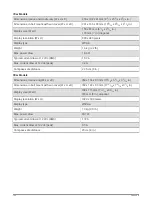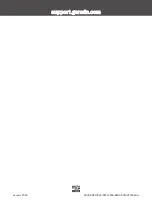Copying User Data from a Memory Card
You can transfer user data from a memory card to transfer from other devices. User data includes waypoints,
routes, Auto Guidance paths, tracks, and boundaries.
NOTE: Only boundary files with an .adm extension are supported.
1 Insert a memory card into a card slot.
2 Select Info > Manage User Data > Data Transfer.
3 If necessary, select the memory card to copy data to.
4 Select an option:
• To transfer data from the memory card to the chartplotter and combine it with existing user data, select
Merge from Card.
• To transfer data from the memory card to the chartplotter and overwrite existing user data, select Replace
from Card.
5 Select the file name.
Copying User Data to a Memory Card
You can save user data to a memory card to transfer to other devices. User data includes waypoints, routes,
Auto Guidance paths, tracks, and boundaries.
1 Insert a memory card into the card slot.
2 Select Info > Manage User Data > Data Transfer > Save to Card.
3 If necessary, select the memory card to copy the data to.
4 Select an option:
• To create a new file, select Add New File, and enter a name.
• To add the information to an existing file, select the file from the list, and select Save to Card.
Updating Built-In Maps with a Memory Card and Garmin Express
You can update the built-in maps using the Garmin Express computer application and a memory card.
1 Insert a memory card into the computer's card slot (
Inserting Memory Cards, page 4
).
2 Open the Garmin Express application.
If you do not have the Garmin Express application installed on your computer, you can download it from
.
3 If necessary, register your device (
Registering Your Device Using the Garmin Express App, page 134
).
4 Click Vessel > View Details.
5 Click Download next to the map to update.
6 Follow the on-screen instructions to complete the download.
7 Wait while the update downloads.
The update may take an extended period of time.
8 After the download is complete, eject the card from the computer.
9 Insert the memory card into the card slot (
Inserting Memory Cards, page 4
).
10 On the chartplotter, select Settings > System > System Information > Update Built-In Map.
The updated chart appears on your chartplotter.
Sharing and Managing User Data
131
Содержание ECHOMAP UHD2 6 SV
Страница 1: ...ECHOMAP UHD26 7 9SV Owner sManual...
Страница 10: ......
Страница 151: ......
Страница 152: ...support garmin com GUID 900F784C 8371 433B B263 67611C27A94C v1 January 2023...