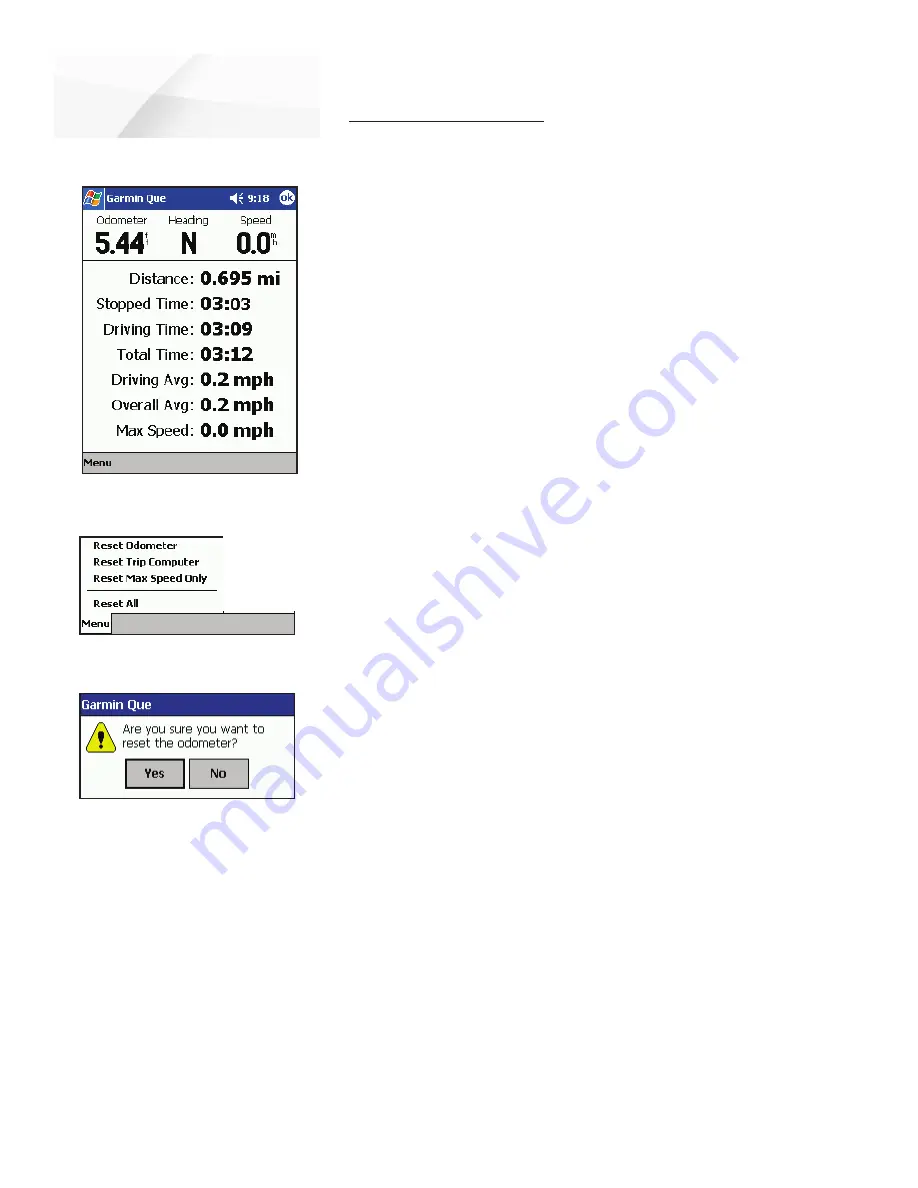
cf
Que
™
1620
GPS Applications
Using the Trip Computer
The Trip Computer is the feature that allows you to monitor your progress when
navigating. Designed primarily for vehicular travel, it also works for other modes of
travel as well.
When displayed, the Trip Computer provides you with information fields to
show the GPS receiver status, the date and time, direction of travels and current
speed. There are fields that display distance traveled for a particular trip, Stopped
Time, Driving Speed Average, Driving Time, the Overall Average Speed (includes
stopped and driving time), the Total Time elapsed since beginning a trip, the
Maximum Speed attained and an Odometer totaling distance for all trips. Menu
options allow you to Reset the Computer, Reset the Maximum Speed and Reset the
Odometer.
To access the Trip Computer:
1. From the Map Page, open the Main Menu and then tap
Trip Computer
.
To use the Trip Computer Reset Options:
1. From the
Trip Computer
, tap the
Menu
bar and then tap the desired
Reset option to display the option dialog window.
2. Tap the
Yes
option when asked, “Are you sure you want to reset the...”.
•
Reset Odometer
- Resets only the Odometer at the top of the page.
•
Reset Trip Computer
- Resets the trip information list from Distance
to Overall
Average.
•
Reset Max Speed Only
- Resets only the Maximum recorded Speed.
•
Reset All
- Resets all information to zero.
To return to the Map Page:
1. Tap the “
OK
” icon at the top of the screen to return directly to the Map
Page.
The Trip Computer
Trip Computer Page
Trip Computer Options Menu
Reset Prompt
-31-


























