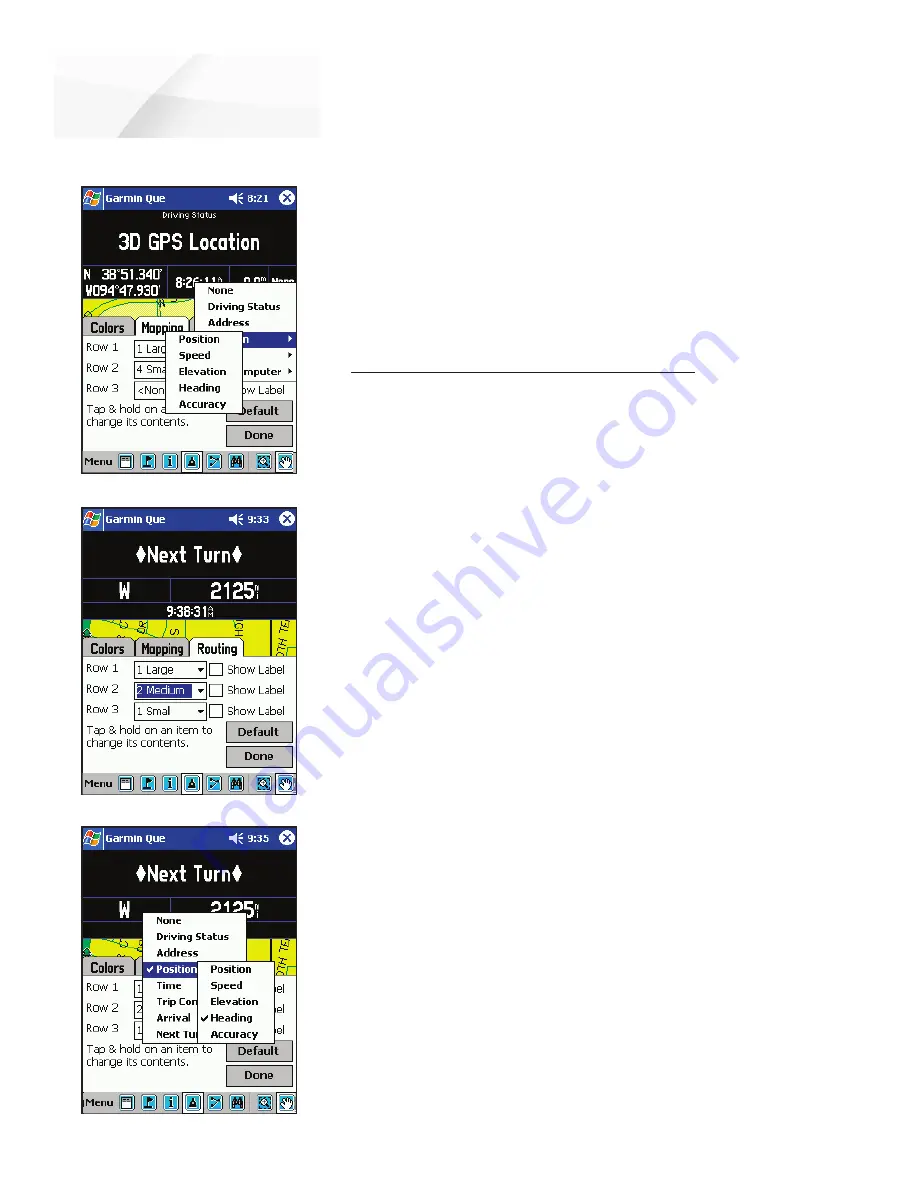
cf
Que
™
1620
GPS Applications
The Map Page
-5-
To determine what data to display in each Data Field:
1. With the Data Fields Options Menu displayed and the Mapping tab
selected, tab and hold the stylus on the data fi eld you want to change.
2. Tap the desired subject from the Data Field Options list to select it or to
display a subtopic list for that subject. “Position”, “Time” and “Trip
Computer” display subtopic lists when tapped.
3. Tap the desired option to change the data fi eld and close the list.
4. Repeat this process for each data fi eld you want to change.
5. Tap
Done
to close.
Setting the display of the Routing Data Fields
When you are navigating a Route, the Data Fields can be setup to display useful
information for route navigation. When actively navigating a route, the mapping
data fields will change to display routing data fields. If the same subject has been
chosen for both mapping and routing it will be displayed in both modes but not
necessarily in the same field location.
To determine the arrangement of the Data Fields:
1. Tap and Hold anywhere on a data fi eld to display the “Customize”
window, then tap the window to display the tabbed Setup Menu.
2. Tap the Routing Tab to display the Setup Menu.
3. Follow steps 3 through 5 of the instructions for setting up Mapping
Data Fields as explained on the previous page.
To determine what data to display in each Data Field:
1. With the Data Fields Options Menu displayed and the Routing tab
selected, tap and hold the stylus on the data fi eld you want to change
to display list of data options.
2. Tap the desired subject from the Data Field Options list to select it or
display a subtopic list for that subject. Data subjects with sub-topic lists
can be identifi ed by the small black arrow point to its right.
3. Tap the desired option to change the data fi eld and close the list.
4. Repeat this process for each data fi eld you want to change. If you want
data that is displayed on the Map Page to display while you are navigat-
ing a route, you must select it for the Routing Data Fields.
5. Tap
Done
to close.
Mapping Data Field Options
Routing Data Field Setup
Routing Data Field Options




























