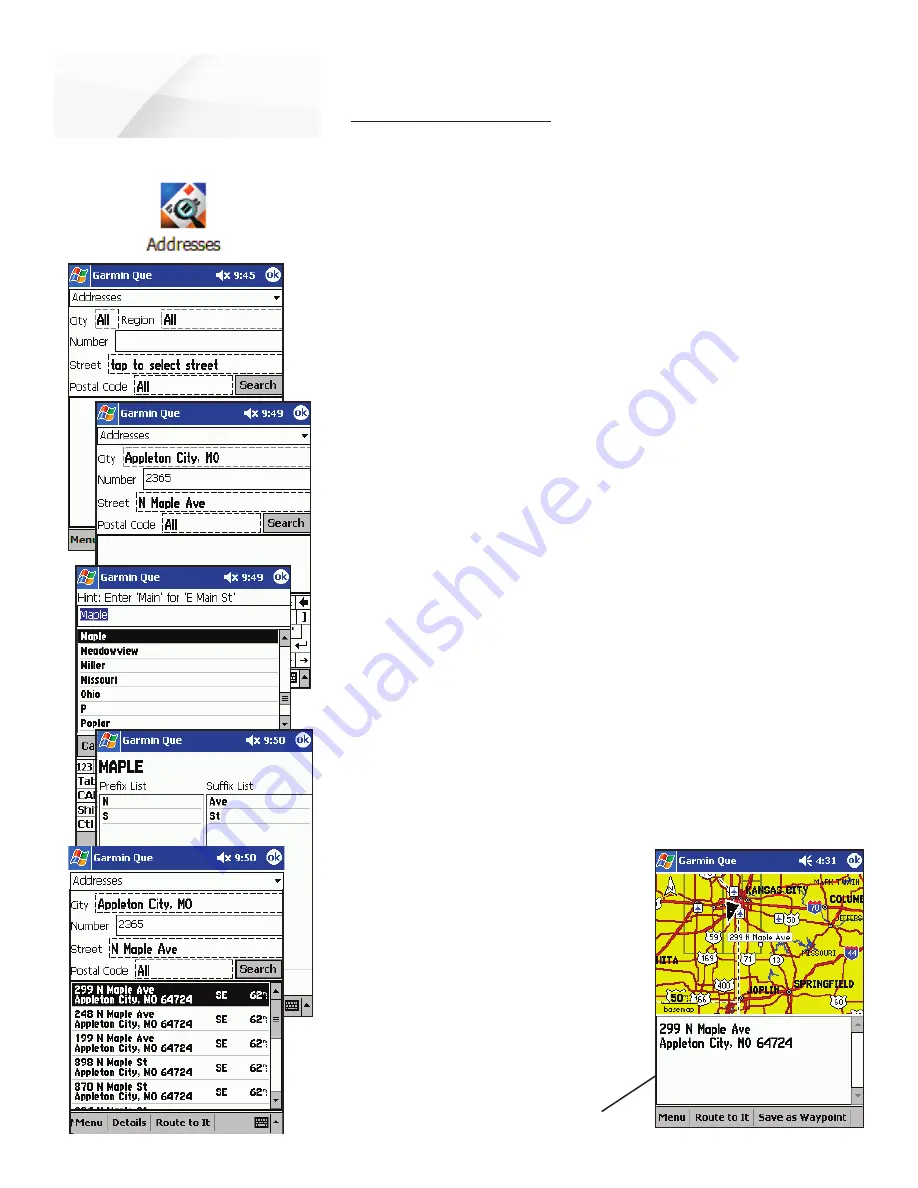
cf
Que
™
1620
-14-
GPS Applications
The Find Feature
Searching for an Address
The Find feature allows you to search for an address and create a route to it.
When you enter an address, the Find feature matches it with those contained in the
basemap and detailed mapping data downloads. If the exact address you entered
isn’t in the database, then it presents the closest matches to that address. If there is
no data to support your entry, a “None Found” message appears.
To find an address:
1. From the Map Page, select Find from the Main Menu or tap the tool bar
Find (Binoculars) icon to display the Find Menu.
2. Tap the
Addresses
icon to display the Address Entry Page. You will
observe data entry fi elds for City, Region, Street Number, Street and
Postal
Code.
3. Tap the Region fi eld fi rst. This will display all states and provinces
available in the mapping data you have installed. Select a state or prov-
ince.
4. Next tap the City fi eld to display a list of cities in the selected state or
province. Select a city. If you tap the City fi eld fi rst, the Region fi eld will
be
hidden.
5. Enter the street address next.
6. Tap the Street fi eld to display the Street Name dialog page. Enter the
fi rst few letters of the street name in the Name fi eld. You need not insert
North, East, Avenue, Street, etc. at the beginning or end of the street
name.
7. When the desired street name appears in the list below the name fi eld,
tap it to place it in the fi eld. The tap the Prefi x/Suffi x button to display
the Prefi x and Suffi x List for streets in that city.
8. Select the desired prefi x and suffi x and then tap
OK
to return to the
Address
Page.
9. Enter the postal code in the remaining fi eld if desired, otherwise it may
not be needed to fi nd the address.
10. Finally, tap the Search button to begin the search for matches to the
address in the map database. A list
of matches appears in the lower
part of the screen. Highlight the
desired address and then tap the
Menu
,
Details
or
Route to It
button on the bottom of the page
to Select a Map, Find Near Selected
Item, Save as Waypoint, Add to Con-
tacts, view the address from the
Details Page or Route To It immedi-
ately.
Address Details Page






























