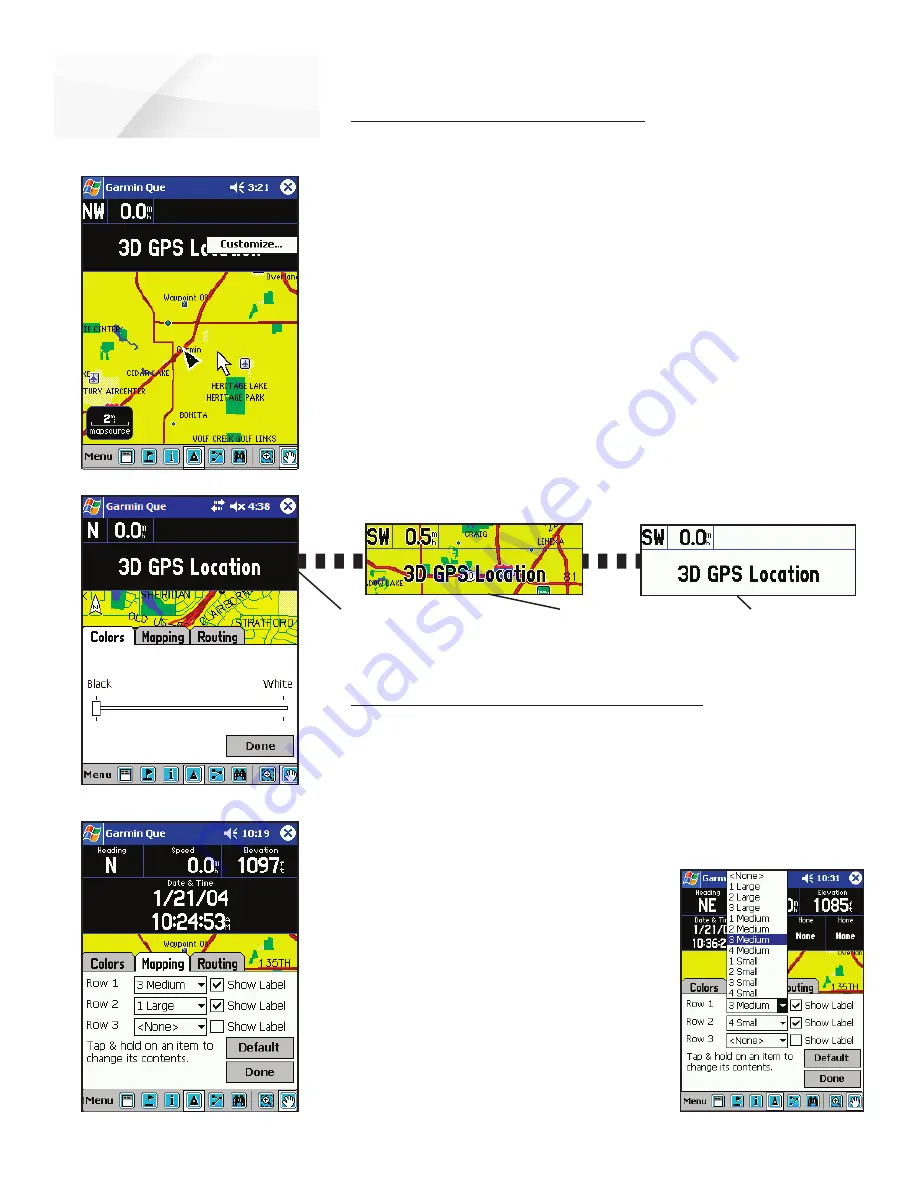
cf
Que
™
1620
Setting the display of the Mapping Data Fields
When you are using the Map Page and not navigating a Route, the Data Fields can
be setup to display only data useful for navigation using the Map Page.
To determine the arrangement of the Data Fields:
1. Tap and Hold anywhere on a data fi eld to display the “Customize”
window, then tap the window to display the tabbed Setup Menu.
2. Tap the Mapping Tab to display the Setup Menu.
3. Tap the fi eld next to each row number to
display the list of setup options. The number
refers to the number of fi elds in the row
and “Large”, “Medium”, and “Small” refer
to the text size.
4. Tap the “Show Label” box if you want each
data fi eld to have a descriptive label above
the data. This is a good selection if choos-
ing to display several fi elds that use similar
units of measurement (i.e., Speed and
Maximum
Speed).
5. Repeat these steps for each row of data.
GPS Applications
The Map Page
Setting Up the Map Page Data Fields
The Garmin Que software allows you to customize the display of Map Page Data
Fields. You can customize the background and text colors from black to white or
create a transparent background to increase the amount of map area displayed along
with overlaying mapping and routing data. You can customize the way in which
data fields are displayed by selecting the number of fields, the size and add descrip-
tive labels.
To set the background for the Data Fields:
1. Tap and Hold anywhere on a data fi eld to display the “Customize”
window, then tap the window to display the tabbed Setup Menu.
2. With the Background Tab active, select from Black, Transparent, or
White to change the background of the data fi elds. Tap and drag the
slider to your selection. Stopping at the center or the slider selects the
Transparent background.
3. If you don’t want to change the information or arrangement of the data
fi elds for mapping or routing, tap
Done
to close the Setup Menu.
-4-
Data Field Row Options
Mapping Data Field Setup
Data Field Color Adjustment
Customizing Map Data Fields
White Background
Transparent Background
Black Background



























