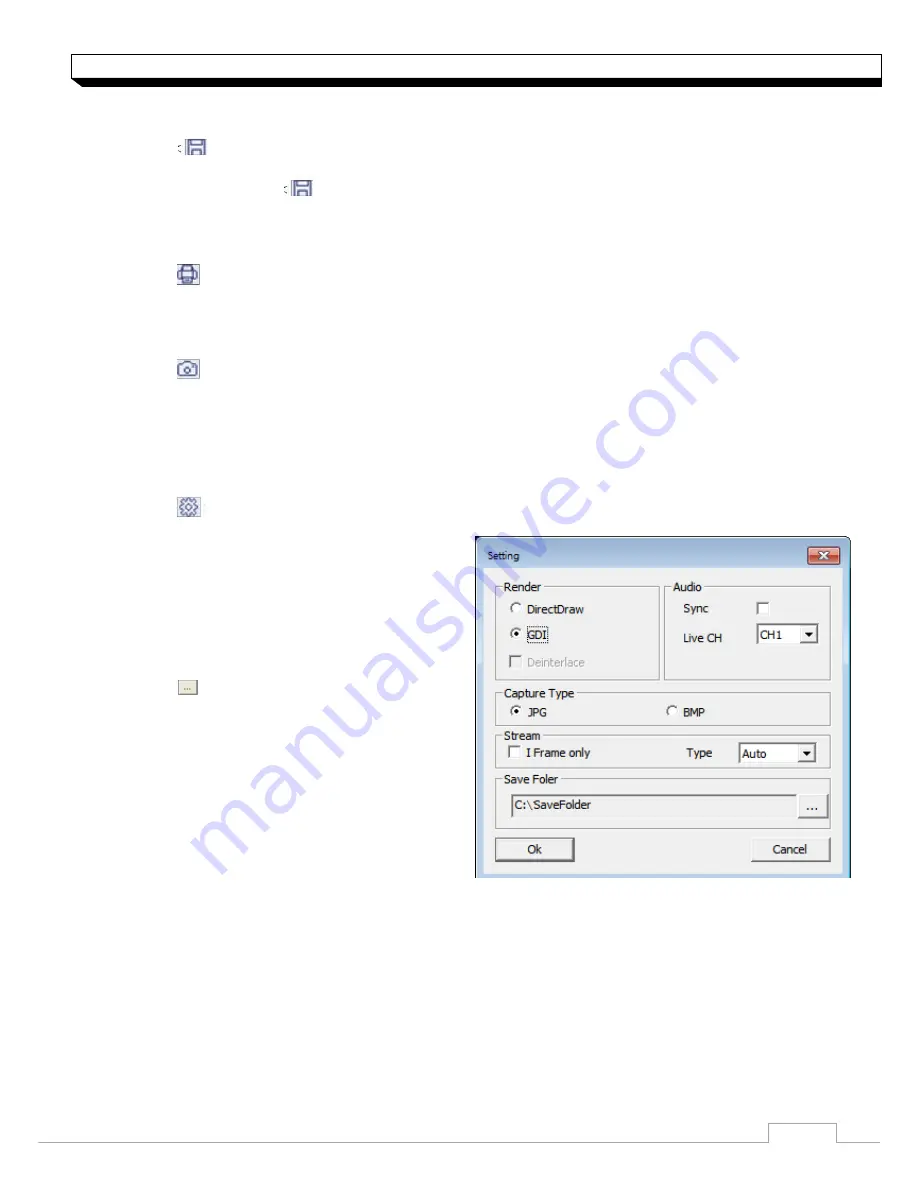
66
Web Viewer
To save the video
1. Click < > to start saving.
2. The video from the selected channel will be saved to the PC in the AVI format. (Default path:
C:\SaveFolder) Click < > again to stop saving. Click
<ActiveX Setting>
to display the
context menu where you can change the saving path.
1. Click < > to start saving.
2. The current screen will be printed with the printer connected to the PC
Screen capture
1. Click < >
2. The current screen of the selected channel will be saved to the path specified in the PC. (Default
path: C:\SaveFolder)
Click
<ActiveX Setting>
to display the context menu where you can change the saving path.
ActiveX Settings
1. Click < >.
2. When the setup screen appears, you can
change the settings of the render type, audio,
capture and saving path as well as the video
streaming.
>Render : DirectDraw is recommended in
order to enable the hardware acceleration.
3. If you want to change the saving path,
click < > (Save Folder) and specify a new
path. The Windows Vista user cannot change
the saving path.
4. Change the streaming settings according to
the PC specification and network environment.
Auto mode is recommended.
>Sync : If this option is set, the audio signal
will be synchronized with the video signal.
However, you may encounter a delay due to
buffering for the synchronization.
>Live CH : Set the audio signal to use in live monitoring mode.
>I Frame Only : Only the I frames (key frames) will be transferred.
>Type :
- Auto : The DVR will optimize the quality and FPS to the network status and specification of
the connected PC before transferring the data.
- Main : The video will be transferred in high definition (HD).
- Second : The video will be transferred in a medium definition (SD).
5. When done, click
<OK>
to save your settings.
Содержание digimaster DR-4FX1
Страница 1: ...1 FW Version 1015xx...
Страница 100: ......
Страница 101: ......
Страница 102: ......






























