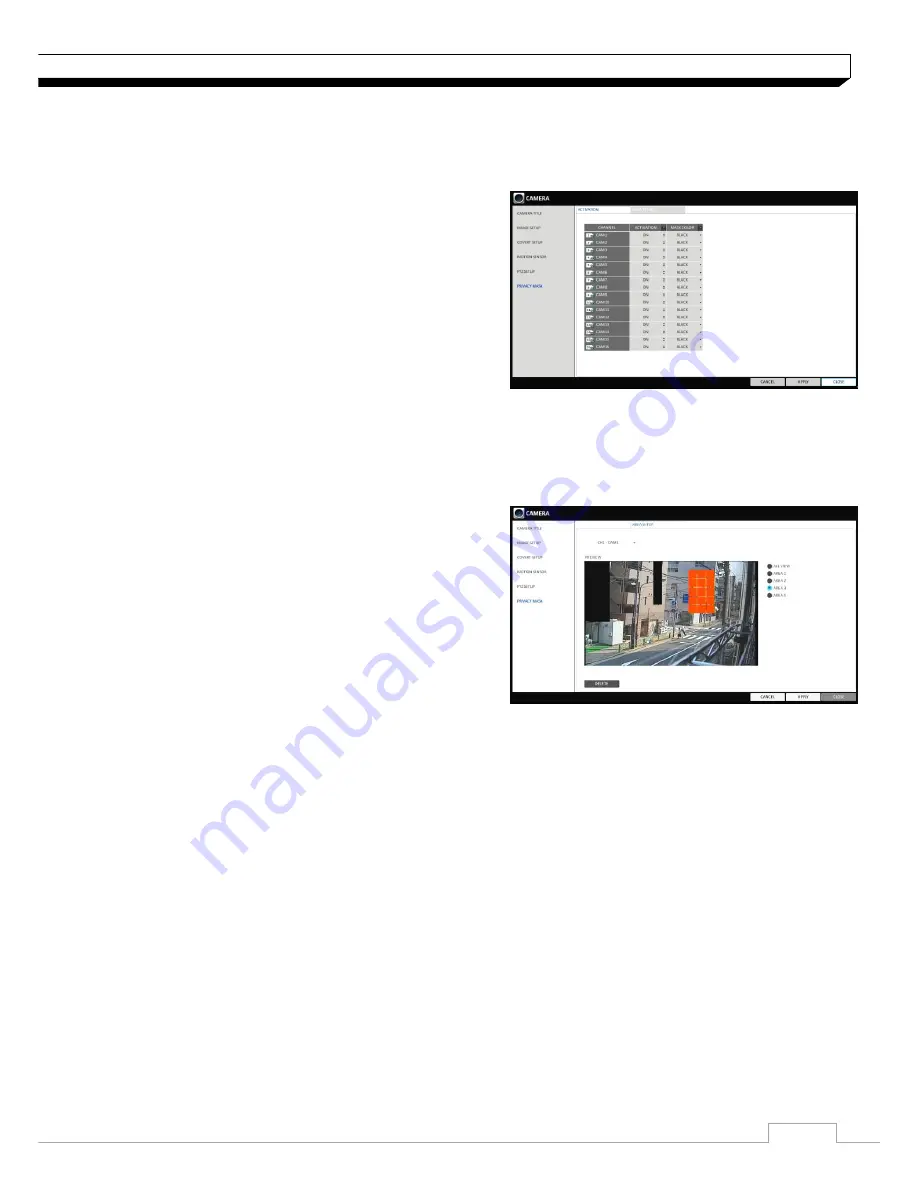
17
System Setting
Privacy Mask
For privacy purposes, you can specify masking area for a selected camera
’s video.
1. From
<SYSTEM SETUP>
-
<CAMERA>
, select
<PRIVACY MASK>
.
2. Use the
[▲▼
◀▶
/ENTER]
buttons on the remote or
mouse to set channels enabled, mask color and
its area.
> ACTIVATION : Turn on or off the privacy mask.
> MASK COLOR : Select the color of the masked
area, which will be displayed on the monitor.
3. To apply your changes, click
<APPLY>
button.
4. When done, press the
[EXIT]
button on the remote
control or click
<CLOSE>
button.
Privacy Mask Area Setup
You can specify privacy masking area.
1. From
<AREA SETUP>
tab on the right side.
2. When using the remote, press the
[Select]
button to show the selector first.
3. Use direction key to move to the desired channel,
and the press the
[Select]
button to begin area
setup.
Use direction keys to set the masking area.
When using mouse, hold the mouse left button
and drag to set or cancel the masking area.
4. Selecting masked area again will exclude the
corresponding block from the masking area.
Содержание digimaster DR-4FX1
Страница 1: ...1 FW Version 1015xx...
Страница 100: ......
Страница 101: ......
Страница 102: ......






























