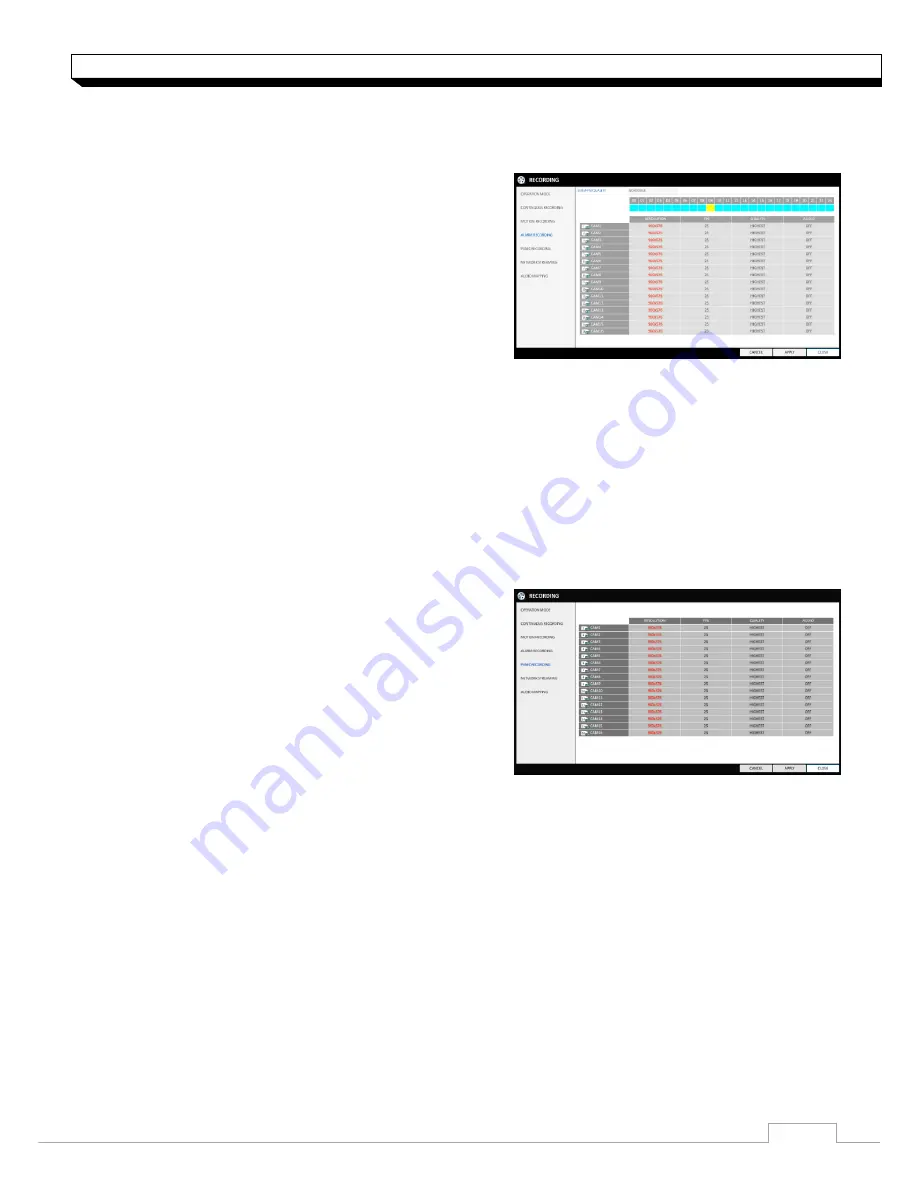
50
Record Setting
Alarm Recording
Specify the recording size of the alarm event if it occurs and make schedule for that recording.
1. From the
<RECORD SETUP>
menu, select
<ALARM RECORD>
.
2. Use the
[▲▼
◀▶
]
buttons on the remote control
or use the mouse to select either
<SIZE/FPS/QUALITY>
or
<SCHEDULE>
.
3. Set each item of
<RESOLUTION>
,
<FPS>
,
<QUALITY>
and use of the
<AUDIO>
for the
alarm recording.
For more information, see the "Continuous Recording". (page 59)
4. To apply the change, click
<APPLY>
in the bottom of the screen.
5. When done, press the
[EXIT]
button on the remote control or click
<CLOSE>
in the lower
screen. The confirmation message appears and you will return to the previous menu.
Panic Recording
In panic recording mode, you can specify the recording size and quality of the video.
1. From the
<RECORD SETUP>
menu, select
<PANIC RECORD>
2. Set each item of
<RESOLUTION>
,
<FPS>
,
<QUALITY>
and use of the
<AUDIO>
for the
panic recording.
For more information, see the
"Continuous Recording". (page 59)
3. To apply the change, click
<APPLY>
in the bottom of the screen.
4. When done, press the
[EXIT]
button on the remote control or click
<CLOSE>
in the lower
screen. The confirmation message appears and you will return to the previous menu.
Содержание digimaster DR-4FX1
Страница 1: ...1 FW Version 1015xx...
Страница 100: ......
Страница 101: ......
Страница 102: ......






























