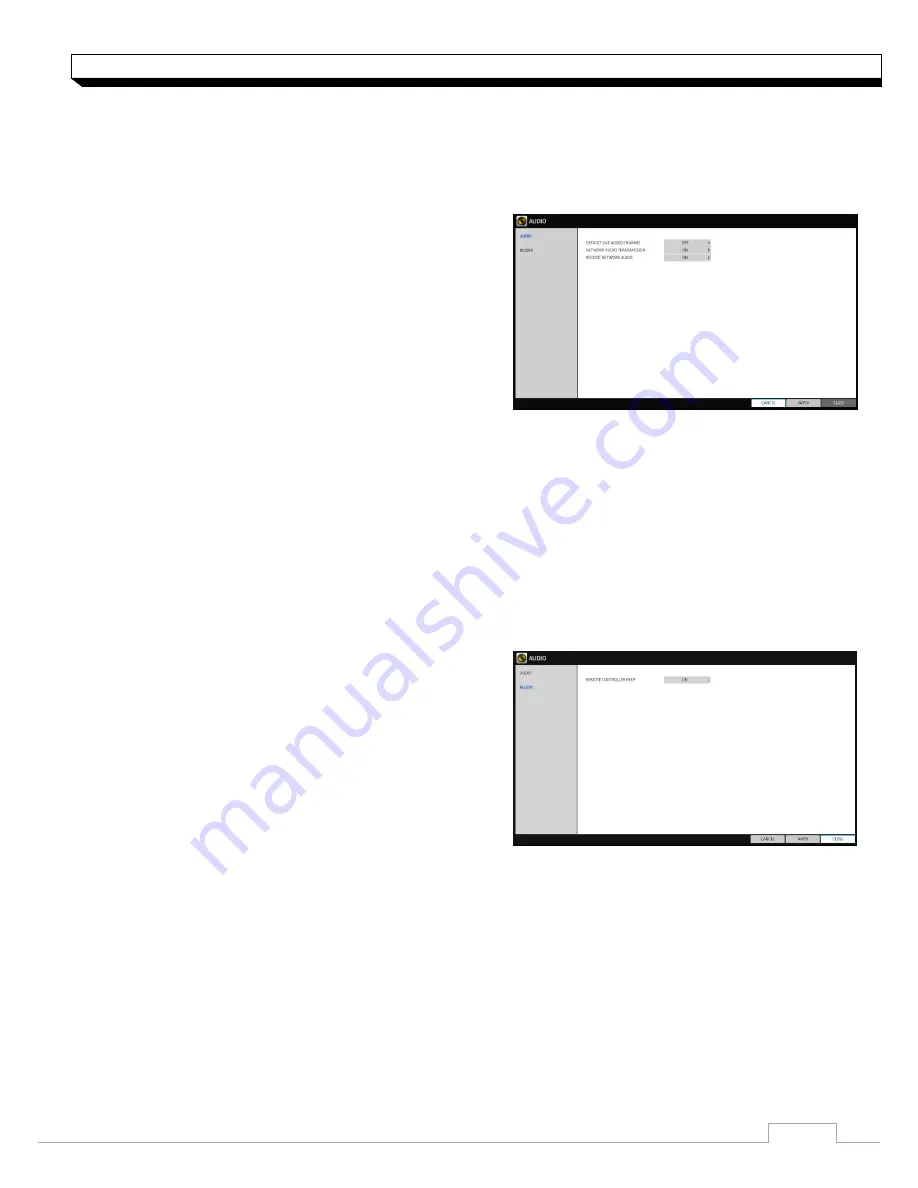
24
System Setting
Audio Setup
Choose whether to receive the live sound source and select an audio channel.
1. From
<SYSTEM SETUP> - <AUDIO>
, select
<AUDIO>
.
2. Use the
[▲▼
◀▶
/ENTER]
buttons on the remote
control or use the mouse to select an item that
you
want to edit.
>DEFAULT LIVE AUDIO CHANNEL : select an
Audio channel to monitor on the live screen.
>NETWORK AUDIO TRANSMISSION : decide if
DVR transfers the audio signal to the remote client.
DVR
PC(Remote client)
>RECEIVE NETWORK AUDIO : decide if DVR
receives the audio signal from the remote client.
PC(Remote client)
DVR
3. To apply the change, click
<APPLY>
button.
4. When done, press the
[EXIT]
button on the remote control or click
<CLOSE>
button.
The confirmation message appears and you will return to the previous menu.
Buzzer output
You can set to output the buzzer if you manipulate the remote control.
1. From
<SYSTEM SETUP> - <AUDIO>
, select
<BUZZER>
.
2. Use the
[▲▼
◀▶
/ENTER]
buttons on the remote
control or use the mouse to select an item that you
want to edit.
> REMOTE CONTROL : specify the output of a beep
when you press a button on the remote control.
3. To apply the change, click
<APPLY>
button/
4. When done, press the
[EXIT]
button on the remote control or click
<CLOSE>
button.
The confirmation message appears and you will return to the previous menu.
Содержание digimaster DR-4FX1
Страница 1: ...1 FW Version 1015xx...
Страница 100: ......
Страница 101: ......
Страница 102: ......






























