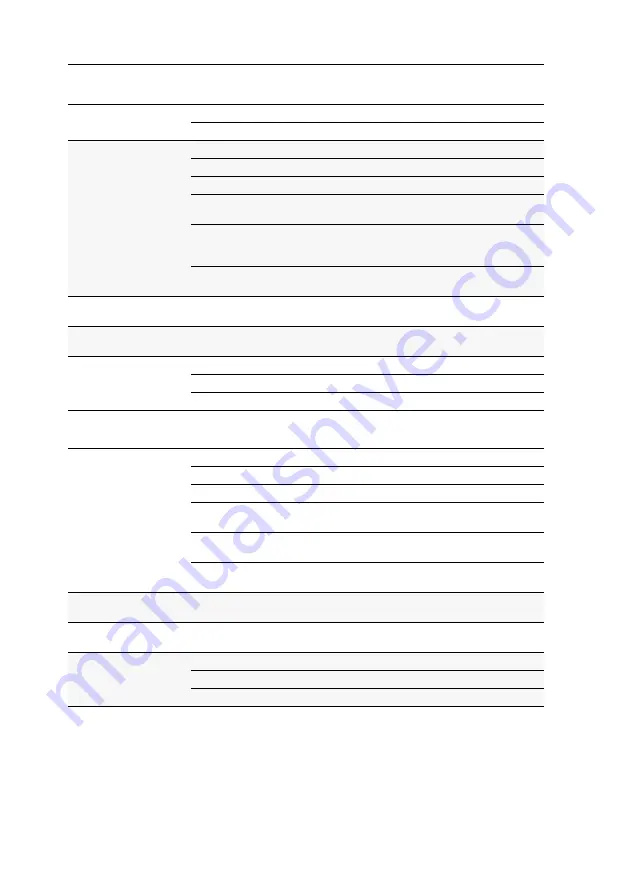
Technical data
48
· G&D DVIVision
DVIVision-MC3-CPU
DVIVision-MC3-CON
Interfaces
for workstation
Monitor:
3 x DVI-I socket
Keyboard/mouse:
2 x PS/2 socket
Interfaces
to computer
Video:
3 x DVI-D socket
PS/2 keyboard/mouse:
2 x PS/2 socket
USB keyboard/mouse:
1 x USB-B socket
Audio:
(only variants -AR & -ARU)
3,5-mm jack (Line In)
3,5-mm jack (Line Out)
USB 1.1:
(only variants -ARU & -U)
shared signal transmission of the USB
devices as well as of keyboard and
mouse through USB-B plug
RS232:
(only variants -AR & -ARU)
1 x RS232 socket
Interfaces
for transmission
to DVIVision-CON
3 x RJ45 socket
Interface
for update
Service plug:
2,5-mm jack
Casing
Material:
anodised aluminium
Dimensions (W x H x D):
435 x 44 x 210 mm
Weight:
approx. 3,4 kg
Interfaces
for workstation
Monitor:
3 x DVI-I socket
PS/2 keyboard/mouse:
2 x PS/2 socket
USB keyboard/mouse:
2 x USB-A socket
Audio:
(only variants -AR & -ARU)
3,5-mm jack (Speaker)
3,5-mm jack (Micro In)
USB 1.1:
(only variants -ARU & -U)
2 x USB-A socket
RS232:
(only variants -AR & -ARU)
1 x RS232 socket
Interface
for transmission
to DVIVision-CPU
3 x RJ45 socket
Interface
for update
Service plug:
2,5-mm jack
Casing
Material:
anodised aluminium
Dimensions (W x H x D):
435 x 44 x 210 mm
Weight:
approx. 3,4 kg
Содержание DVIVision
Страница 1: ...Guntermann Drunck GmbH G D DVIVision Installation and Operating Guide...
Страница 59: ...Notes G D DVIVision 55...









































