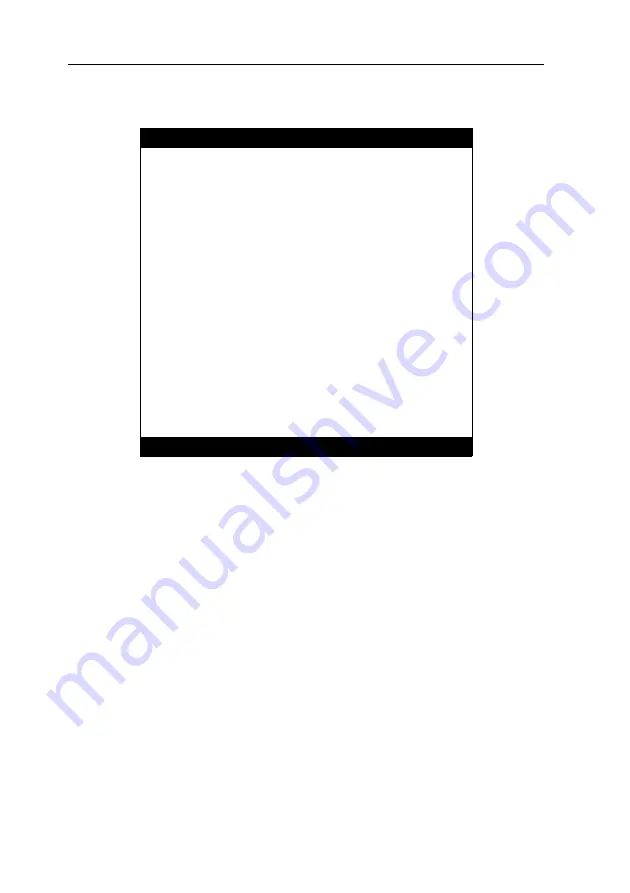
Configuration
16
· G&D DVIVision
Operating the setup menu
The setup menu lists all settings of the DVIVision system in tabular form:
The active setting of the various functions is displayed in the right column. If this func-
tion contains a sub-dialogue, it is displayed with three dots [
...
] in the right column.
How to operate the setup menu:
Select the desired menu item with the arrow keys of the keyboard. The active row
is marked with angular
arrows
.
The settings of the menu items that are displayed in the right column can be chan-
ged by pressing the
Space
key (repeatedly).
If you have selected a menu item that includes a sub-dialogue, press the
Enter
key to
open it.
Setup Menu for DVIVision-CPU
Show System Info
...
Show Version Info
...
Show Line Info
...
Show Temperature Info
...
Hotkey:
Ctrl
Double Hotkey:
No
Hotkey Delay: YES
Set System Defaults
...
Scancode Set CPU:
2
Scancode Set CON:
2
PS/2 Keyboard Type CPU:
Standard
PS/2 Keyboard Type CON:
Standard
USB Keymode:
PC Multimedia
Video Compression:
On
Permanent Access CPU:
No
Permanent Access CON:
No
Videomode CPU:
Always On
Videomode CON:
Always On
Timeout:
1 s
'Space': Toggle 'S': Save
Содержание DVIVision
Страница 1: ...Guntermann Drunck GmbH G D DVIVision Installation and Operating Guide...
Страница 59: ...Notes G D DVIVision 55...






























