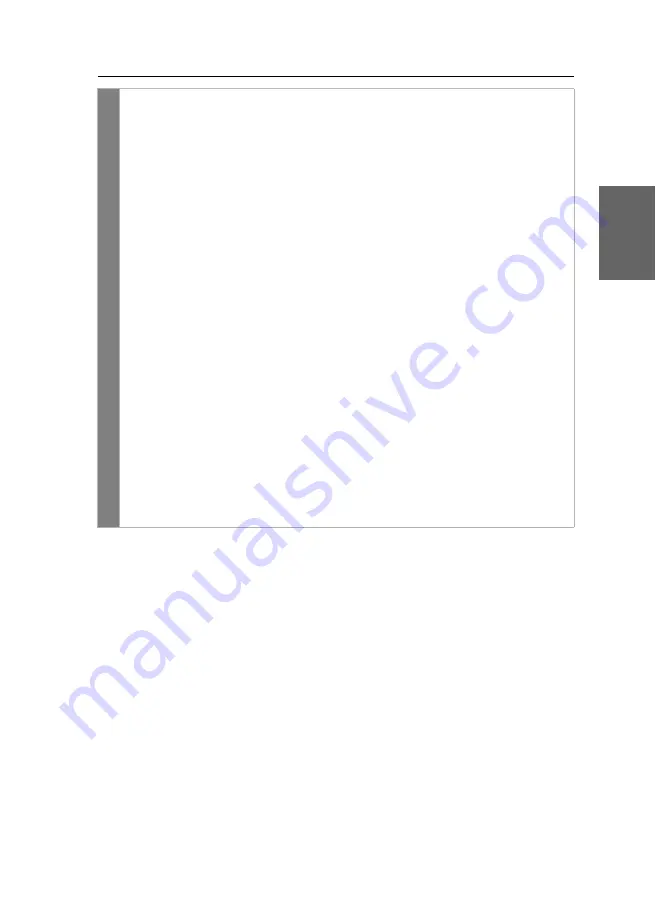
Configuration
G&D DP-Vision-CAT ·
41
English
Related topics:
Changing the time span of the input lock
Right for exclusive access to the console
Config
Panel
1. In the menu, click on
KVM extender
.
2. Click on the computer module (CPU) you want to configure and then click
on
Configuration
.
3. Click on the tab
General
.
4. Click on the tab
CPU
if you want to configure the video operating mode of
the local workstation (on the
CPU
module).
Click on the tab
CON
if you want to configure the video operating mode of
the remote workstation (on the
CON
module).
5. In the field
Image display
, select one of the following options:
Always on
The computer screen is displayed on both the
monitor of the active and the monitor of the
concurrent console (
default
).
Temporarily off
The screen of
this
console (depending on the selection
made in step 4) is
temporarily
switched off whenever an
entry is made on the concurrent console.
After the time period of the input lock (see below) has
elapsed, the screen is
automatically
switched on again.
Permanently off
The screen of
this
console (depending on the selection
made in step 4) is
s
witched off
permanently
if an entry is
made on the concurrent console.
After the time period of the input lock (see below) has
elapsed, you need to make an entry on this console to
switch on the screen again.
6. Click on
Save
.
Содержание DP-Vision-CAT Series
Страница 1: ...A9100238 1 40 G D DP Vision CAT DE Installation und Bedienung EN Installation and Operation...
Страница 83: ......
Страница 165: ......
Страница 166: ...English...
Страница 167: ......






























