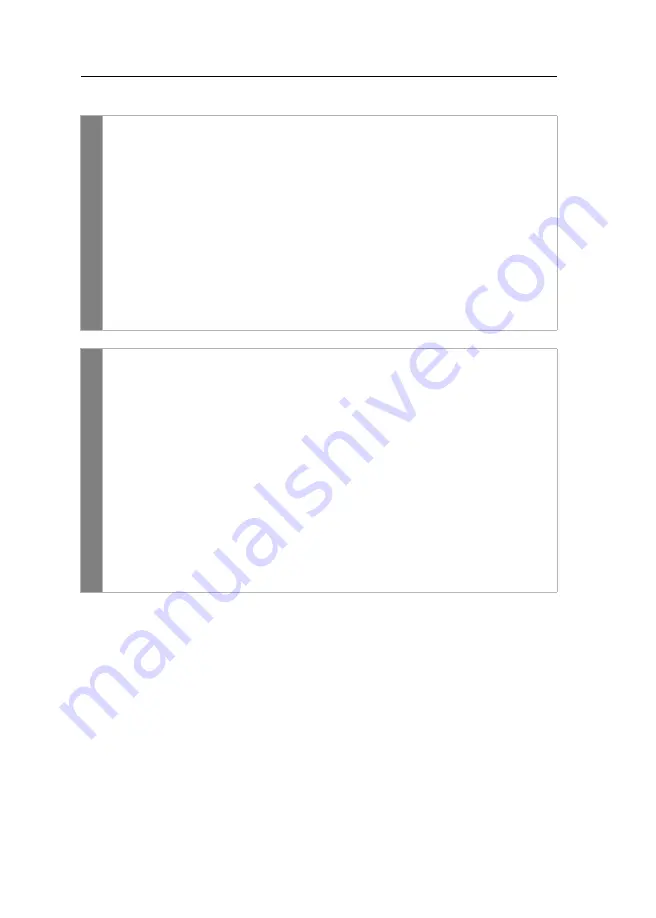
Configuration
44
· G&D DP-Vision-CAT
How to select the EDID mode of KVM extenders:
Reducing the colour depth of the image data to be transmitted
In the default settings, the KVM extender transmits the image information with a
maximum colour depth of 24 bit to the user module.
Using a high resolution and displaying moving images can result in the user module
“skipping” several images.
OSD
1. Press
Ctrl+Num
(default) to open the on-screen display.
2. Select the row
Target setup
and press
Enter
.
3. Under
EDID mode
press
F8
to select on of the following options:
auto
automatic treatment of EDID data (
default
)
user
use of a G&D profile or a profile that has been read out via
web application
4. If the option
user
has been selected, select the row
Assign EDID
and press
Enter
.
Use the
arrow keys
to select the profile you want the activate and press
F8
.
Save your selection by pressing
F2
.
5. Press
F2
to save your settings.
Config
Pa
n
el
1. In the menu, click on
KVM extender
.
2. Click on the computer module (CPU) you want to configure and then click
on
Configuration
.
3. Click on the tab
Video channels
.
4. When using a
multi-channel
device, click on the desired video channel and
then click on
Configuration
.
5. In the
EDID profile
field of the
Video channel
section, select between the follow-
ing options:
[Auto]
automatic treatment of EDID data d
efault
)
GUD DVI …
sue of a G&D profile for a particular resolution
Name
EDID profile that has been read out by the user
6. Click on
Save
.
Содержание DP-Vision-CAT Series
Страница 1: ...A9100238 1 40 G D DP Vision CAT DE Installation und Bedienung EN Installation and Operation...
Страница 83: ......
Страница 165: ......
Страница 166: ...English...
Страница 167: ......






























