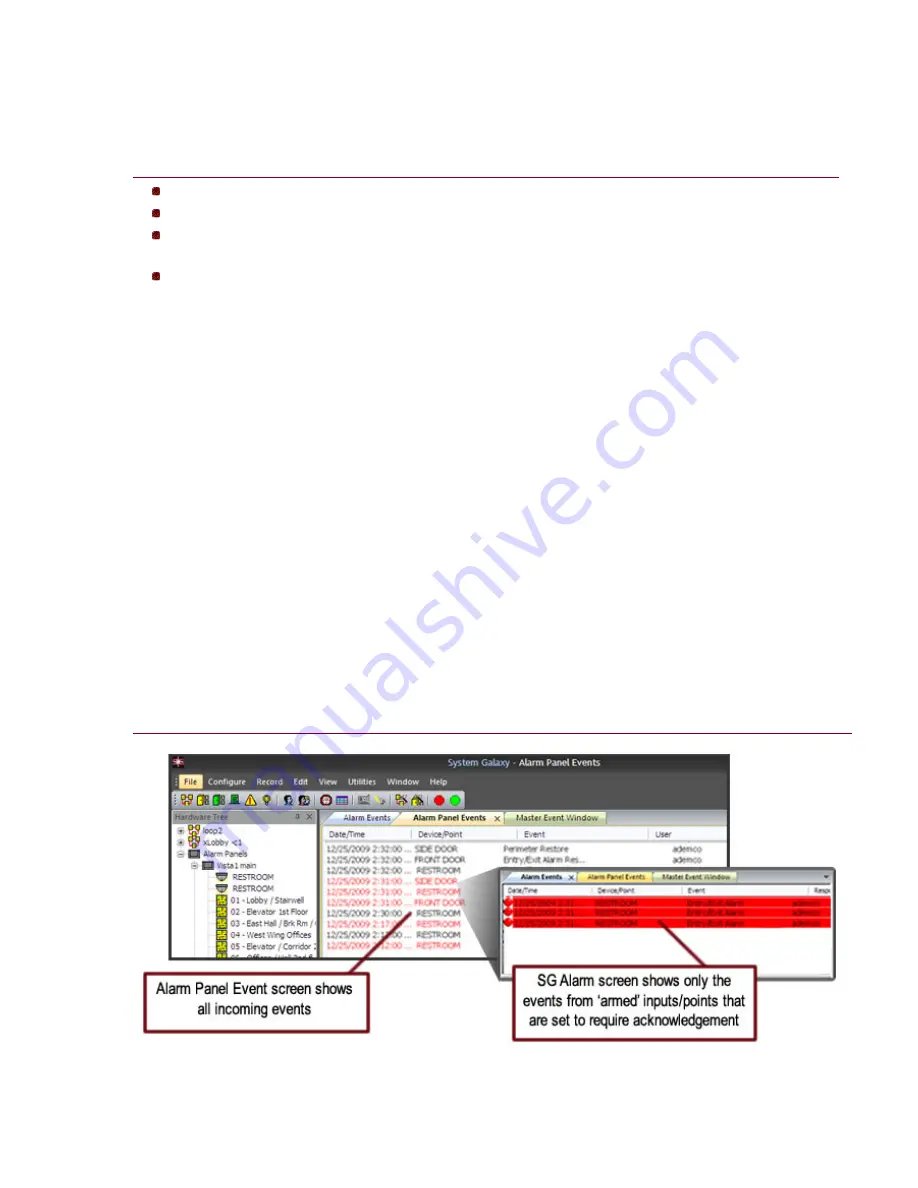
System
Galaxy 11
QUICK GUIDE
Integrating Ademco Vista Panel
Page 17 of 22
Using SG to Monitor the Alarm Panel Events
IMPORTANT
A
disarmed
input/point will create an
Alarm Panel Event
in SG when the input/point condition changes.
An
armed
input/point will create an SG Alarm Event only if the input/point is set to require acknowledgement.
System Galaxy will pop the SG Alarm screen in front of the normal event screen only if the ‘Pop on Alarm’ option is
enabled (checked) in Workstation/System Options >Alarm Options tab.
Operator command menus are available by right-clicking an event or alarm message. Availability of certain
commands is affected by settings in the Workstation/System Options >Alarm Options tab.
System Galaxy provides two screens that display the Alarm Panel Events.
The
Alarm Panel Event screen
shows all incoming events being reported from the panel.
These events are generated from any point that changes condition at any time (i.e. during both
armed and disarmed states).
~
Red text
indicates a trouble, fault or alarm condition has been reported by the panel.
~
Black text
indicates a restored or secured condition has been reported by the panel.
The SG
Alarm Event
screen
shows only the alarms from armed inputs/points that are set to
require acknowledgement (ref. Point Programming in previous chapter). SG Alarm Events are
generated when ‘armed’ inputs and points that have been configured to need operator
acknowledgement when they occur.
~
Red
indicates an alarm/fault condition has been reported by the panel.
~
Yellow
indicates an alarm/fault that has been acknowledged by the SG Operator.
~
Green
indicates a restored condition has been reported by the panel.
EVENT MONITORING SCREENS:




















