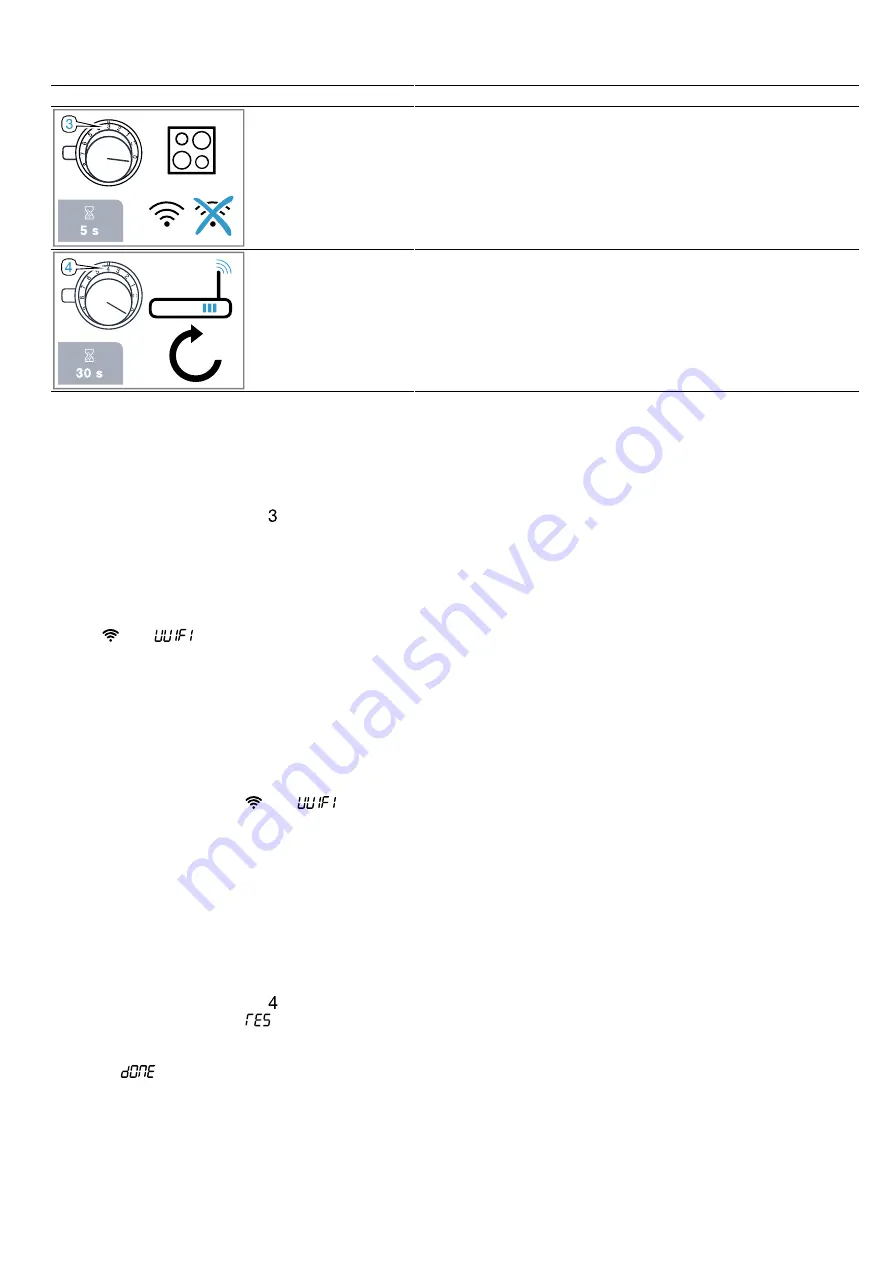
en
Home Connect
24
Knob position
Setting
Use
Switching the Wi-Fi
on or off
You can switch off the Wi-Fi connection on your hob at any
time, e.g. to save energy during a holiday.
The connections to the home network remain saved. When
you switch the Wi-Fi back on, the saved connections are ap-
plied.
Resetting the Home
Connect connection
You can delete all of the settings for Home Connect, e.g. if you
have new access data for your router.
17.4 Switching Wi-Fi on or off
1.
Open the Home Connect settings menu.
→
"Changing the Home Connect settings", Page 23
a
The illuminated ring on the control knob lights up
blue.
2.
Turn the control knob to the position.
a
The illuminated ring on the control knob lights up
green.
a
After approx. 5 seconds, the illuminated ring on the
control knob flashes blue.
a
After a few seconds, the illuminated ring on the con-
trol knob lights up blue.
a
The
and
symbols go out on the control
panel. WiFi is deactivated.
3.
To save the setting, exit the settings menu in the
same way.
4.
If you want to switch the WiFi back on, work through
the same operating sequence.
a
The illuminated ring on the control knob lights up
blue.
a
After approx. 5 seconds, the illuminated ring on the
control knob flashes blue and then lights up green.
5.
The control panel shows
and .
6.
To save the setting, exit the settings menu in the
same way.
17.5 Resetting the connection
If you reset the connection, all of the saved connec-
tions are deleted.
1.
Open the Home Connect settings menu.
→
"Changing the Home Connect settings", Page 23
a
The illuminated ring on the control knob lights up
blue.
2.
Turn the control knob to the position.
a
The control panel shows
a
After approx. 30 seconds, the illuminated ring on
the control knob lights up green. The control panel
shows .
a
All Home Connect connections are reset. The appli-
ance is no longer displayed in the Home Con-
nect app.
3.
To save the setting, exit the settings menu in the
same way.
a
The illuminated ring on the control knob goes out.
17.6 Software update
Your appliance's software can be updated using the
software update function, e.g. for the purposes of op-
timisation, troubleshooting or security updates.
To do this, you must be a registered Home Con-
nect user, have installed the app on your mobile device
and be connected to the Home Connect server.
As soon as a software update is available, you will be
informed via the Home Connect app and will be able to
start the software update via the app. Once the update
has been successfully downloaded, you can start in-
stalling it via the Home Connect app if you are in your
home network (Wi-Fi). The Home Connect app informs
you once installation is successful.
Notes
¡
The software update consists of two steps.
–
The first step is the download.
–
The second step is the installation on your appli-
ance.
¡
You can continue to use your appliance as normal
while updates are downloading. Depending on your
personal settings in the app, software updates can
also be set to download automatically.
¡
Installation takes a few minutes. You cannot use
your appliance during installation.
¡
We recommend that you install security updates as
soon as possible.
17.7 Remote diagnostics
Customer Service can use Remote Diagnostics to ac-
cess your appliance if you contact them, have your ap-
pliance connected to the Home Connect server and if
Remote Diagnostics is available in the country in which
you are using the appliance.
Tip:
For further information and details about the avail-
ability of Remote Diagnostics in your country, please
visit the service/support section of your local website:
www.home-connect.com.



























