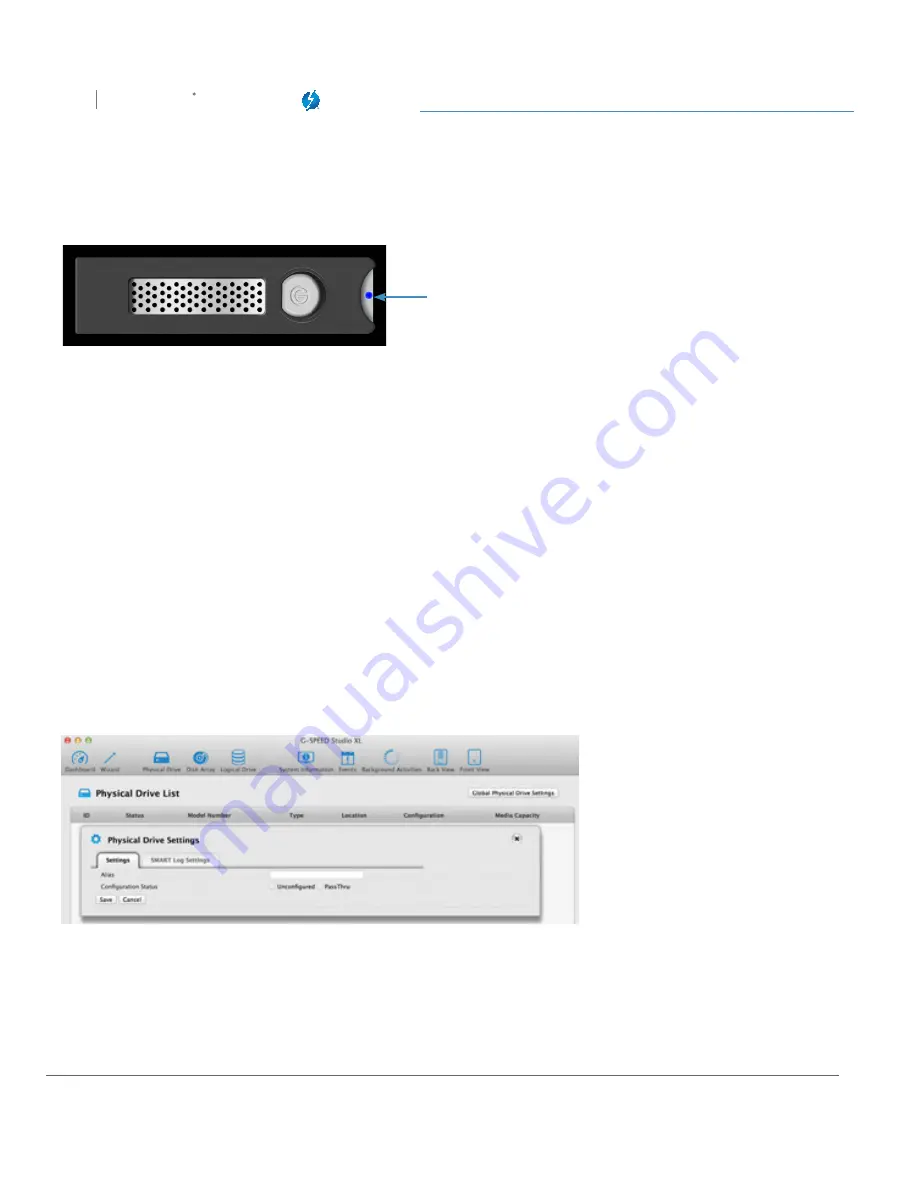
Configuring G-SPEED Studio XL
G SPEED
STUDIO
XL
with Thunderbolt™
p. 60
Running the Locate function to identify a physical drive:
Drive power/status LEDs blink
blue and orange
Changing Global Physical Drive Settings
To change global physical drive settings:
1. Click the
Physical Drive
icon
2. Click the
Global Physical Drive Settings
button
3. Check the following boxes to enable functionality; uncheck them to disable.
• Enable Write Cache
• Enable Read Look Ahead Cache
• Enable Command Queuing
4. Click the
Save
button.
5. Click the
X
icon to close the settings panel.
Changing Individual Physical Drive Settings
Содержание G SPEED STUDIO XL
Страница 4: ...Safety General Use Safety Precautions p 5 Backup Your Data p 6 MakeTwoBackups p 6 ...
Страница 11: ...Using Your Drive Drive Activity LED p 12 Warning LED and Alarms p 13 Disconnect the Drive p 14 ...
Страница 24: ...Configuring G SPEED Studio XL G SPEED STUDIO XL with Thunderbolt p 24 Thunderbolt daisy chain connections HDMI ...
Страница 112: ...Appendix RAID Levels Explained p 113 ...
Страница 114: ...Support Warranty Technical Support p 115 Limited Warranty p 116 Copyright p 118 ...






























