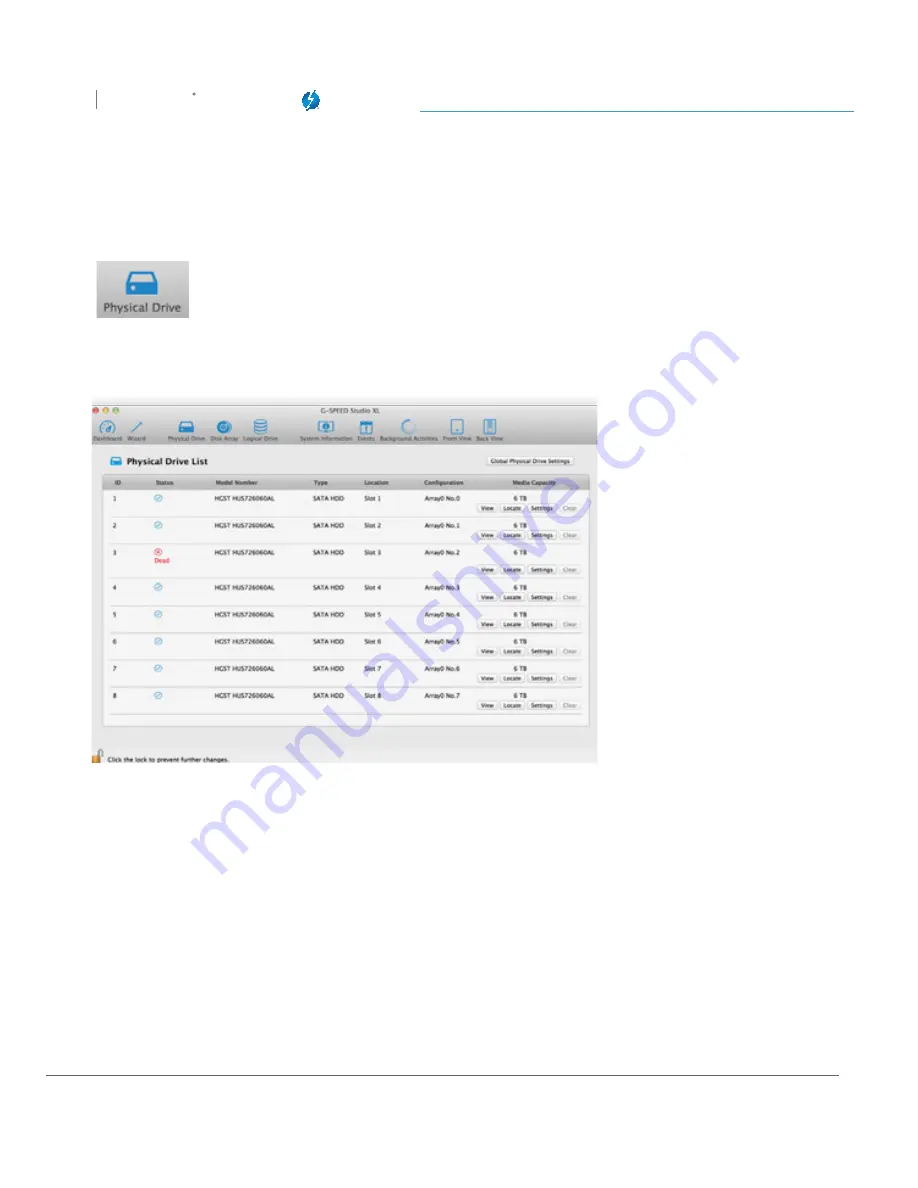
Maintenance for Your Drive
G SPEED
STUDIO
XL
with Thunderbolt™
p. 102
1. Launch the G-SPEED Studio Software Utility.
2. Select the
Physical Drive
.
3. The Physical Drive List will show all of the drives and next to its name the status will indicate
Dead
.
4. Right-click on the failed drive and select Locate.
WARNING: Make absolutely sure that you remove the correct drive as indicated in the steps below.
REMOVING THE WRONG DRIVE CAN RESULT IN LOSS OF THE ARRAY AND ALL CONTENT STORED
ON YOUR G-SPEED STUDIO XL.
Содержание G SPEED STUDIO XL
Страница 4: ...Safety General Use Safety Precautions p 5 Backup Your Data p 6 MakeTwoBackups p 6 ...
Страница 11: ...Using Your Drive Drive Activity LED p 12 Warning LED and Alarms p 13 Disconnect the Drive p 14 ...
Страница 24: ...Configuring G SPEED Studio XL G SPEED STUDIO XL with Thunderbolt p 24 Thunderbolt daisy chain connections HDMI ...
Страница 112: ...Appendix RAID Levels Explained p 113 ...
Страница 114: ...Support Warranty Technical Support p 115 Limited Warranty p 116 Copyright p 118 ...






























