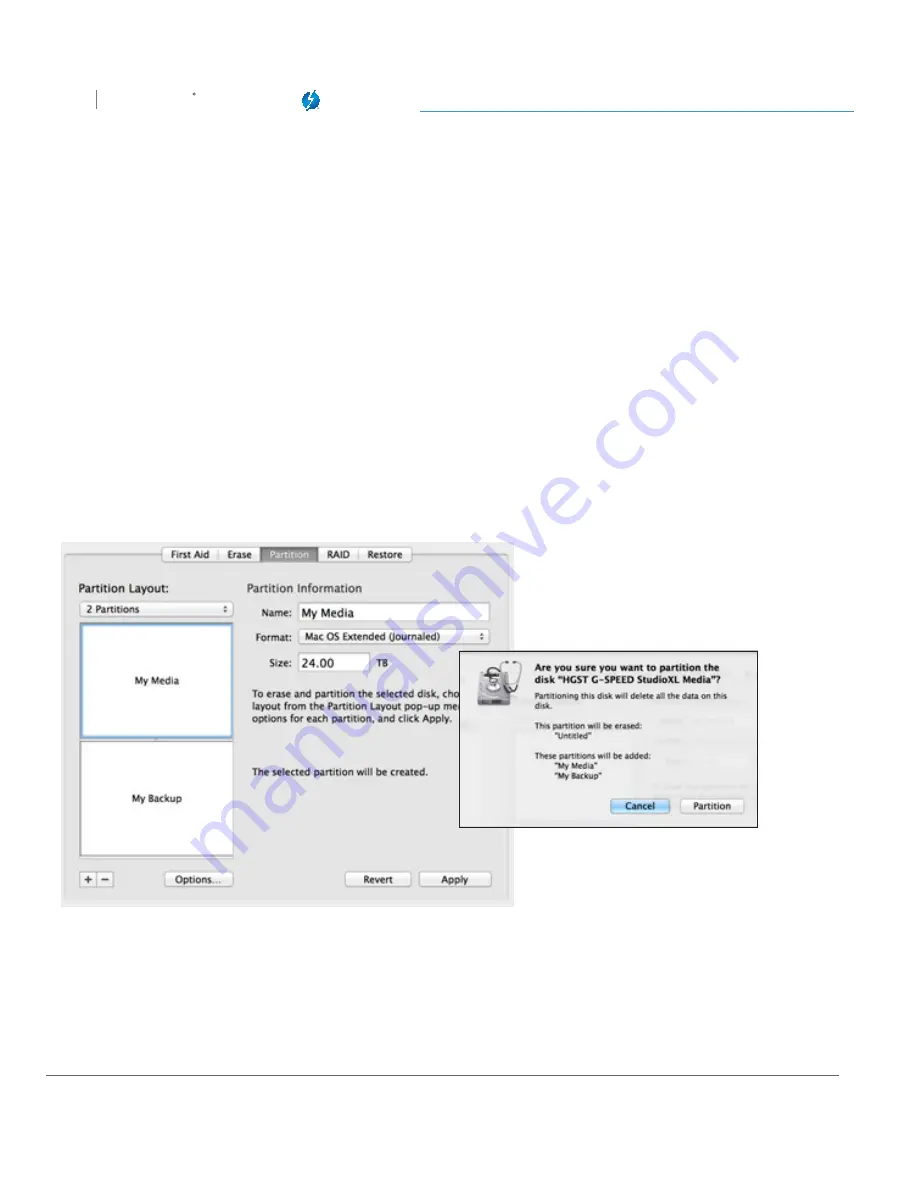
Maintenance for Your Drive
G SPEED
STUDIO
XL
with Thunderbolt™
p. 110
5. Click on the first partition in the Volume Scheme area. Your partition will be highlighted by a
blue bounding box.
• In the Name field, type a name for the partition.
• From the Format menu, choose your desired disk format. If you will use your drive
primarily on Mac OS® X, it is recommended to use Mac OS® Extended or Mac OS® Extended
(Journaled).
• In the Size field, type in a size for the partition. Alternately, you can drag the bar between
each partition to quickly change partition sizes.
6. Repeat this process for each partition you have created.
7. Click the
Apply
button in the lower-right corner of the window. A dialog box will appear asking if
you want to erase the G-Technology drive partition.
WARNING: THIS NEXT STEP WILL ERASE ALL DATA ON YOUR DRIVE.
Содержание G SPEED STUDIO XL
Страница 4: ...Safety General Use Safety Precautions p 5 Backup Your Data p 6 MakeTwoBackups p 6 ...
Страница 11: ...Using Your Drive Drive Activity LED p 12 Warning LED and Alarms p 13 Disconnect the Drive p 14 ...
Страница 24: ...Configuring G SPEED Studio XL G SPEED STUDIO XL with Thunderbolt p 24 Thunderbolt daisy chain connections HDMI ...
Страница 112: ...Appendix RAID Levels Explained p 113 ...
Страница 114: ...Support Warranty Technical Support p 115 Limited Warranty p 116 Copyright p 118 ...
























