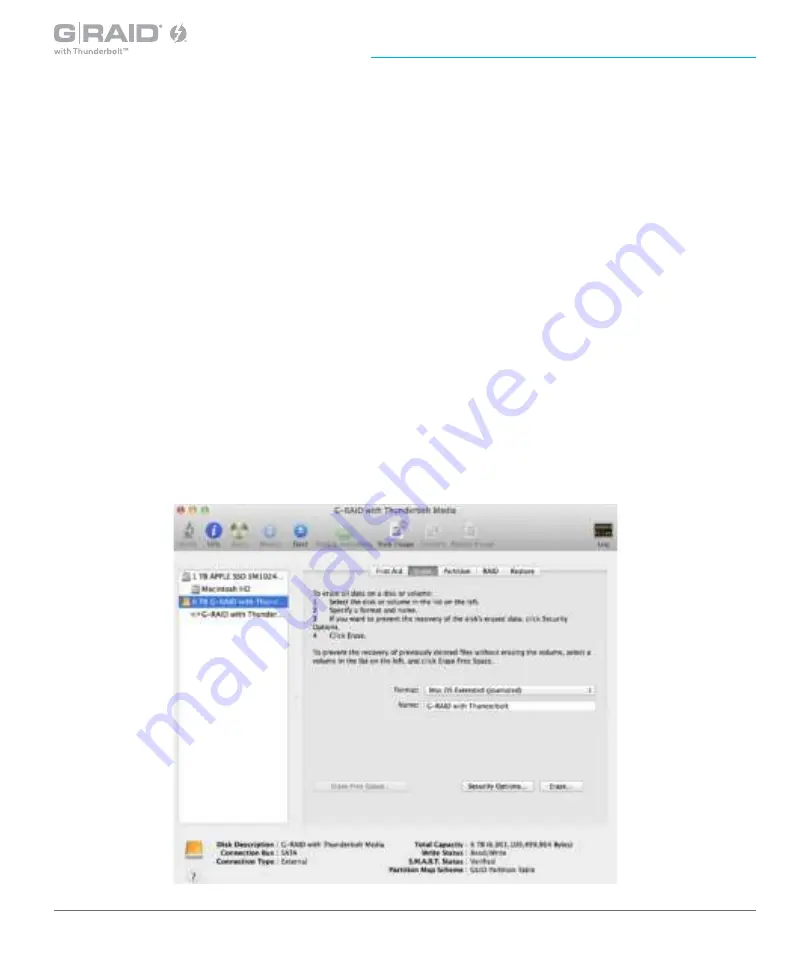
p.36
Maintenance for Your Drive
Reformat with Partitions
Partitioning a hard drive is the process of dividing a hard drive into separate, discrete sections
called volumes. Each volume works like a separate disk. You can create up to 16 different
partitions on a hard drive in Mac OS X, and each partition can be a different size and format.
With hard drives getting bigger, it is useful to partition your hard drive so you can use sections
of its space for different purposes. For instance, you can segment user data from backup data,
set up a multi-boot environment with different operating systems, or create a dedicated capture
scratch disk for programs such as Final Cut Pro and Adobe Premiere.
The following steps will guide you through the simple process of partitioning your drive.
In this
example, we will partition a 6TB G-RAID with Thunderbolt connected via Thunderbolt. The steps will
be identical for your drive, although the name may be different.
1. Open the Disk Utility program. This application is located on your hard drive under
Applications/Utilities/Disk Utility
. The window below will appear. Your G-Technology drive
will be displayed in the left column.
















































