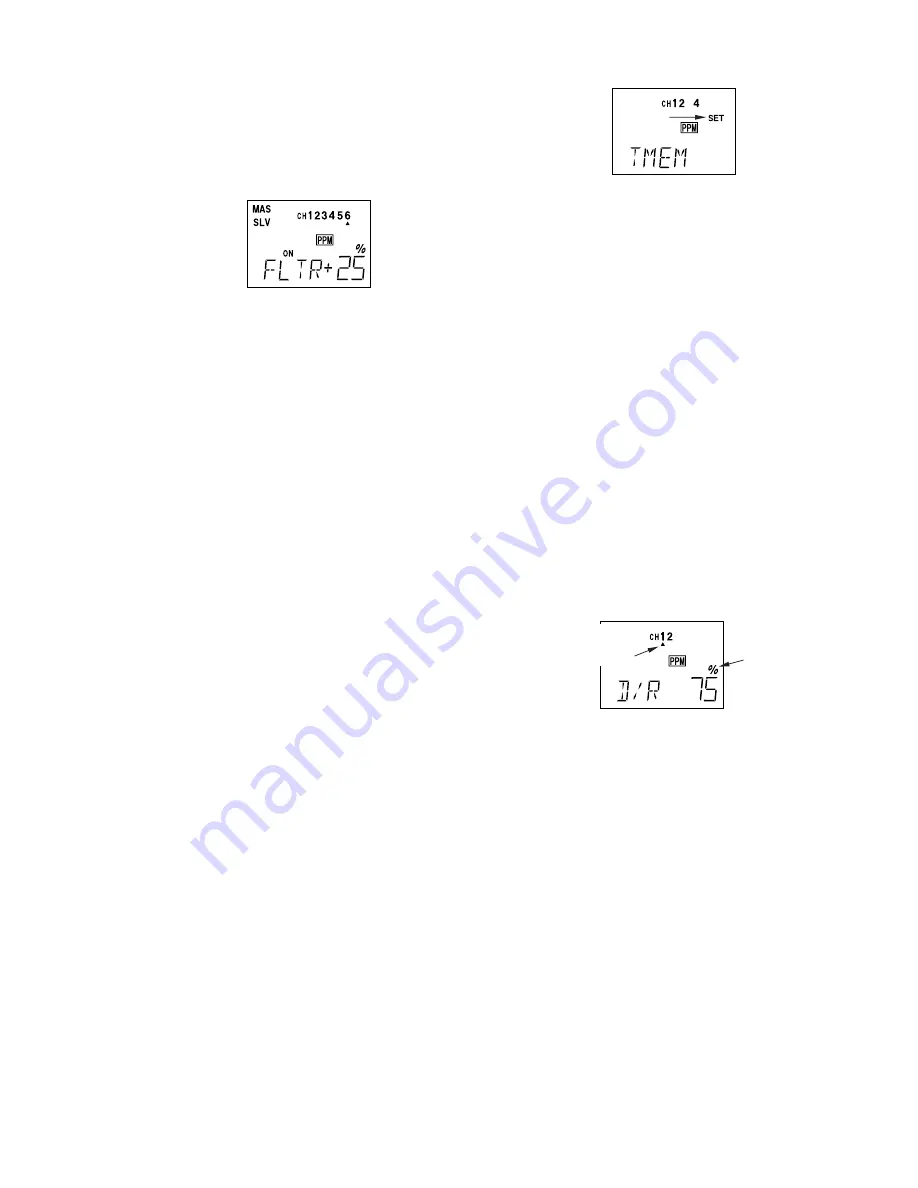
If you wish to have the flaps operate with the
CH6 knob, go back to the
FLTR
menu and
input a number greater than zero. Adjust the
number to get the desired amount of flap
travel as you turn the knob.
If you wish to have differential in your
flaperons, go to the flaperon menu and reduce
the number to something less than 100%. If
you choose 0%, you’ll get only up aileron
motion.
24. One more basic function that you will
find extremely useful is the trim memory
function. This is used after the model is
trimmed out and flying the way you like.
Unless you build perfectly, after test flying
and trimming one or more of the trim tabs will
be off-center. This is not a problem if you are
only flying one model with the T6XAs/XHs
transmitter and you never accidentally move
one or more of the trim tabs, but if you have
several models in memory or do accidentally
move on or more of the tabs, all the trims
could be different. The trim memory function
solves this problem by memorizing the offsets
for each model in memory.
To use the Trim Memory function, press on
the
MODE SELECT
button until
TMEM
appears
on the menu. You will see the display shown.
Trim memory is quite easy to use: with the
trim tabs in the desired position, simply press
both
DATA INPUT
keys at the same time, and
the trim positions are stored. Now, however,
you must move the trims back to their neutral
position, or else the offsets will be
doubled
,
and you don’t want that. Simply move the
tabs until you feel the detent at each one’s
center. If you do this with each of the models
stored in memory, you will know the model is
trimmed when the trims are centered. [Note
that the throttle trim position is not memorized
if you are in the
ATL
mode. This is so you can
always use the trim to shut the motor off.
flashing
Resetting Trim Memory: if you want to zero
out the trim memory, you have to go to the
TMEM
setting menu, and observe the marks
over or under the channel numbers 1 2 4. If
the trim memory has a non-zero value
(meaning you memorized a trim setting), a
little triangle will appear over the
corresponding channel. Now move the trim
tab for that channel until the triangle
disappears — this is the nominal neutral trim.
Repeat for the other channel numbers. When
you've done all three, hit the
DATA INPUT
keys
simultaneously, then center the trim tabs.
You've initialized the trims.
25. Aileron Dual Rate setting (D/R, p. 25).
You can use the dual rate function to reduce
the aileron and elevator travel
in flight
by
flipping one or two switches. Press a
MODE
SELECT
key repeatedly until the
D/R
menu
appears, as shown.
flashing
lower arrow
indicates
lower switch
setting
Dual rates are typically used to reduce a
model’s sensitivity, but they can also be used
to increase it.
To set the aileron dual rate (although this is
set for CH1, it affects both ailerons if the
flaperon function is active), move the arrow
by pressing the
CURSOR
key until the little
arrow is under or over the numeral 1. Now
move the aileron D/R switch up or down,
noticing the position of the arrow. You can
set two dual rates, one for each switch
position. By pressing the
DATA INPUT
keys,
you can add or subtract from the numerical
value displayed. Note that you may pick a
value anywhere from 0% to 120% (120% is
larger than the normal amount, so if you do
this be careful not to exceed servo travel limits
and cause stalling or excess current drain). If
– 21 –
















































