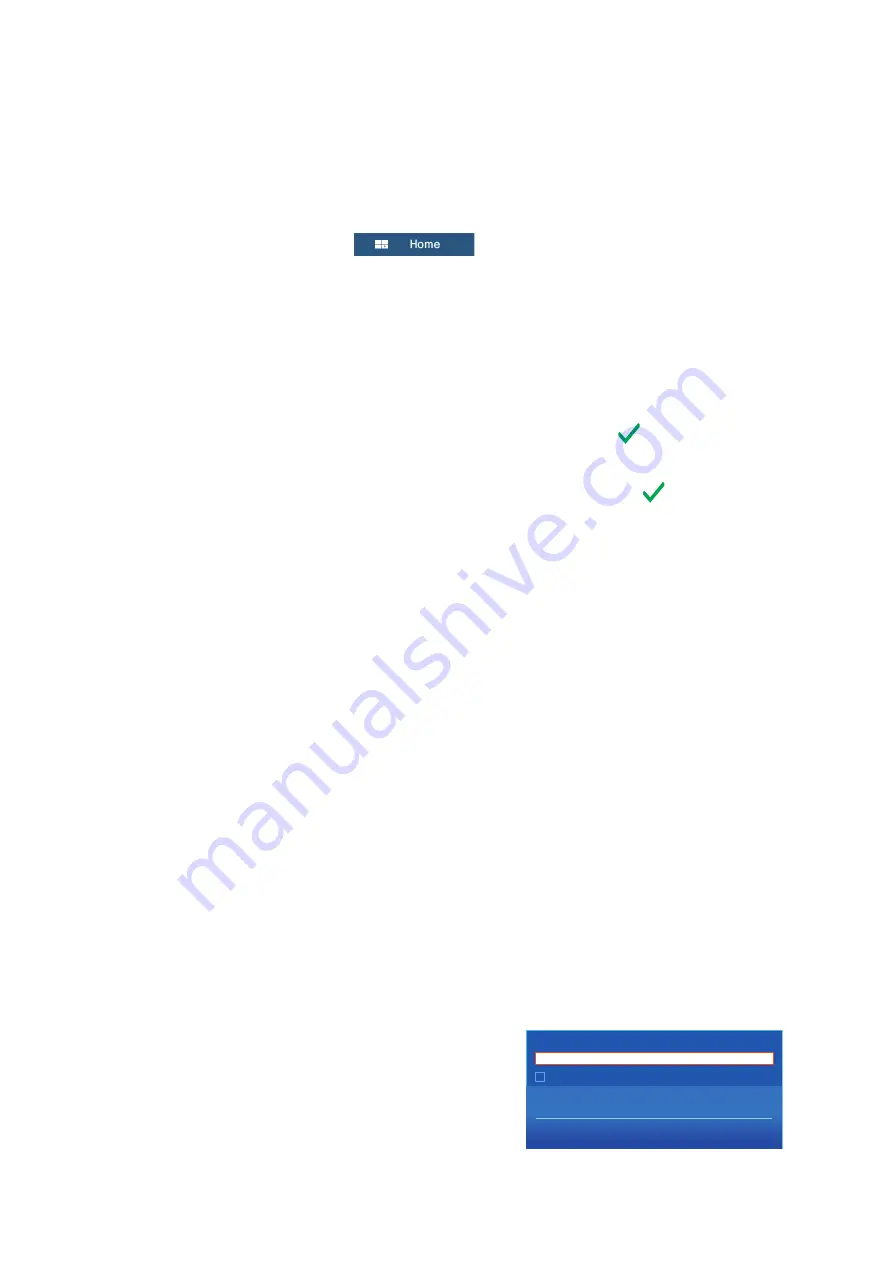
3. HOW TO SET UP THE EQUIPMENT
3-16
3.6
Wireless LAN Setting
3.6.1
How to create a wireless LAN network
Smart devices connected to this wireless network may also connect directly to the unit,
allowing use of the NavNet TZtouch2 applications.
1. Tap the
Home
icon (
) to show the home screen and display
mode settings.
2. Tap [Settings] then [General], in that order.
3. Tap [Wireless LAN Settings].
4. Tap [Wireless Mode] in the [WIRELESS MODE] menu.
5. Tap [Create Local Network], then tap the [<] icon at the top left of the display.
6. Tap [Name] in the [LOCAL NETWORK SETTINGS] menu.
7. Using the software keyboard, name the unit, then tap the
.
8. Tap [Password] in the [LOCAL NETWORK SETTINGS] menu.
9. Using the software keyboard, set the password, then tap the
.
10. Tap [Local Network] in the [ENABLE LOCAL NETWORK] menu to activate the
wireless network.
11. Your smart device may now be connected to the unit, through the network.
1) From the smart device, select the network set at step 7.
2) Input the password set at step 9.
3.6.2
How to join an existing wireless network
By connecting to an existing network, you may download software updates and
weather information from the internet.
1. Tap the
Home
icon to show the home screen and display mode settings.
2. Tap [Settings] then [General], in that order.
3. Tap [Wireless LAN Settings].
4. Tap [Wireless Mode] in the [WIRELESS MODE] menu.
5. Tap [Connect to existing LAN], then tap the [<] icon at the top left of the
display.
6. Tap [Wireless] in the [ENABLE WIRELESS] menu.
7. Tap [Scan] in the [ENABLE WIRELESS] menu. The unit will scan the vicinity for
accessible WLAN networks.
8. Tap the appropriate WLAN network, listed under the [AVAILABLE WLAN
NETWORKS] icon. The network key input window is displayed.
9. Using the software keyboard, input the
network key, then tap [OK]. Input may be
confirmed by tapping the [Show characters]
box. (See figure to the right).
The unit will now attempt to connect to the
network.
ENTER WIRELESS NETWORK KEY
Show characters
OK
CANCEL
Содержание TZTL12F
Страница 34: ...2 WIRING 2 12 This page is intentionally left blank ...
Страница 52: ...APPENDIX 1 INSTALLATION OF TEMPERATURE SENSORS AP 2 ...
Страница 53: ...APPENDIX 1 INSTALLATION OF TEMPERATURE SENSORS AP 3 ...
Страница 54: ...APPENDIX 1 INSTALLATION OF TEMPERATURE SENSORS AP 4 ...
Страница 55: ...APPENDIX 1 INSTALLATION OF TEMPERATURE SENSORS AP 5 ...
Страница 59: ...D 1 ...
Страница 60: ...D 2 ...
Страница 61: ...27 Aug 2014 H MAKI D 3 ...
Страница 62: ...27 Aug 2014 H MAKI D 4 ...
Страница 63: ...27 Aug 2014 H MAKI D 5 ...
Страница 64: ...27 Aug 2014 H MAKI D 6 ...
Страница 65: ...D 7 ...
Страница 66: ...1 Sep 2014 H MAKI D 8 ...






























