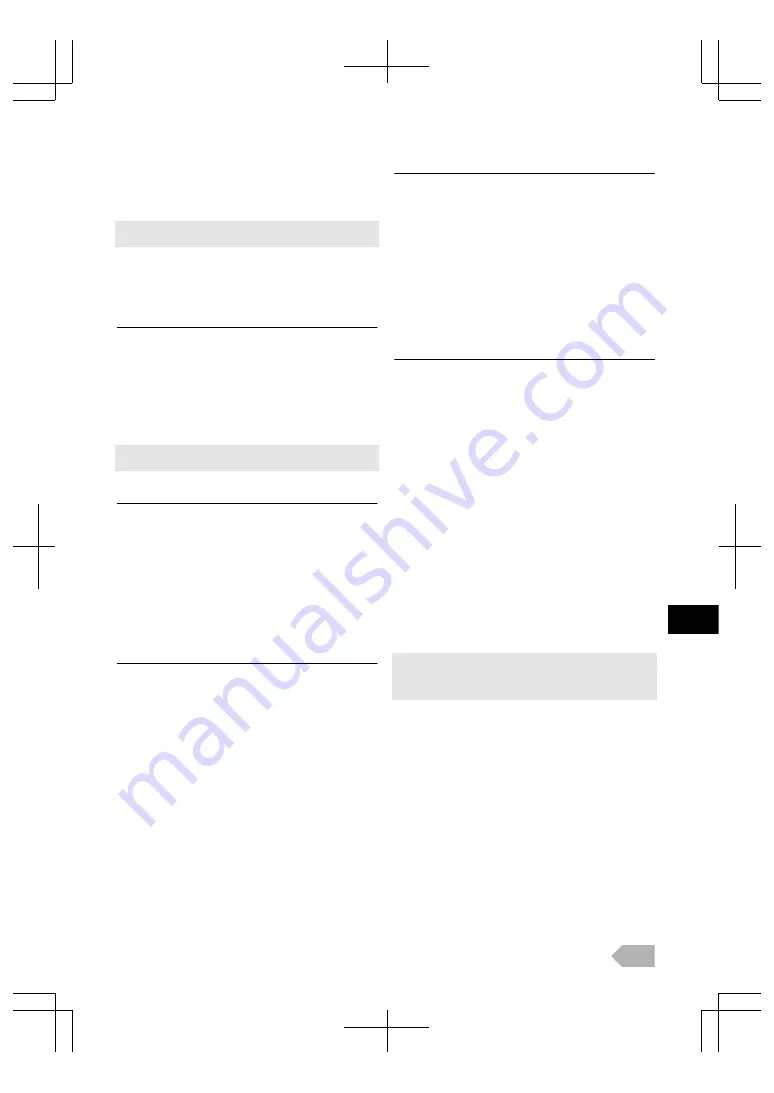
fun-Link
This function allows you to operate the linked functions
between our brand devices with a fun-Link feature and this
unit connecting through an HDMI cable.
●
The set with fun-Link will interoperate without any problems with
other Funai devices which comply with fun-Link.
1
Press
p
B
to display the menu.
2
Use
K
/
L
to select
[Setup]
, then press
OK
.
fun-Link Control
You can set the fun-Link function On or Off.
3
Use
K
/
L
to select
[fun-Link Control]
, then select
[On]
or
[Off]
by pressing
OK
.
On:
Selects if you have connected an external device that is
compatible with the fun-Link function.
Off:
Disables all fun-Link functions.
●
The following additional settings will be greyed out when you set
to
[Off]
.
Auto Device Off
You can set your device to turn off by interlocking from this
unit’s power.
3
Use
K
/
L
to select
[Auto Device Off]
, then select
[On]
or
[Off]
by pressing
OK
.
On:
Your connected fun-Link device turns off automatically when
the unit goes into standby mode.
Off:
Your connected fun-Link device stays on even if the unit
goes into standby mode.
Auto TV On
This unit will turn on detected when the power on signal is
sent from your connected fun-Link device.
3
Use
K
/
L
to select
[Auto TV On]
, then select
[On]
or
[Off]
by pressing
OK
.
On:
This unit turns on automatically when you turn on your
connected fun-Link device.
Off:
This unit stays standby mode even if you turn on your
connected fun-Link device.
Device Control
You can operate some functions such as disc playback or call
up the menu of the connected devices, by using this unit’s
remote control.
3
Use
K
/
L
to select
[Device Control]
, then select
[On]
or
[Off]
by pressing
OK
.
On:
B
/
C
/
H
/
G
/
F
/
E
/
D
/
p
B
/
K
/
L
/
0
/
1
/
OK
/
BACK
/
the Number buttons
/
RED
/
GREEN
/
YELLOW
/
BLUE
can be used to control your
connected fun-Link devices by this unit’s remote control.
Off:
Disables the device control.
Device List Update
This function lets you see the product model number or
name of connected devices.
3
Use
K
/
L
to select
[Device List Update]
, then press
OK
.
To show the menu of connected your devices
Make sure
[fun-Link Control]
and
[Device Control]
is set
to
[On]
.
1
Press
p
B
to display the menu.
2
Use
K
/
L
to select device you want, then press
OK
.
3
Use
K
/
L
to select the item you want, then press
OK
.
Device - Menu:
This function allows you to control the menu of your
connected fun-Link device.
Device - Contents:
This function allows you to control the top menu of your
DVD or Blu-ray discs.
Device - Favourite:
This function allows you to control the pop-up menu of your
Blu-ray discs.
●
Some of fun-Link functions may not be available depending on your
fun-Link devices or discs.
●
We do not guarantee 100 % interoperability with other brands of
HDMI link compliant devices.
4
Use
K
/
L
/
0
/
1
/
OK
on this unit’s remote control to
operate the desired functions for your devices or discs.
EN
21
Содержание LED40-H9200M
Страница 26: ...Web Site http www funai eu 1EMN28019 A13P0EP ...




















