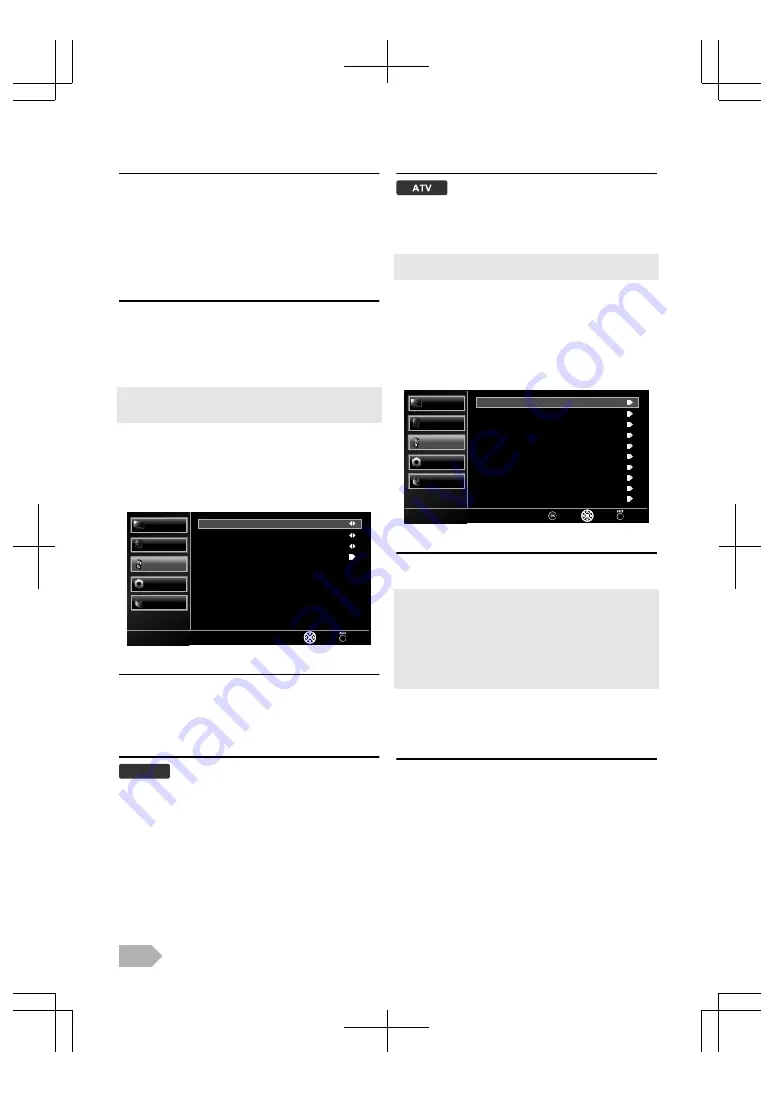
Audio Type
You can adjust the audio type.
2
Use
K
/
L
to select
[Audio Type]
, and then select
[-]
,
[Hearing Impaired]
or
[Visually Impaired]
using
0
/
1
.
Hearing Impaired:
Provides audio service for hearing impaired.
Visually Impaired:
Provides additional audio description for visually impaired.
Audio Description
You can adjust the audio output setting and volume for
[Visually Impaired]
.
2
After select
[Visually Impaired]
, use
K
/
L
to select
[Audio Description]
, and then adjust the setting using
0
/
1
.
●
After press
OK
and appear the mixing level display, you can adjust
it.
●
Only MPEG sound is available for this function.
TV Settings
You can select the country and audio language.
1
Use
K
/
L
to select
[TV]
, then press
OK
.
Back
Select
TV
English
English
Channel
Sub Audio Language
Main Audio Language
Country
Parental
Others
TV
Sound
Picture
France
Country
You can set the country you want.
2
Use
K
/
L
to select
[Country]
, and then select the
country you want using
0
/
1
.
Main Audio Language / Sub Audio Language
DTV
You can select the main or sub audio language.
2
Use
K
/
L
to select
[Main Audio Language]
or
[Sub Audio Language]
, and then select each language
you want using
0
/
1
.
Audio Channel
You can select the audio mode.
2
Use
K
/
L
to select
[Audio Channel]
, and then select
[Stereo]
,
[Mono]
,
[Dual 1]
or
[Dual 2]
using
0
/
1
.
●
While watching a programme, you can change the audio language
easily using
AUDIO
when it is available.
Channel Settings
You can edit the channels.
1
Use
K
/
L
to select
[TV]
, then press
OK
.
2
Use
K
/
L
to select
[Channel]
, then press
OK
.
Back
Select
Search
Channel
Fine Tune
Channel Decode
Channel Edit
Channel Sort
Channel Skip
Update Scan
Manual Scan (DTV)
Manual Scan (ATV)
Auto Scan
Parental
Others
TV
Sound
Picture
Auto Scan
You can scan the DTV and ATV channel in your area
automatically.
●
When the scanning is completed, the lowest memorised digital or
analogue channel will be displayed.
●
If you press
MENU
during the scanning, this operation will be
stopped and the lowest memorised channel will be displayed.
●
Please note that after tuning, the analogue channels will be stored
in the order that they are broadcasted by your local transmitter.
This may not be in the same order in which you would like them
to be stored. If this is the case, you can change the order according
to your preference at “Channel Settings” (p. 16).
3
Use
K
/
L
to select
[Auto Scan]
and then press
OK
to start scanning.
Manual Scan (ATV)
You can search ATV channel manually in your area.
3
Use
K
/
L
to select
[Manual Scan (ATV)]
, then press
OK
.
4
Use
K
/
L
to select
[Start Frequency (MHz)]
for
selection of the 3-digit frequency using the Number
buttons.
5
Use
K
/
L
to select
[Scan Up]
or
[Scan Down]
, and
then press
OK
to start scanning greater than or less
than the adjusted frequency.
EN
16
Содержание LED40-H9200M
Страница 26: ...Web Site http www funai eu 1EMN28019 A13P0EP ...











































