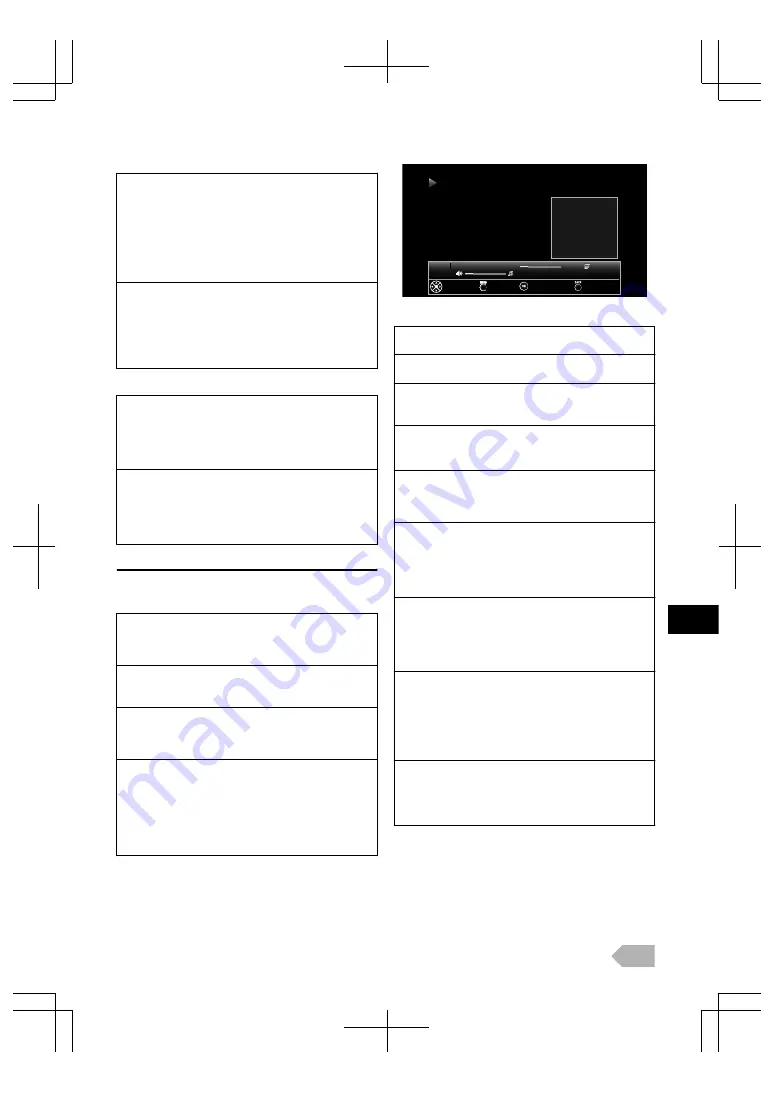
Playing Operation
Transition (GREEN):
Press
MENU
and then use
K
/
L
to select
[Transition]
,
and press
OK
, then use
K
/
L
to select the way of
transition mode below, and then press
OK
.
●
[None]
,
[Dissolve]
,
[Wipe right]
,
[Wipe left]
,
[Wipe up]
,
[Wipe down]
,
[Box in]
,
[Box out]
and
[Random]
.
Displaying no menu, press
GREEN
repeatedly to change
transition of the slideshow in order.
Slide time (YELLOW):
Press
MENU
and then use
K
/
L
to select
[Slide time]
,
and press
OK
, then use
K
/
L
to select the display time
below, and then press
OK
.
●
[7 seconds]
,
[12 seconds]
and
[16 seconds]
.
Displaying no menu, press
YELLOW
to change the slide
time in order.
Pausing Operation
Rotate (GREEN):
Press
MENU
and then use
K
/
L
to select
[Rotate]
, and
then press
OK
. And then every press on
OK
will turn the
picture clockwise by 90 degrees.
Displaying no menu, every press on
GREEN
will turn the
picture clockwise by 90 degrees.
Zoom (YELLOW):
Press
MENU
and then use
K
/
L
to select
[Zoom]
, and
then press
OK
, then use
K
/
L
to select the zoom factor:
1x, 2x and 4x, and then press
OK
.
Displaying no menu, press
YELLOW
to change the zoom
factor in order.
Music
Operation in List and Thumbnail view
Before adjust each setting, press
MENU
to display the menu.
Sort :
Use
K
/
L
to select
[Sort]
, and press
OK
, then use
K
/
L
to select the sort order;
[Name]
,
[Genre]
,
[Artist]
or
[Album]
.
Media Type :
Use
K
/
L
to select
[Media Type]
, and press
OK
, then
use
K
/
L
to select the media type;
[Photo]
or
[Music]
.
Thumbnail Size :
Use
K
/
L
to select
[Thumbnail Size]
, and press
OK
, then
use
K
/
L
to select the thumbnail size;
[Small]
,
[Middle]
or
[Large]
.
Display all files :
Use
K
/
L
to select
[Display all files]
, then press
OK
to
display all files.
●
All files may not be displayed even if you select
[Display all files]
due to the amount of files/folders, the
length of their file/ folder name or the capacities.
When you want to display each folder or file, select
[Display current folder files]
, and then press
OK
.
Track09.mp3
00:00:58
00:04:49
9/17
Katana
F-Project
Best Hits
Rock
2011
00:04:49
Track10.mp3
Back
Play/Pause
Menu
Select
Next:
Duration:
Year:
Genre:
Album:
Artist:
Title:
Music
Operation in Playback
B
(PLAY) /
F
Press to play or pause the playback.
H
/
G
Press to skip backward or forward the file.
0
/
1
(cursor)
While holding
1
, fast-forward the file.
While holding
0
, rewind the file.
q
r
/
s
q
r
works same function as
G
.
q
s
works same function as
H
.
E
/
D
Press to rewind or fast-forward the file.
Every press on
E
/
D
will rewind or fast-forward faster
up to five.
Repeat (GREEN):
Press
MENU
and use
K
/
L
to select
[Repeat]
, then press
OK
. Use
K
/
L
to select the following repeat mode;
[None]
,
[Single]
or
[All]
, and press
OK
.
You can also set those repeat mode or none by pressing
GREEN
while the menu is not displayed.
Shuffle (YELLOW):
Press
MENU
and use
K
/
L
to select
[Shuffle On]
or
[Shuffle Off]
then, press
OK
to determine the shuffle
mode on or off.
You can also set the shuffle mode on or off by pressing
YELLOW
while the menu is not displayed.
Show details (
P
):
Press
MENU
and use
K
/
L
to select
[Show details]
, then
press
OK
.
●
[Title]
,
[Artist]
,
[Album]
,
[Genre]
,
[Year]
,
[Duration]
and
[Next]
.
You can also call up or turn off the details by pressing
P
while the menu is not displayed.
Audio only:
Press
MENU
and use
K
/
L
to select
[Audio only]
, to be
undisplayed all informations.
●
Press any button (except
Q
) to return the normal
display.
EN
11
Содержание LED40-H9200M
Страница 26: ...Web Site http www funai eu 1EMN28019 A13P0EP ...


























