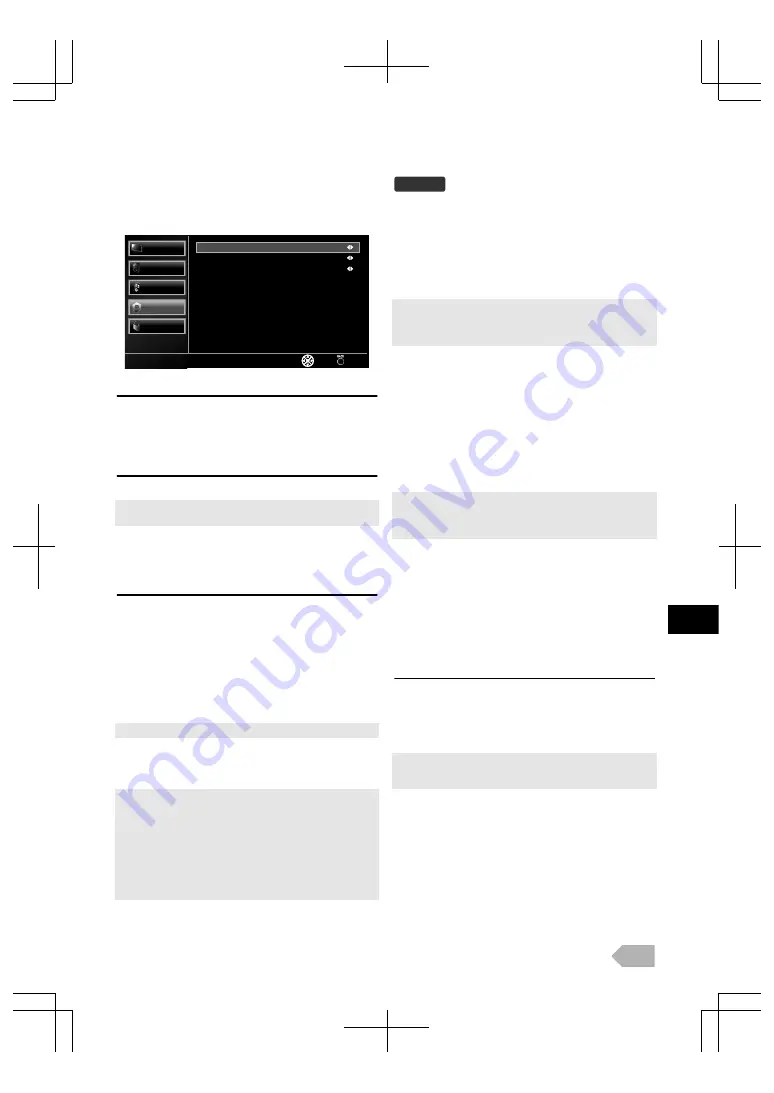
Teletext
You can change the teletext settings.
1
Use
K
/
L
to select
[Others]
, then press
OK
.
2
Use
K
/
L
to select
[Teletext]
, then press
OK
.
Back
Select
Teletext
Level 2.5
WEST EUR
English
Presentation Level
Decoding Page Language
Teletext Language
Parental
Others
TV
Sound
Picture
Teletext Language
You can select the preferred teletext language.
3
Use
K
/
L
to select
[Teletext Language]
, then select the
language you want using
0
/
1
.
Decoding Page Language
You can switch to the appropriate language group.
●
You must select
[RUSSIA]
if you select the countries that use the
Cyrillic alphabet at “Country” (p. 16).
3
Use
K
/
L
to select
[Decoding Page Language]
, then
select the language area you want using
0
/
1
.
Presentation Level
You can adjust the teletext presentation level. Level 2.5
offers more colours and better graphics than Level 1.5.
3
Use
K
/
L
to select
[Presentation Level]
, then select
[Level 1.5]
or
[Level 2.5]
using
0
/
1
.
To show the teletext
1
Press
E
to turn on the teletext decoder.
●
[Teletext]
information will appear.
2
Press
E
repeatedly to show the teletext in transparent
mode or picture and teletext mode.
●
If you want to select other pages, use
the Number buttons
or
K
/
L
.
●
To enlarge fonts, press
C
.
●
To select the teletext subpages, press
L
.
●
To directly select the page numbers shown at the bottom of the TV
screen, use
RED
/
GREEN
/
YELLOW
/
BLUE
.
●
To call up the hidden information, press
F
.
●
To hold the current page, press
M
.
●
To go back to the start page, press
N
.
●
To hide the teletext, press
SLEEP
.
3
Press
BACK
to turn off the teletext decoder.
Common Interface (CI)
DTV
This unit is equipped with a CI slot. You can enjoy additional
services with this function, for example Pay TV. The access
restrictions menu will appear on the TV screen when a CI
module is installed.
1
Go into standby mode and unplug from an AC outlet.
2
Insert the CI module straight to the CI slot of this unit.
●
Some CI modules may be a two-piece design consisting of a card
reader with the viewing card. When using this kind of card, insert
the card reader firmly into the CI slot on the unit first. Then, insert
the viewing card into the reader.
3
Plug this unit into an AC outlet and press
Q
to turn on
the unit.
4
Press
MENU
to display the menu.
5
Use
K
/
L
to select
[Others]
, then press
OK
.
6
Use
K
/
L
to select
[Common Interface]
, then press
OK
.
7
Follow the instructions on the TV screen.
●
CI may not available in some countries or region.
●
In case of failure, you need to call your CI service provider.
●
Menu operations may vary depending on the viewing card.
Refer to the manual accompanying the viewing card.
Software Download
Software download complies in specified countries only. You
may not use this function depending on where you live.
1
Use
K
/
L
to select
[Others]
, then press
OK
.
2
Use
K
/
L
to select
[Software]
, then press
OK
.
Auto Update Search
When you set to
[On]
, this unit into standby mode detects
and update a new version of software automatically.
3
Use
K
/
L
to select
[Auto Update Search]
, then select
[On]
or
[Off]
then using
0
/
1
.
●
Power indicator lights up while the unit searches or updates the
software.
●
Software updating will start automatically.
EN
19
Содержание LED40-H9200M
Страница 26: ...Web Site http www funai eu 1EMN28019 A13P0EP ...






















