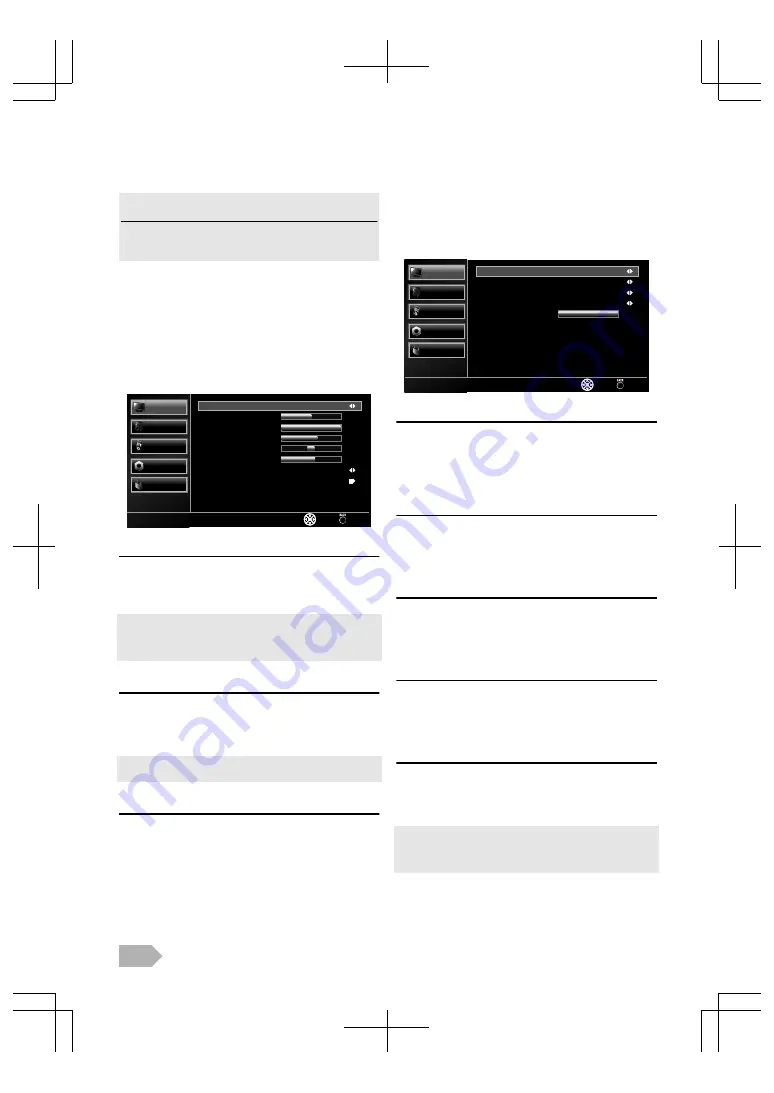
OTHER SETTINGS
Read this first
Before adjust each setting, press
MENU
to display the
menu.
To exit the menu, press
MENU
.
Press
MENU
and no input for 1 minute, then the menu
disappears automatically.
Picture Adjustment
You can adjust the picture settings according to your
personal preference. These settings are automatically stored
after exiting the picture menu.
1
Use
K
/
L
to select
[Picture]
, then press
OK
.
50
100
60
0
10
Back
Select
Cool
Dynamic
Features
Colour Temperature
Sharpness
Hue
Colour
Contrast
Brightness
Picture Mode
Parental
Others
TV
Sound
Picture
Picture
Picture Mode
2
Use
K
/
L
to select
[Picture Mode]
, then select
[Standard]
,
[Dynamic]
,
[Movie]
,
[Game]
or
[Personal]
using
0
/
1
.
●
You can change picture mode easily using
PICTURE MODE
.
Press
PICTURE MODE
repeatedly to select picture mode you
want. In this function, you can set also assign the picture mode
individually to each input mode.
Brightness / Contrast / Colour / Hue / Sharpness
2
Use
K
/
L
to select the item you want, and then or
after press
OK
to appear the setting display, adjust the
setting using
0
/
1
.
●
If you adjust the settings in other than
[Personal]
mode,
[Picture Mode]
will be changed to
[Personal]
.
Colour Temperature
You can change the colour tone of the picture.
2
Use
K
/
L
to select
[Colour Temperature]
and then
select
[Warm]
,
[Normal]
, or
[Cool]
using
0
/
1
.
Advanced Picture Adjustment
You can adjust the detailed picture settings according to
your personal preference.
1
Use
K
/
L
to select
[Picture]
, then press
OK
.
2
Use
K
/
L
to select
[Features]
, then press
OK
.
100
Back
Select
Features
On
On
Mid
Mid
Backlight
Adaptive Luma Control
Flesh Tone
DNR
Parental
Others
TV
Sound
Picture
CTI
DNR (Digital Noise Reduction)
You can adjust to reduce the appearance of digitizing error
caused by the compression.
3
Use
K
/
L
to select
[DNR]
and then select
[Mid]
,
[High]
or
[Low]
using
0
/
1
.
CTI (Colour Transient Intensity)
You can adjust the picture for colour errors.
3
Use
K
/
L
to select
[CTI]
and then select
[Mid]
,
[High]
or
[Low]
using
0
/
1
.
Flesh Tone
You can set to activate the flesh colour or not.
3
Use
K
/
L
to select
[Flesh Tone]
, and then select
[On]
or
[Off]
using
0
/
1
.
Adaptive Luma Control
You can adjust changes in the luminance of the picture.
3
Use
K
/
L
to select
[Adaptive Luma Control]
and then
select
[On]
or
[Off]
using
0
/
1
.
Backlight
You can adjust backlight brightness.
3
Use
K
/
L
to select
[Backlight]
, and then adjust the
setting using
0
/
1
.
●
After press
OK
and appear the setting display, you can adjust it.
●
When you set
[ECO Mode]
to
[On]
function will not work even if you adjust the setting due to the ECO
Mode has priority.
EN
14
Содержание LED40-H9200M
Страница 26: ...Web Site http www funai eu 1EMN28019 A13P0EP ...


























