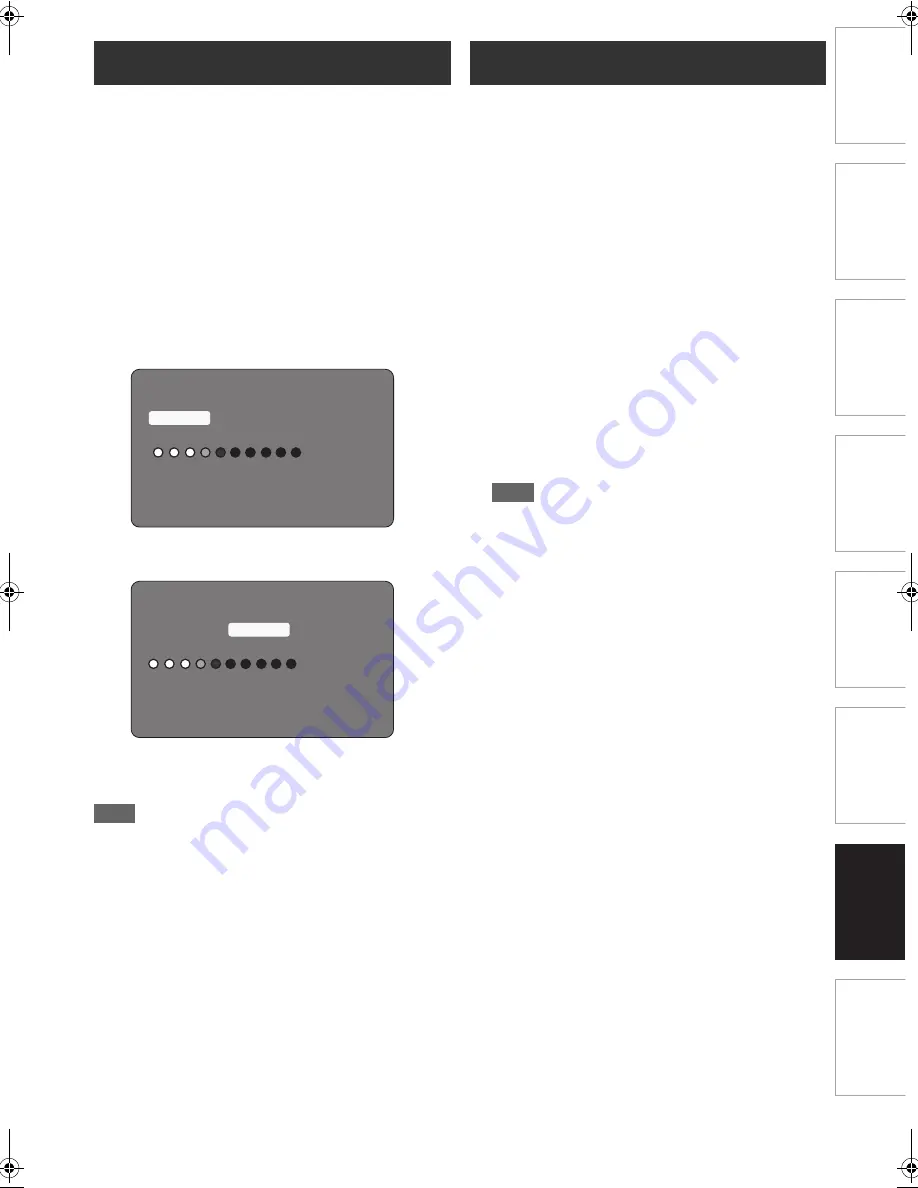
71
EN
In
trod
uc
ti
on
C
o
n
n
e
c
tio
ns
Ba
si
c Setup
/
DV
B O
p
erations
Re
cord
in
g
P
la
yba
c
k
E
di
tin
g
Fun
ct
io
n
S
e
tu
p
Ot
h
e
rs
You can download the latest software through the air and
update this unit.
Before you begin...
Not available during recording or within 12 hours of timer
recording.
1
Press [SETUP].
2
Go to “Settings”
A
“Others”
A
“Software
Update”
A
“Download Update”, then press
[ENTER
\
OK].
• Confirmation message will appear.
3
Select “Yes”, then press [ENTER
\
OK].
• The unit will start scanning all the DVB channels to
search for the software to download.
4
When a software is found, the unit will start
loading it automatically.
5
After loading completes, the unit will restart
and begin updating automatically.
6
When updating completes, the unit will restart
automatically.
Note
• If “Download Update in Standby” is set to “On” in the setup
menu, the unit goes over this process automatically when
the unit is in standby mode.
Other than updating the software through the air, you can also
update the software by using a software update disc.
Before you begin...
Make sure the HDD is not recording or dubbing, or there is no
timer recording programmed within 15 minutes.
1
Prepare a software update disc:
Please access www.funai.eu, and download the latest
software to a blank disc by following the direction
described on the site.
• Use a blank disc and download one software per a
disc.
• For more details on how to download the software,
please refer to the site.
2
Insert the software update disc created at
step
1
.
• Confirmation message will appear.
3
Select “Yes”, then press [ENTER
\
OK].
• The unit will start loading the software.
4
After loading completes, the unit will restart
and begin updating automatically.
5
When updating completes, the unit will restart
and eject the disc automatically.
Note
• Please do not unplug the mains cable while executing
“Software Update”.
• All settings will remain the same even if you update the
software version.
Downloading the Software through the
DVB Signal
1.Loading
Loading Software…
2.Updating
If you want to exit update, press [RETURN].
Update will continue after screen turns black.
Please wait a moment.
Software Update
2.Updating
Software Update
Updating Software…
1.Loading
Please wait for a few minutes.
Do not unplug the AC cord or interrupt updating process.
When update is completed unit will automatically turn off.
Update disc will eject after unit automatically turns back on.
Updating the Software Using the
Software Update Disc
E4V21ED_EN.book Page 71 Friday, June 3, 2011 2:07 PM






























