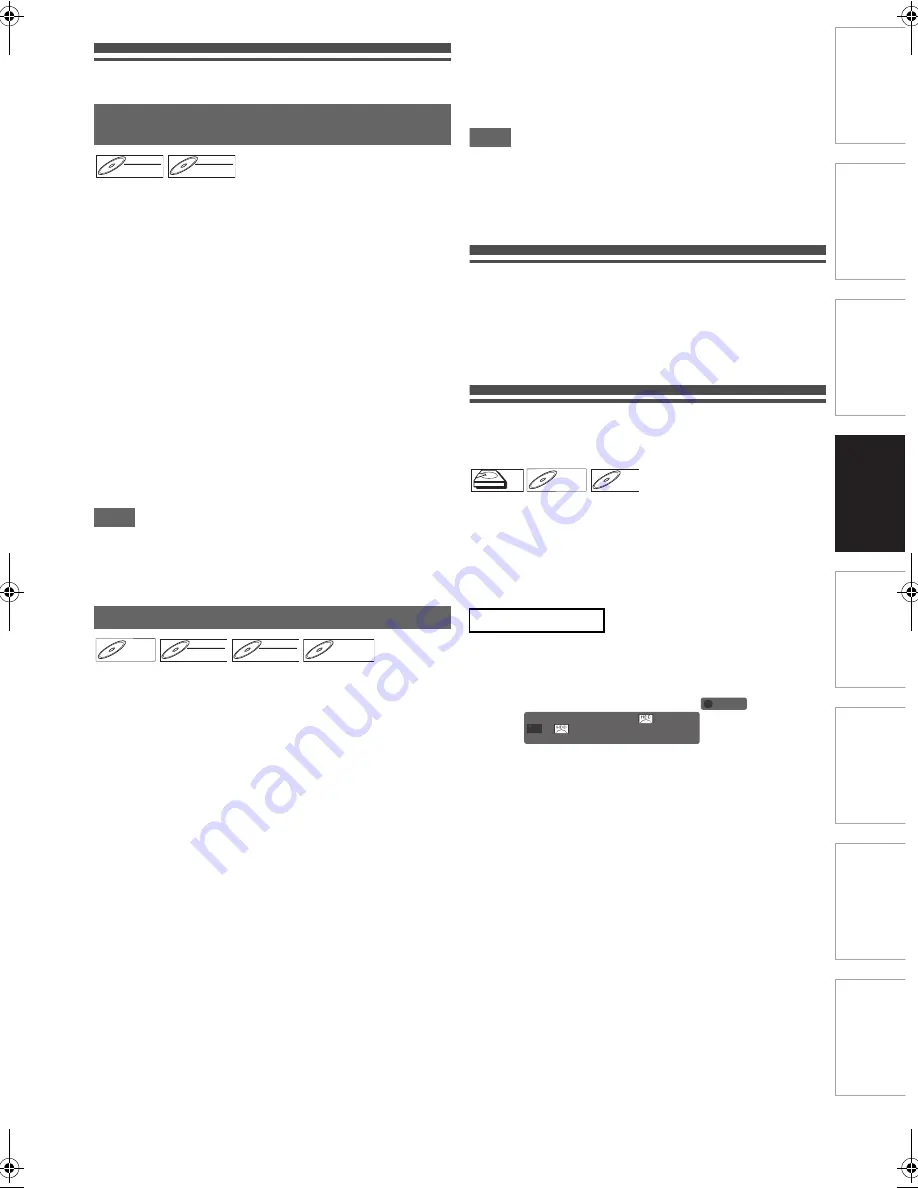
29
EN
In
trod
uc
ti
on
C
o
n
n
e
c
tio
ns
Ba
si
c Setup
/
DV
B O
p
erations
Re
cor
d
in
g
Pl
ayb
a
ck
Ed
iti
n
g
F
u
n
ctio
n Setu
p
O
thers
Formatting a Disc
When inserting a brand-new BD-RE/-R or DVD-RW/+RW, the
unit automatically starts formatting the disc. BD-RE/-R will
always be formatted in BDAV mode. DVD-RW can be
formatted in whichever the mode you select here (video or
VR). DVD+RW will always be formatted in +VR mode. Before
inserting a brand-new DVD-RW, you need to set the recording
format mode.
1
In stop mode, press [SETUP].
2
Go to “BD/DVD Menu”
A
“Format”
A
“Format
Mode(DVD-RW)”, then press [ENTER
\
OK].
3
Select the desired format mode, then press
[ENTER
\
OK].
4
Press [SETUP] to exit.
5
Insert a blank disc.
• Confirmation message will appear.
6
Select “Yes”, then press [ENTER
\
OK] to start
formatting.
Note
• The recording format setting is effective only for DVD-RW.
• You cannot mix two formats on one DVD-RW.
• To reformat a disc (change disc format type), refer to
“Reformatting a Disc Manually” on page 29.
Although the unit automatically formats the disc when a
brand-new disc is inserted, you can later reformat it manually.
When you reformat the disc, the contents of the disc will be
erased.
Preparation:
With regard to DVD-RW, make sure to set the format mode in
advance. (Refer to “Choosing the Recording Format Mode for
a DVD-RW” on page 29.)
Insert the disc to reformat.
1
In stop mode, press [SETUP].
2
Go to “BD/DVD Menu”
A
“Format”
A
“Start”,
then press [ENTER
\
OK].
Note
• It is not possible to use a disc formatted with another
recorder. The disc needs to be reformatted with this unit. But
this unit may not be able to reformat some discs that are not
previously formatted by this unit (e.g., A disc formatted by
PC or another recorder).
Setting Up for Recording
Before making a recording, refer to “Recording”
section in the “Function Setup” table on pages 63-
64, and finish setting up all the necessary settings.
Refer to page 57 on how to navigate through the
setup menus.
Basic (Rec1) Recording and One-
Touch Timer Recording (OTR)
Follow the steps below to record a TV programme.
Preparation:
• Make sure the disc is in the unit if you are recording to BD-
RE/-R.
• Make sure the correct component mode (HDD/DISC) is
selected.
While tuning in to the channel you like to
record, press [REC
I
] to start recording.
e.g.) HDD recording
To pause the HDD recording:
Press
[PAUSE
F
]
.
Press
[PAUSE
F
]
or
[REC
I
]
again to restart the
recording.
To pause the basic recording of BD-RE/-R:
Not possible.
To stop the basic recording:
1
Press
[STOP
C
]
.
2
Select “Yes” using
[
K
\
L
]
, then press
[ENTER
\
OK]
.
• Recording can also be stopped by pressing
[STOP
C
]
twice.
Choosing the Recording Format Mode
for a DVD-RW
Reformatting a Disc Manually
DVD-RW
DVD-RW
DVD-RW
Video
DVD-RW
DVD-RW
DVD-RW
VR
BD-RE
BD-RE
BD-RE
DVD-RW
DVD-RW
DVD-RW
Video
DVD-RW
DVD-RW
DVD-RW
VR
DVD+RW
DVD+RW
DVD+RW
Basic Recording:
HDD
HDD
HDD
BD-RE
BD-RE
BD-RE
BD-R
BD-R
BD-R
[TS] 82:06
DVB 19 TT 457 0:00:00 [TS]
REC
1
E4V21ED_EN.book Page 29 Friday, June 3, 2011 2:07 PM






























