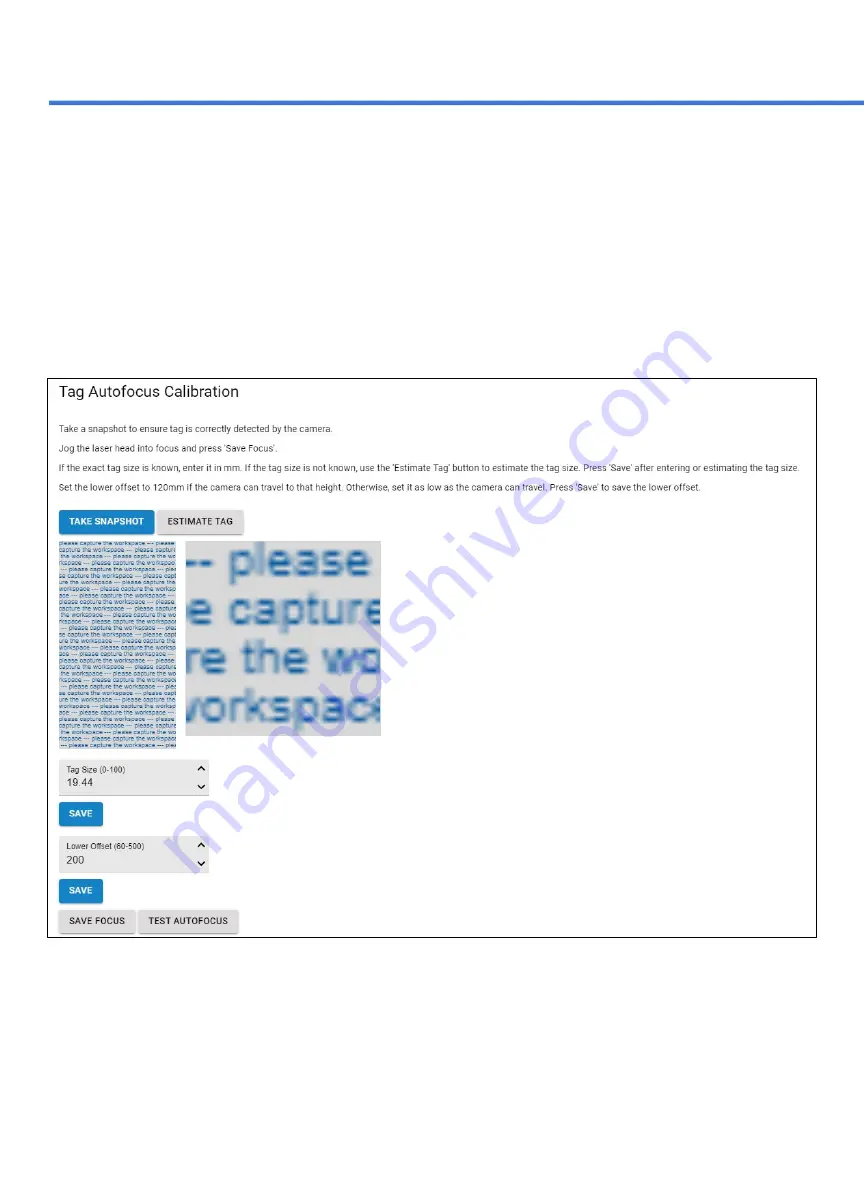
4.
The tag size should always be saved as 19.44. Having the incorrect number would result in focusing issues.
5.
Set the lower offset for your stage. We recommend starting at 120 and adjusting from there.
6.
By saving the focus the machine will move to the lower offset. If the lower offset is set too low it will hit zero
and return to the previous location. The lower offset should be set as close to the bottom as possible for the
most accuracy.
7.
Once the focus is saved move the stage from it’s position and test the autofocus. If done correctly the stage
will return to it’s previous focus location.
If you’re having issues with the tag calibration please contact technical support for assistance (Refer to pg 54).
46
Section IX. Camera Functions
Содержание MUSE MOPA
Страница 1: ......
Страница 13: ...Section II Unboxing Assembly 7 Remove the Main Unit Z stage and Isolator from the Foam 12 Fig 10...
Страница 56: ......
Страница 57: ......

























