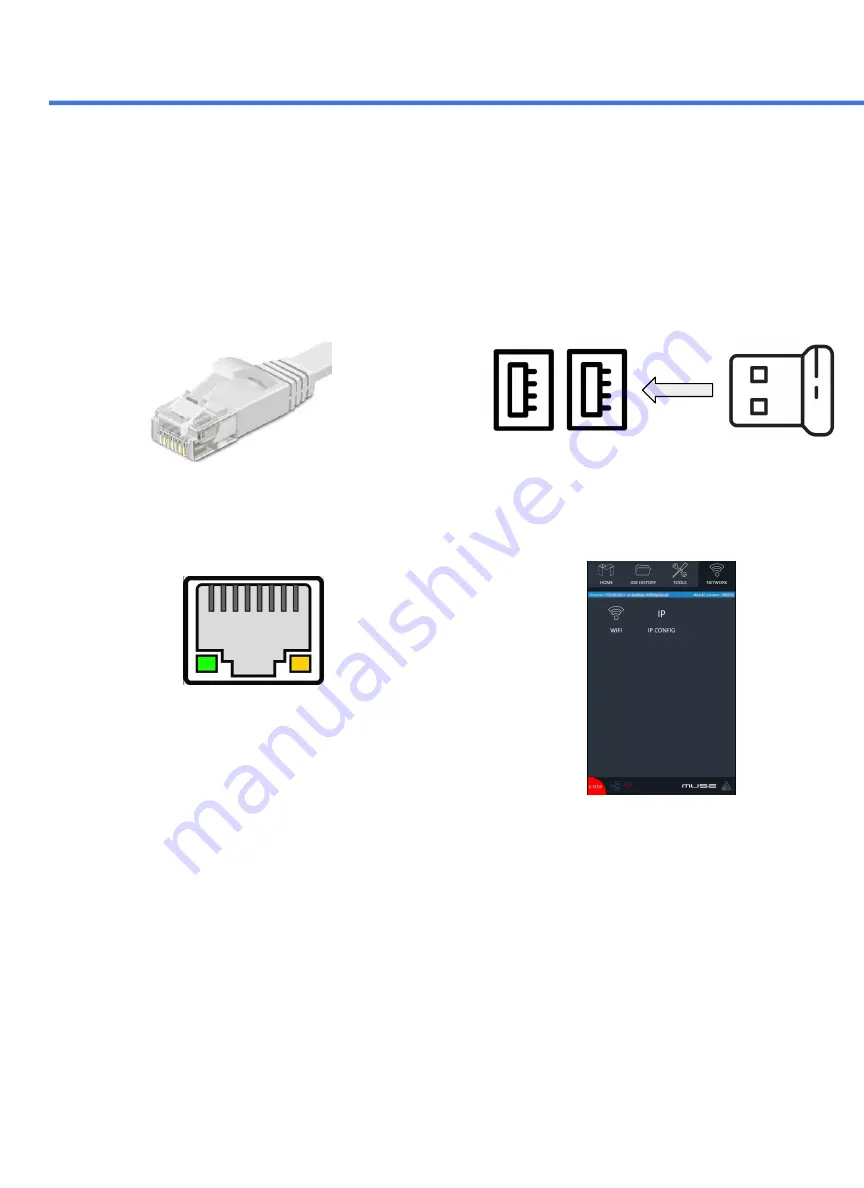
Connect Via Router (Recommended):
Connecting the MOPA Galvo to the router is the most reliable
way to establish a link to RE3.
1.
The MOPA comes with an ethernet cable(see Fig. 19).
Fig. 19
2.
Connect the cable to the ethernet ports on both
devices(see Fig. 20).
Note: Ethernet port looks the same on all devices
Fig. 20
Connect to Wi-Fi:
1.
Your machine should come with a device called a
dongle attached to the usb port. This device
enables your machine to connect to the wifi. Make
sure that it is there and connected.
Fig. 21
2.
Select the Network button on the top right of the
Touchscreen.
3.
Select WiFi and look for your network. Select it and
enter your password
The MOPA Galvo software is browser-based, meaning no download is required. RetinaEngrave v3.0 (RE3) is
locally hosted on the machine’s internal computer so it will function even without an internet connection. Using any
computer, only an internet browser (such as Google Chrome) is needed to access RE3. There are three methods of
connecting to the internet. The method chosen will depend on you or on the location of the machine.
Connect Directly to Computer:
Connecting the MOPA and the computer should only be done if the previous two options are not
possible. The MOPA can connect to the computer via ethernet cable.
Note: The location of the ethernet port varies on computer models. Some computers may not have an ethernet
connection and may need an ethernet adapter.
Section IV. Internet Connection
21
Содержание MUSE MOPA
Страница 1: ......
Страница 13: ...Section II Unboxing Assembly 7 Remove the Main Unit Z stage and Isolator from the Foam 12 Fig 10...
Страница 56: ......
Страница 57: ......






























