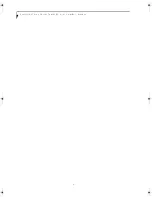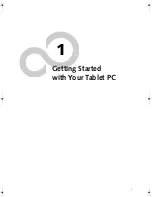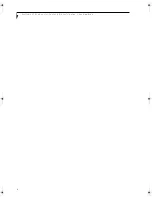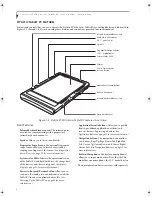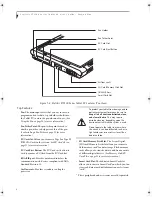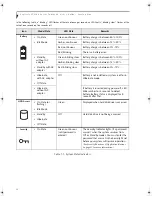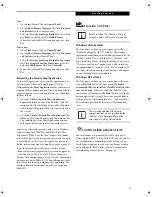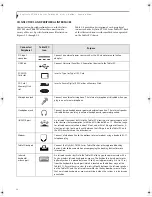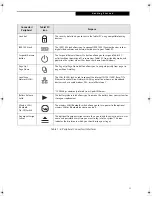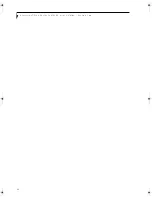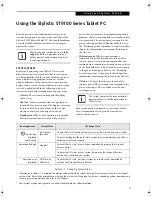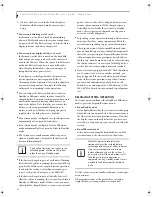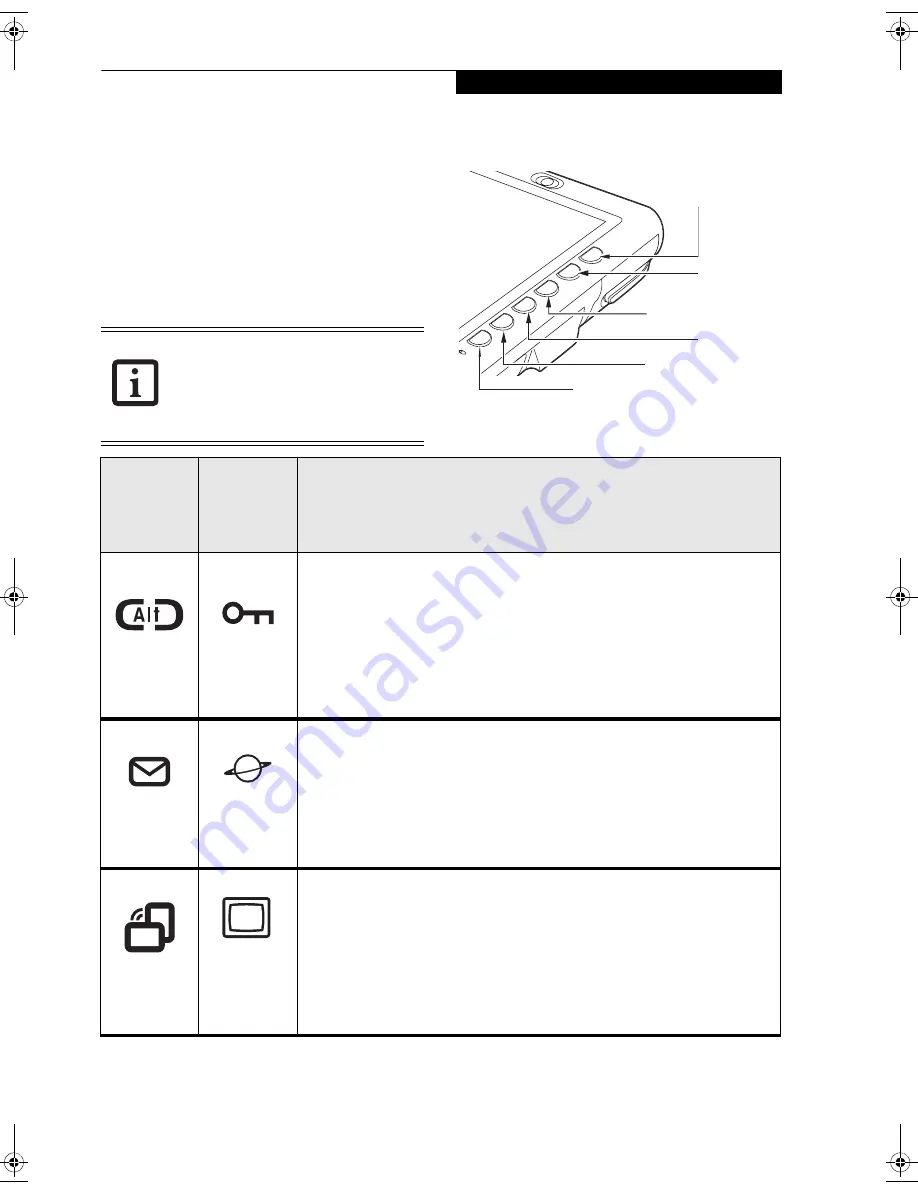
13
G e t t i n g S t a r t e d
APPLICATION BUTTONS
The six application buttons are located on the upper
right-hand side of a vertically-oriented system. Five of the
buttons have secondary functions. The secondary func-
tions are activated by pressing the Function (Fn) button
while pressing the application button.
The buttons also have separate tertiary functions that can
be used while the system is booting up. For more infor-
mation about the tertiary functions, refer to Table 1-4 on
page 16.
Figure 1-8. Application Buttons
Ctl-Alt-Del
is the only application button
that can be used while the system is
logging on or when the system is locked
(i.e., when you have the Logon or
Computer Locked window showing on
your desktop).
Ctl-Alt-Del
Orientation
Escape
Enter
Function
Button Icon
and Name
Primary)
Tablet Icon
(Fn +
Button)
(Secondary)
Description
Ctl-Alt-Del
Button
Security
Button
Pressing the
Ctl-Alt-Del
button for approximately one second allows you
to log on after boot or after resuming from power management. Holding
the button down for approximately two seconds causes it to act as if Ctl-
Alt-Del had actually been entered from a keyboard.
Security Button:
All five buttons are used when implementing security
functions. Four of the buttons are used to enter the password, and the fifth
is used as an Enter button. See “Security Functions of Application Buttons”
on page 17.
Button
Internet
Button
When you press the
button, you automatically launch Microsoft
Outlook Express, where you can read, create, and send emails.
When you press the
Fn +
buttons at the same time, you
automatically launch the Web browser. The default page to which you go is
the Fujitsu home page. If you would like to change your home page, go to
the Control Panel-> Internet Options. Select the General tab and enter the
starting address you would like to use.
Orientation
Button
Display
Mode
Button
When you press the
Orientation
button, the system screen orientation
changes from portrait (vertical) to landscape (horizontal) or from landscape
to portrait. When you would like to use the Tablet PC as an eBook, for
example, you would use the portrait orientation, when accessing
spreadsheets, you would more typically use a landscape orientation.
When you press the
Fn + Orientation
buttons at the same time*, the
display output will switch between internal, external, and simultaneous
display.
Osian_UG.book Page 13 Friday, June 8, 2007 12:45 PM
Содержание ST5111 - Stylistic Tablet PC
Страница 1: ...Fujitsu Stylistic ST5111 ST5112 Tablet PC User s Guide ...
Страница 2: ......
Страница 7: ...Preface ...
Страница 8: ...S t y l i s t i c S T 5 1 0 0 S e r i e s T a b l e t P C U s e r s G u i d e P r e f a c e ...
Страница 10: ...2 S t y l i s t i c S T 5 1 0 0 S e r i e s T a b l e t P C U s e r s G u i d e P r e f a c e ...
Страница 11: ...3 1 Getting Started with Your Tablet PC ...
Страница 12: ...4 S t y l i s t i c S T 5 1 0 0 S e r i e s T a b l e t P C U s e r s G u i d e S e c t i o n O n e ...
Страница 30: ...22 S t y l i s t i c S T 5 1 0 0 S e r i e s T a b l e t P C U s e r s G u i d e S e c t i o n O n e ...
Страница 31: ...23 2 Using Your Stylistic Tablet PC ...
Страница 32: ...24 S t y l i s t i c S T 5 1 0 0 S e r i e s T a b l e t P C U s e r s G u i d e S e c t i o n T w o ...
Страница 44: ...36 S t y l i s t i c S T 5 1 0 0 S e r i e s T a b l e t P C U s e r s G u i d e S e c t i o n T w o ...
Страница 45: ...37 3 Care and Maintenance ...
Страница 46: ...38 S t y l i s t i c S T 5 1 0 0 S e r i e s T a b l e t P C U s e r s G u i d e S e c t i o n T h r e e ...
Страница 52: ...44 S t y l i s t i c S T 5 1 0 0 S e r i e s T a b l e t P C U s e r s G u i d e S e c t i o n T h r e e ...
Страница 53: ...45 4 System Specifications ...
Страница 54: ...46 S t y l i s t i c S T 5 1 0 0 S e r i e s T a b l e t P C U s e r s G u i d e S e c t i o n F o u r ...
Страница 59: ...51 Appendix A Wireless LAN Bluetooth User s Guide Optional devices ...
Страница 60: ...52 S t y l i s t i c S T 5 1 0 0 S e r i e s T a b l e t P C U s e r s G u i d e A p p e n d i x A ...
Страница 78: ...70 S t y l i s t i c S T 5 1 0 0 S e r i e s T a b l e t P C U s e r s G u i d e A p p e n d i x A ...
Страница 79: ...71 Appendix B Security Device User s Guide Availability varies by model ...
Страница 80: ...72 S t y l i s t i c S T 5 1 0 0 S e r i e s T a b l e t P C U s e r s G u i d e A p p e n d i x B ...
Страница 92: ...84 S t y l i s t i c S T 5 1 0 0 S e r i e s T a b l e t P C ...
Страница 93: ......
Страница 94: ......
Страница 95: ......
Страница 96: ......