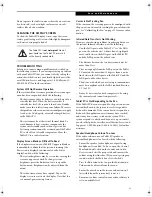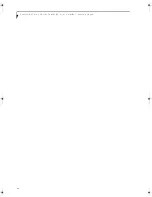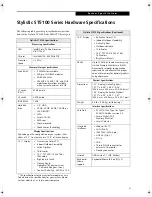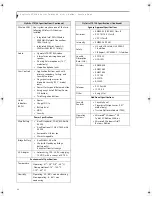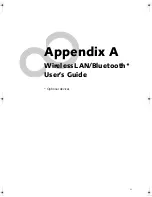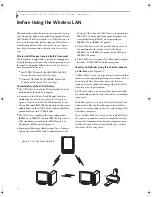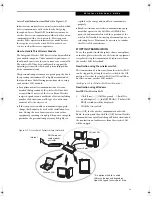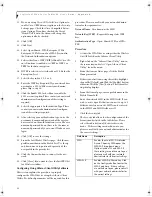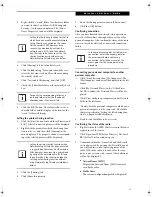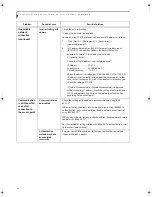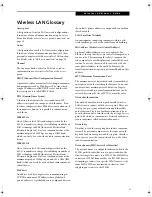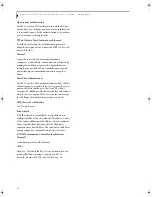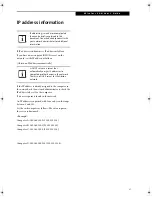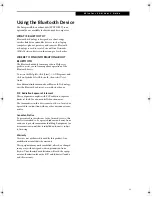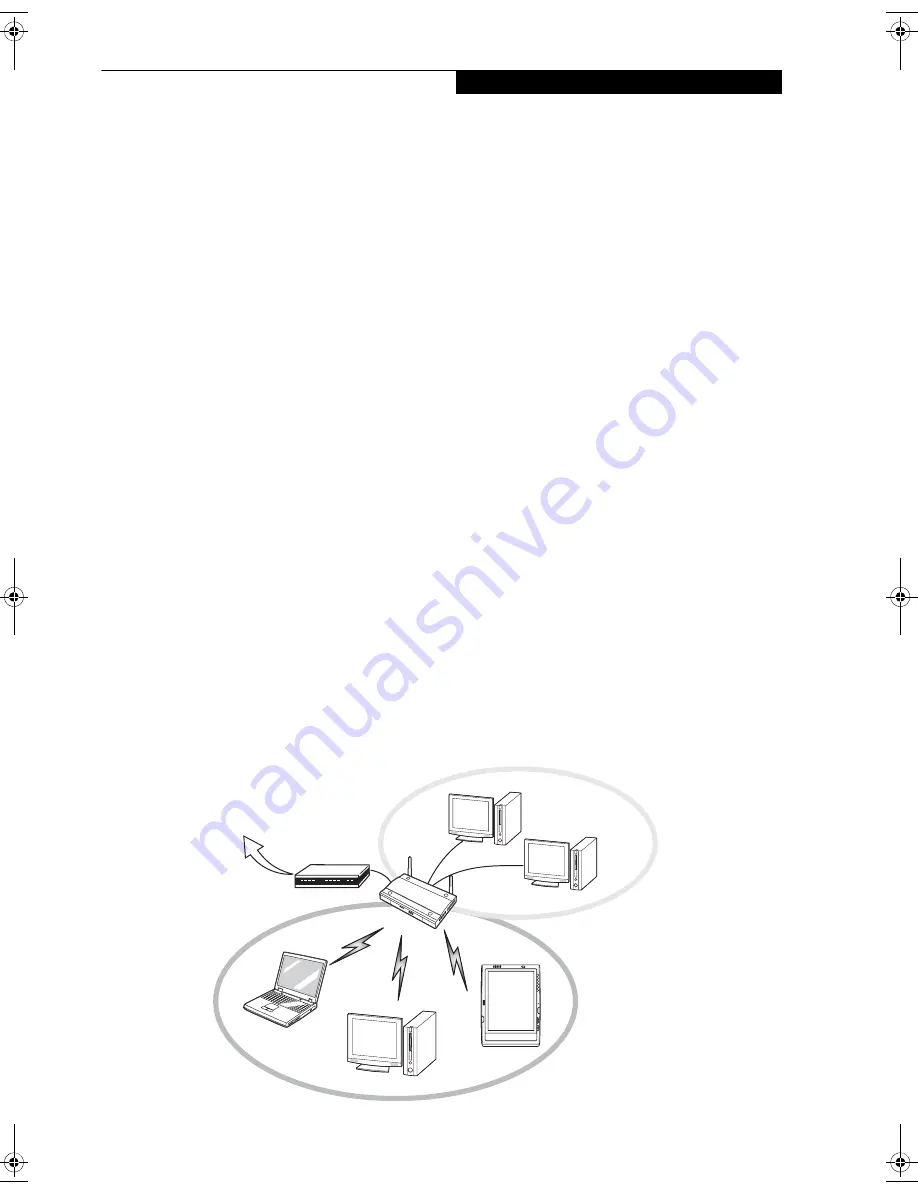
55
W i r e l e s s L A N U s e r ’ s G u i d e
Access Point (Infrastructure) Mode
(See Figure A-2)
Infrastructure mode refers to a wireless network in which
devices communicate with each other by first going
through an Access Point (AP). In infrastructure mode,
wireless devices can communicate with each other or can
communicate with a wired network. Most corporate
wireless LANs operate in infrastructure mode because
they require access to the wired LAN in order to use
services such as file servers or printers.
How to Handle This Wireless Module
The Integrated Wireless LAN device is already installed in
your mobile computer. Under normal circumstances, it
should not be necessary for you to remove or re-install it.
The wireless LAN has been configured to support the
operating system with which your system shipped.For
better communications
This personal computer may not operate properly due to
the operating environment. It is highly recommended
that you observe the following precautions when using
your wireless LAN module:
■
For optimum wireless communications, it recom-
mended that operation of the wireless LAN module
occur within 25 meters of the Access Point. Wireless
range is dependent on a multitude of factors including
number of obstructions, walls, type of construction
material, reflective objects, etc.
■
If the computer is unable to communicate properly,
change the channel to be used or the installation loca-
tion. During the use of a microwave oven or other
equipment generating strong high-frequency energy, in
particular, the personal computer may be highly sus-
ceptible to the energy and unable to communicate
properly.
■
Broadcast stations or wireless communication equip-
ment that operate in the 2.4GHz or 5GHz RF Fre-
quency band may interfere with the operation of the
wireless LAN module. Increasing of transmit power or
relocating Access Points may be necessary to combat
the effects of the interference.
STOPPING TRANSMISSION
To use this product inside hospitals, clinics, or airplanes,
or in other places where the use of electronic equipment
is regulated, stop the transmission of radio waves from
the wireless LAN beforehand.
Deactivation using the wireless switch
The transmission of radio waves from the wireless LAN
can be stopped by setting the wireless switch to the Off
position. Note that the wireless LAN On/Off switch has
no effect on non-wireless LAN models.
(See Figure A-3 for Wireless LAN switch location.)
Deactivation using Windows
Intel PROSet Wireless LAN:
1.
Click [Start] --> [(All) Programs] --> [Intel Net-
work Adapters] --> [Intel(R) PROSet]. The Intel(R)
PROSet window will be displayed.
2.
Click the General tab.
Select [Off] for the wireless communications Switch
Radio: function, and then click the [OK] button. Wireless
communications on/off switching will be deactivated and
the transmission of radio waves from the wireless LAN
will be stopped
Figure A-1. Access Point (Infrastructure) Network
Internet
ADSL modem,
cable modem,
or similar
Wired LAN
Access Point*
Wireless LAN
* An optional hub for a wired
LAN may be required depending
Upon the type of access point used.
Osian_UG.book Page 55 Friday, June 8, 2007 12:45 PM
Содержание ST5111 - Stylistic Tablet PC
Страница 1: ...Fujitsu Stylistic ST5111 ST5112 Tablet PC User s Guide ...
Страница 2: ......
Страница 7: ...Preface ...
Страница 8: ...S t y l i s t i c S T 5 1 0 0 S e r i e s T a b l e t P C U s e r s G u i d e P r e f a c e ...
Страница 10: ...2 S t y l i s t i c S T 5 1 0 0 S e r i e s T a b l e t P C U s e r s G u i d e P r e f a c e ...
Страница 11: ...3 1 Getting Started with Your Tablet PC ...
Страница 12: ...4 S t y l i s t i c S T 5 1 0 0 S e r i e s T a b l e t P C U s e r s G u i d e S e c t i o n O n e ...
Страница 30: ...22 S t y l i s t i c S T 5 1 0 0 S e r i e s T a b l e t P C U s e r s G u i d e S e c t i o n O n e ...
Страница 31: ...23 2 Using Your Stylistic Tablet PC ...
Страница 32: ...24 S t y l i s t i c S T 5 1 0 0 S e r i e s T a b l e t P C U s e r s G u i d e S e c t i o n T w o ...
Страница 44: ...36 S t y l i s t i c S T 5 1 0 0 S e r i e s T a b l e t P C U s e r s G u i d e S e c t i o n T w o ...
Страница 45: ...37 3 Care and Maintenance ...
Страница 46: ...38 S t y l i s t i c S T 5 1 0 0 S e r i e s T a b l e t P C U s e r s G u i d e S e c t i o n T h r e e ...
Страница 52: ...44 S t y l i s t i c S T 5 1 0 0 S e r i e s T a b l e t P C U s e r s G u i d e S e c t i o n T h r e e ...
Страница 53: ...45 4 System Specifications ...
Страница 54: ...46 S t y l i s t i c S T 5 1 0 0 S e r i e s T a b l e t P C U s e r s G u i d e S e c t i o n F o u r ...
Страница 59: ...51 Appendix A Wireless LAN Bluetooth User s Guide Optional devices ...
Страница 60: ...52 S t y l i s t i c S T 5 1 0 0 S e r i e s T a b l e t P C U s e r s G u i d e A p p e n d i x A ...
Страница 78: ...70 S t y l i s t i c S T 5 1 0 0 S e r i e s T a b l e t P C U s e r s G u i d e A p p e n d i x A ...
Страница 79: ...71 Appendix B Security Device User s Guide Availability varies by model ...
Страница 80: ...72 S t y l i s t i c S T 5 1 0 0 S e r i e s T a b l e t P C U s e r s G u i d e A p p e n d i x B ...
Страница 92: ...84 S t y l i s t i c S T 5 1 0 0 S e r i e s T a b l e t P C ...
Страница 93: ......
Страница 94: ......
Страница 95: ......
Страница 96: ......