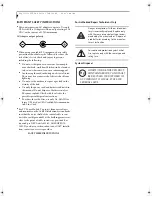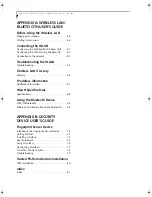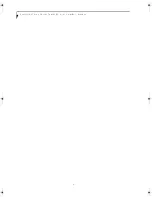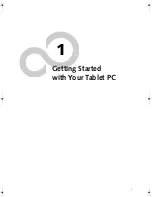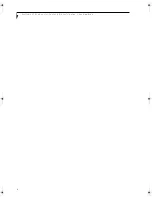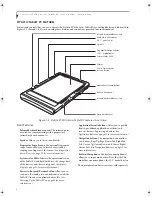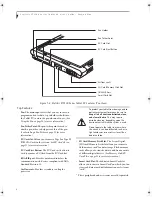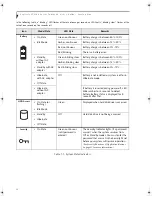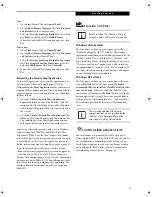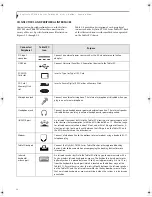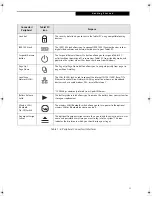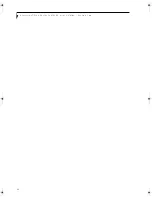9
G e t t i n g S t a r t e d
Figure 1-5. Stylistic ST5100 Series Tablet PC Features (Left Side View)
Left-Side Features:
1
•
USB 2.0 ports:
Allow you to connect Universal Serial
Bus-compliant devices (compliant with USB
Standard Revision 2.0) to the Tablet PC. Additional
USB ports are located on the optional Tablet Dock
†
.
•
Headphone Jack:
Allows you to connect a set of stereo
headphones
†
.
•
Microphone Jack:
Allows you to connect an external
microphone
†
.
•
IEEE 1394 Jack:
Allows you to connect IEEE 1394
(Firewire) peripherals such as digital video cameras
†
or external hard drives
†
to your Tablet PC.
•
External Monitor Connector:
The External Monitor
connector allows you to connect an external VGA,
XGA, SVGA, or UXGA monitor.
•
Latch Point:
Used in conjunction with the optional
Tablet Dock to secure system to dock.
•
Modem jack:
Allows you to connect a standard RJ-11
connector to the Tablet PC’s internal 56 Kbps
modem. Note that the internal 56 Kbps modem
module installed in the Stylistic ST5100 Series Tablet
PC has actual maximum transfer rates of 53 Kbps
(receive), 33.6 Kbps (send), and 14.4 Kbps (fax).
Download rates are limited to 53 Kbps in the United
States due to FCC restrictions.
(See Modem
Connection on page 33 for more information.)
•
LAN jack:
Allows you to connect a standard RJ-45
connector to the Tablet PC’s internal local area
network (LAN).
•
Lock slot
: Allows you to attach a compatible security
cable.
†
•
DC input connector:
Allows you to connect the AC
adapter or auto adapter.
†
†
These peripherals and accessories are sold separately.
LAN Jack
Modem Jack
Lock Slot
DC Input Jack
External Monitor Connector (behind cover)
Latch Point
USB 2.0 Ports
Headphone Jack
Microphone Jack
IEEE 1394 Jack
Osian_UG.book Page 9 Friday, June 8, 2007 12:45 PM
Содержание ST5111 - Stylistic Tablet PC
Страница 1: ...Fujitsu Stylistic ST5111 ST5112 Tablet PC User s Guide ...
Страница 2: ......
Страница 7: ...Preface ...
Страница 8: ...S t y l i s t i c S T 5 1 0 0 S e r i e s T a b l e t P C U s e r s G u i d e P r e f a c e ...
Страница 10: ...2 S t y l i s t i c S T 5 1 0 0 S e r i e s T a b l e t P C U s e r s G u i d e P r e f a c e ...
Страница 11: ...3 1 Getting Started with Your Tablet PC ...
Страница 12: ...4 S t y l i s t i c S T 5 1 0 0 S e r i e s T a b l e t P C U s e r s G u i d e S e c t i o n O n e ...
Страница 30: ...22 S t y l i s t i c S T 5 1 0 0 S e r i e s T a b l e t P C U s e r s G u i d e S e c t i o n O n e ...
Страница 31: ...23 2 Using Your Stylistic Tablet PC ...
Страница 32: ...24 S t y l i s t i c S T 5 1 0 0 S e r i e s T a b l e t P C U s e r s G u i d e S e c t i o n T w o ...
Страница 44: ...36 S t y l i s t i c S T 5 1 0 0 S e r i e s T a b l e t P C U s e r s G u i d e S e c t i o n T w o ...
Страница 45: ...37 3 Care and Maintenance ...
Страница 46: ...38 S t y l i s t i c S T 5 1 0 0 S e r i e s T a b l e t P C U s e r s G u i d e S e c t i o n T h r e e ...
Страница 52: ...44 S t y l i s t i c S T 5 1 0 0 S e r i e s T a b l e t P C U s e r s G u i d e S e c t i o n T h r e e ...
Страница 53: ...45 4 System Specifications ...
Страница 54: ...46 S t y l i s t i c S T 5 1 0 0 S e r i e s T a b l e t P C U s e r s G u i d e S e c t i o n F o u r ...
Страница 59: ...51 Appendix A Wireless LAN Bluetooth User s Guide Optional devices ...
Страница 60: ...52 S t y l i s t i c S T 5 1 0 0 S e r i e s T a b l e t P C U s e r s G u i d e A p p e n d i x A ...
Страница 78: ...70 S t y l i s t i c S T 5 1 0 0 S e r i e s T a b l e t P C U s e r s G u i d e A p p e n d i x A ...
Страница 79: ...71 Appendix B Security Device User s Guide Availability varies by model ...
Страница 80: ...72 S t y l i s t i c S T 5 1 0 0 S e r i e s T a b l e t P C U s e r s G u i d e A p p e n d i x B ...
Страница 92: ...84 S t y l i s t i c S T 5 1 0 0 S e r i e s T a b l e t P C ...
Страница 93: ......
Страница 94: ......
Страница 95: ......
Страница 96: ......