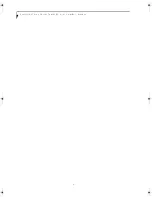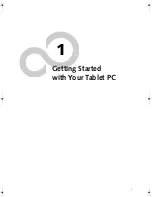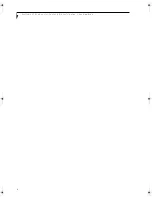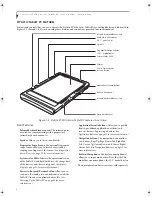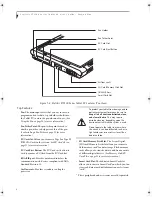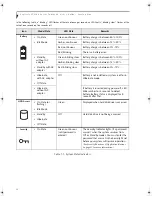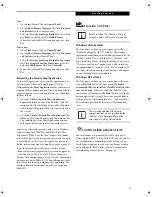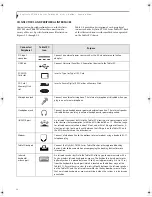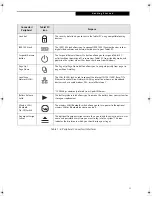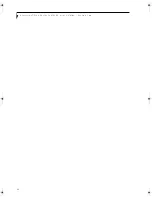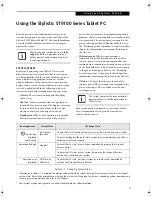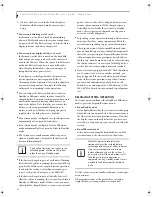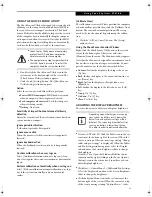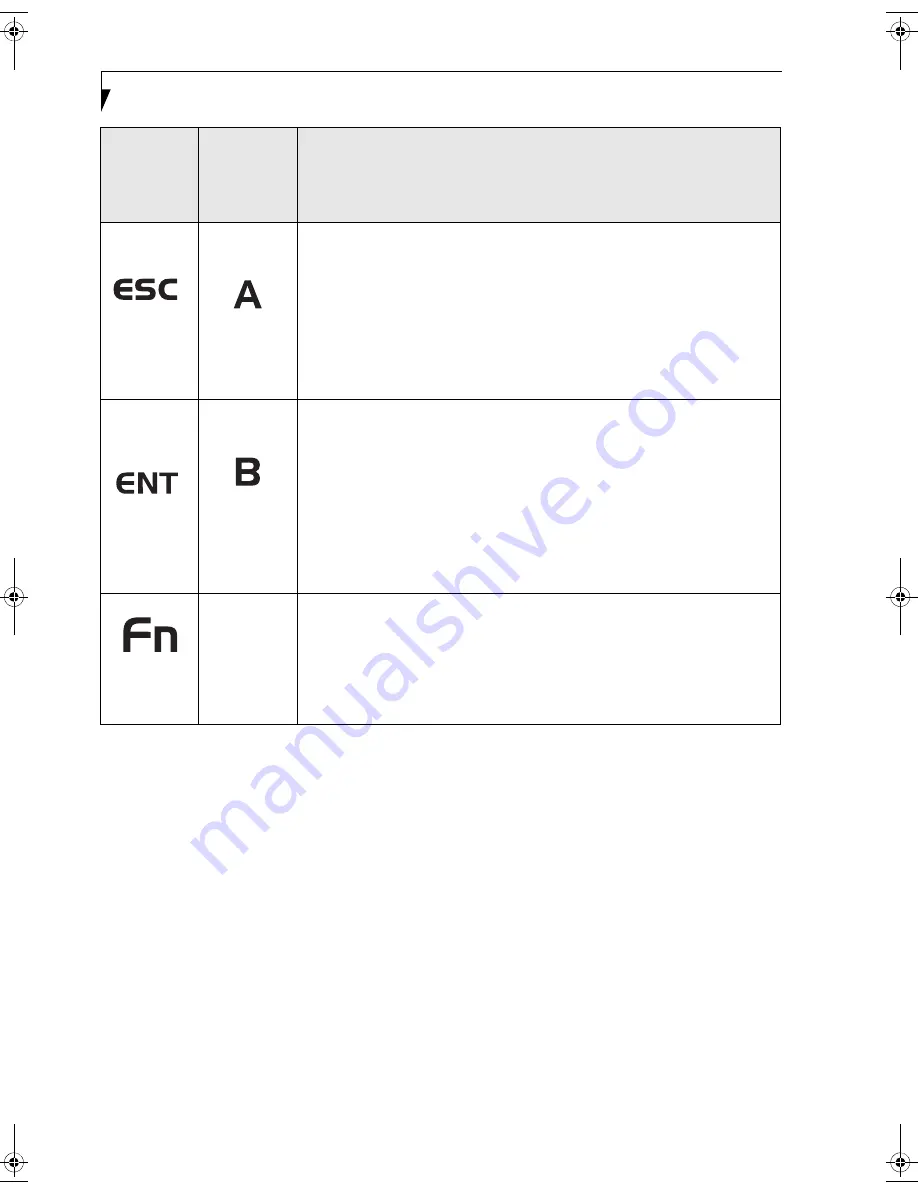
14
S t y l i s t i c S T 5 1 0 0 S e r i e s T a b l e t P C U s e r ’ s G u i d e – S e c t i o n O n e
Table 1-2. Application Buttons - Primary and Secondary Functions
* The
Fn
button has a handy “sticky” feature that allows you to press two buttons in immediate succession, rather
than at exactly the same time. After pressing the
Fn
button, you have a short time (2 to 3 seconds) to press the
second button.
Escape
Button
Application
A Button
The
Escape
application button acts the same way as an Escape key on a
keyboard.
When you press the
Fn +
Esc
buttons at the same time*, they act to invoke
a pre-determined application or generate a combination keystroke, as
assigned in the Tablet Button Settings utility. (You can change the settings
in
Control Panel
->
Tablet Button Settings
).
By default, pressing the
Fn + Esc
combination acts the same as if you had
pressed
Ctl + Esc
on a keyboard: the Start menu is launched.
Enter Button
Application
B Button
The
Enter
application button acts the same way as an Enter key on a
keyboard.
Pressing the
Fn + Ent
buttons at the same time*, acts to invoke a pre-
determined application or keystroke combination, as assigned in the Tablet
Button Settings utility. (You can change the settings in
Control Panel
->
Tablet Button Settings
).
By default, pressing the
Fn + Ent
combination acts the same as if you had
pressed
Alt
on a keyboard: it selects a main menu in the typical Windows
application.
Function
Button
Fujitsu
Menu
Utility
The
Function
button works in conjunction with the other application
buttons to provide additional functionality for the buttons. Refer to specific
details above.*
Pressing the
Fn
button twice in succession (within the “sticky” time*),
causes the Fujitsu menu to appear on your screen, allowing you to modify
certain system settings.
Button Icon
and Name
Primary)
Tablet Icon
(Fn +
Button)
(Secondary)
Description
Osian_UG.book Page 14 Friday, June 8, 2007 12:45 PM
Содержание ST5111 - Stylistic Tablet PC
Страница 1: ...Fujitsu Stylistic ST5111 ST5112 Tablet PC User s Guide ...
Страница 2: ......
Страница 7: ...Preface ...
Страница 8: ...S t y l i s t i c S T 5 1 0 0 S e r i e s T a b l e t P C U s e r s G u i d e P r e f a c e ...
Страница 10: ...2 S t y l i s t i c S T 5 1 0 0 S e r i e s T a b l e t P C U s e r s G u i d e P r e f a c e ...
Страница 11: ...3 1 Getting Started with Your Tablet PC ...
Страница 12: ...4 S t y l i s t i c S T 5 1 0 0 S e r i e s T a b l e t P C U s e r s G u i d e S e c t i o n O n e ...
Страница 30: ...22 S t y l i s t i c S T 5 1 0 0 S e r i e s T a b l e t P C U s e r s G u i d e S e c t i o n O n e ...
Страница 31: ...23 2 Using Your Stylistic Tablet PC ...
Страница 32: ...24 S t y l i s t i c S T 5 1 0 0 S e r i e s T a b l e t P C U s e r s G u i d e S e c t i o n T w o ...
Страница 44: ...36 S t y l i s t i c S T 5 1 0 0 S e r i e s T a b l e t P C U s e r s G u i d e S e c t i o n T w o ...
Страница 45: ...37 3 Care and Maintenance ...
Страница 46: ...38 S t y l i s t i c S T 5 1 0 0 S e r i e s T a b l e t P C U s e r s G u i d e S e c t i o n T h r e e ...
Страница 52: ...44 S t y l i s t i c S T 5 1 0 0 S e r i e s T a b l e t P C U s e r s G u i d e S e c t i o n T h r e e ...
Страница 53: ...45 4 System Specifications ...
Страница 54: ...46 S t y l i s t i c S T 5 1 0 0 S e r i e s T a b l e t P C U s e r s G u i d e S e c t i o n F o u r ...
Страница 59: ...51 Appendix A Wireless LAN Bluetooth User s Guide Optional devices ...
Страница 60: ...52 S t y l i s t i c S T 5 1 0 0 S e r i e s T a b l e t P C U s e r s G u i d e A p p e n d i x A ...
Страница 78: ...70 S t y l i s t i c S T 5 1 0 0 S e r i e s T a b l e t P C U s e r s G u i d e A p p e n d i x A ...
Страница 79: ...71 Appendix B Security Device User s Guide Availability varies by model ...
Страница 80: ...72 S t y l i s t i c S T 5 1 0 0 S e r i e s T a b l e t P C U s e r s G u i d e A p p e n d i x B ...
Страница 92: ...84 S t y l i s t i c S T 5 1 0 0 S e r i e s T a b l e t P C ...
Страница 93: ......
Страница 94: ......
Страница 95: ......
Страница 96: ......